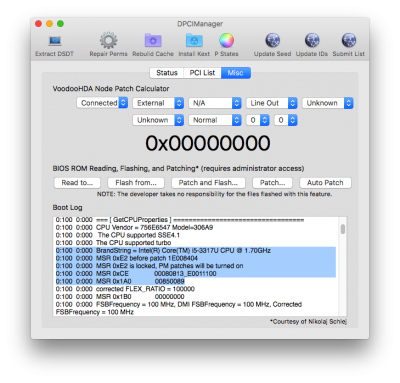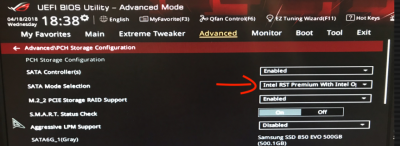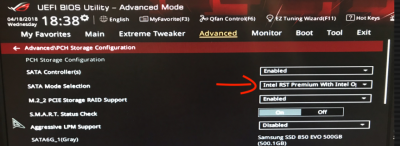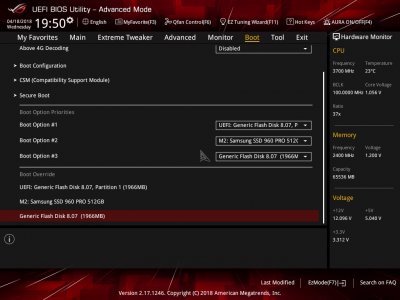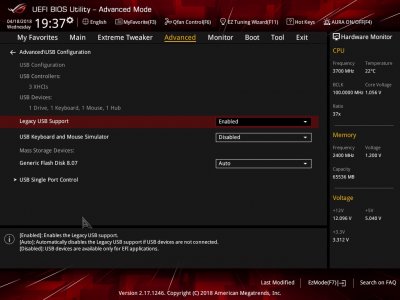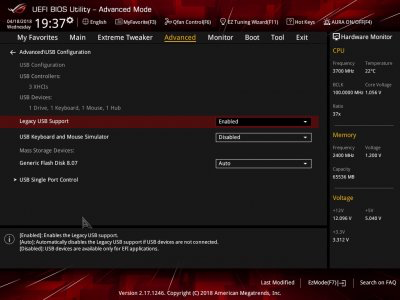- Joined
- Mar 11, 2018
- Messages
- 74
- Motherboard
- Z370 Aorus Ultra Gaming
- CPU
- i7 8700K
- Graphics
- EVGA GeForce GTX TITAN X 12GB
- Mac
- Classic Mac
- Mobile Phone
So, Benjamin, are you trying to boot via some kind of USB? Like a hard drive in a case connected to a USB port on your computer?
The problem was (and still is) that when I boot from the HS USB into the clover I am able to see the drives connected to the MOBO. However, when I boot the macOS install from the HS USB I am not able to see the drives. I thought a workaround would be to plug in an HD docking station and see if the macOS install would see the SSD. It did and I installed HS on it. I know have the SSD in SATA slot1 of the MOBO. I have moved to other slots as well trying to troubleshoot.