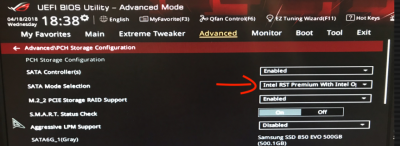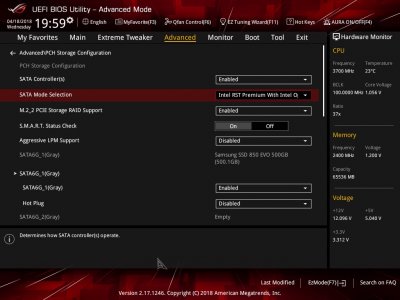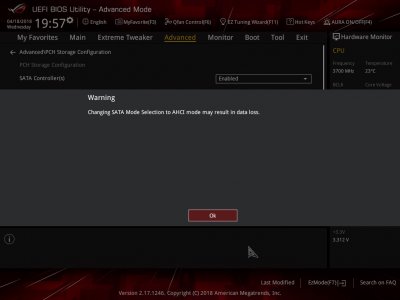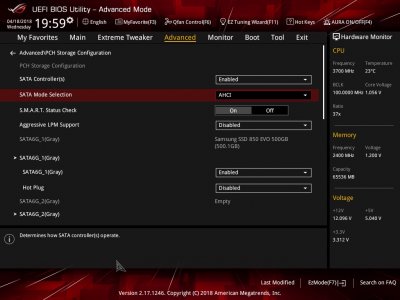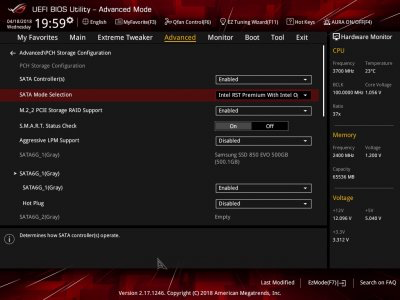You are using an out of date browser. It may not display this or other websites correctly.
You should upgrade or use an alternative browser.
You should upgrade or use an alternative browser.
High Sierra ROG Maximus X Hero - First Build
- Thread starter B3nj4m1n
- Start date
- Status
- Not open for further replies.
- Joined
- Feb 5, 2013
- Messages
- 1,299
- Motherboard
- Asus Z790-plus
- CPU
- i7-12700K
- Graphics
- RX 6900 XT
- Mac
@mm2margaret I did not know how to take screenshots of BIOS thank you for teaching me that. Much better than taking them with my phone and uploading.
I am not seeing my SSD in the Boot menu. But I do see it as an attached drive. I had to format the SSD drive to APFS in order to install HS. Should I format it again to MacOS Journaled with the GUID Partition Map?
View attachment 326497 View attachment 326495
I set the CSM to Auto.
View attachment 326493
Here are the USB options:
View attachment 326494
So, Benjamin, it's clear that the only UEFI drive you have connected to your system is the Flash/Thumb drive. Your Samsung drive is not listed as UEFI which means it does not have a UEFI partition on it, which also means that it probably does not have macOS installed on it.
You have said you thought you had successfully installed macOS on that drive, but I don't think so. Sorry, but that's pretty clear. If you had, you would have seen the "UEFI Samsung..."..in the list of drives. Until you see that, with the Samsung drive with the UEFI designation in front of it, you'll probably never boot from it.
But, what is more important is the you DO NOT have a 2.5" Samsung SSD at least according to your bios. The Samsung drive in the bios says it's an M.2, which suggests its an NVMe. Didn't you say that your Samsung drive is an 2.5 Samsung SSD and is NOT an M.2 NVMe? Didn't we cover this in a previous post?
If you boot from your flash/thumb drive and you don't see the Samsung M.2 so you can successfully install macOS on that drive, I can only surmise that your flash/thumb drive is not working correctly. Because if you can boot the flash/thumb drive, you should automatically be loaded into the installer and then you should be able, using the installer's disk utility to format it and install macOS on it. Then, in the bios, it would be identified as a "UEFI Samsung..." drive.
Note that your flash drive is listed twice: once just as a flash drive, and once as UEFI flash drive. This means there is a UEFI partition on the flash drive, and it's probably because Unibeast installed something on it.
My recommendation is as follows: try once more to boot with the flash drive. The macOS installer should start. You should be able to start disk utility. In disk utility, if you see the Samsung drive, format it. The most important thing is that just seeing your Samsung drive by the installer's disk utility is all that really counts. Whichever Samsung drive is actually in your Hackintosh system.
If the installer doesn't start, that means your Flash disk is either corrupt, or faulty. If that is the case, on your "real" Mac, you're going to have to try and recreate the installer on your flash drive.
Then reboot (this step may not be necessary), and try again to install macOS on the Samsung. Hopefully, your Flash drive is actually working - if not, it's time to find another flash drive and re-create the installer on it. Unfortunately, there is a small possibility that the Samsung is faulty - but I think that's relatively unlikely.
By the way, you don't have to use Unibeast. There are command line strings that will create the installer, provided you have the "Install OS High Sierra...." app in your Applications directory on your "real" mac. The cli versions are a little more tricky, but that's the only thing I use. Unibeast is okay, I just don't care for some of it's idiosyncracies. By the way, I am assuming that you created the original flash drive macOS installer on your "real" Mac.
More details would be useful:
1. I am thoroughly confused: your bios identifies your Samsung drive as an M.2 960 Pro. This is NOT a 2.5" Samsung SSD. It's an NVMe drive. A picture you showed in a previous post was a 2.5" Samsung SSD. What is connected on your motherboard? A Samsung M.2 NVMe drive or a 2.5" Samsung SSD? Did you swap the 2.5" Samsung SSD with the M.2 Samsung NVMe? Why does your bios list a M.2 Samsung 960 Pro (a NVMe drive) if that is not is what is in your Hackintosh?
2. What version of macOS is on your "real" mac? Is it 10.13.3 or 10.13.4? Whatever version that is, that is the version you would end up installing on your Hackintosh....
3. What is your "real" Mac? Is it an older Mac Pro? An iMac? A Macbook Pro?
4. And, one more thing. You can't work with a bunch of different people giving you different troubleshooting instructions at the same time and expect a good result.
The business about USB settings and other bios settings are useless until you have good valid flash drive installer to work with, and a successful UEFI install on your Samsung drive (or another good quality hard drive). You will note that your Samsung drive is SEEN in your bios - that means whatever settings you are using, the bios sees the drive. Why it's not working is that there is no UEFI partition on the Samsung drive that contains some aspect of the macOS on it.
So think on this, and consider it, and all the best. Hope this has been helpful.
Last edited:
- Joined
- Jan 17, 2018
- Messages
- 131
- Motherboard
- Gigabyte EP45-UD3P
- CPU
- Q9550
- Graphics
- GTX 770
- Mac
- Mobile Phone
Ok. This will be my last suggestion. Disconnect all storage devices except for SATA SSD. In your BIOS change SATA mode to AHCI and Launch CSM to disabled. Boot with your USB installer and see if your HS disk utility is picking up your SSD.Yes, it can but brings with it this warning.
- Joined
- Mar 11, 2018
- Messages
- 74
- Motherboard
- Z370 Aorus Ultra Gaming
- CPU
- i7 8700K
- Graphics
- EVGA GeForce GTX TITAN X 12GB
- Mac
- Classic Mac
- Mobile Phone
So, Benjamin, it's clear that the only UEFI drive you have connected to your system is the Flash/Thumb drive. Your Samsung drive is not listed as UEFI which means it does not have a UEFI partition on it, which also means that it probably does not have macOS installed on it.
You have said you thought you had successfully installed macOS on that drive, but I don't think so. Sorry, but that's pretty clear. If you had, you would have seen the "UEFI Samsung..."..in the list of drives. Until you see that, with the Samsung drive with the UEFI designation in front of it, you'll probably never boot from it.
Here is a screenshot of the files that are on the Samsung SSD that I have installed. It is also formatted as APFS might that be why it is not showing up as UEFI?
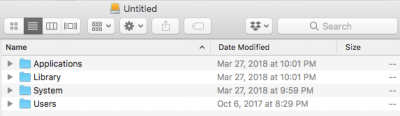
But, what is more important is the you DO NOT have a 2.5" Samsung SSD at least according to your bios. The Samsung drive in the bios says it's an M.2, which suggests its an NVMe. Didn't you say that your Samsung drive is an 2.5 Samsung SSD and is NOT an M.2 NVMe? Didn't we cover this in a previous post?
We did. I have both as I am trying to get something to work.
If you boot from your flash/thumb drive and you don't see the Samsung M.2 so you can successfully install macOS on that drive, I can only surmise that your flash/thumb drive is not working correctly. Because if you can boot the flash/thumb drive, you should automatically be loaded into the installer and then you should be able, using the installer's disk utility to format it and install macOS on it. Then, in the bios, it would be identified as a "UEFI Samsung..." drive.
Note that your flash drive is listed twice: once just as a flash drive, and once as UEFI flash drive. This means there is a UEFI partition on the flash drive, and it's probably because Unibeast installed something on it.
I have a generic 2.0 USB and a PNY 3.0 USB that I have been trying to use. I been using the 2.0 USB as that seems to be the one that is supposed to work better. Also, the Thumb drive that was in while I took the photos was a FAT32 formatted thumb drive and not the Thumb drive I have been using to install.
My recommendation is as follows: try once more to boot with the flash drive. The macOS installer should start. You should be able to start disk utility. In disk utility, if you see the Samsung drive, format it. The most important thing is that just seeing your Samsung drive by the installer's disk utility is all that really counts. Whichever Samsung drive is actually in your Hackintosh system.
If the installer doesn't start, that means your Flash disk is either corrupt, or faulty. If that is the case, on your "real" Mac, you're going to have to try and recreate the installer on your flash drive.
Ran install again. Still, do not see the Samsung M.2 or the SSD (as expected). I will be recreating the installer on my flash drive.
Any suggested brand that I should try?Then reboot (this step may not be necessary), and try again to install macOS on the Samsung. Hopefully, your Flash drive is actually working - if not, it's time to find another flash drive and re-create the installer on it. Unfortunately, there is a small possibility that the Samsung is faulty - but I think that's relatively unlikely.
By the way, you don't have to use Unibeast. There are command line strings that will create the installer, provided you have the "Install OS High Sierra...." app in your Applications directory on your "real" mac. The cli versions are a little more tricky, but that's the only thing I use. Unibeast is okay, I just don't care for some of it's idiosyncracies. By the way, I am assuming that you created the original flash drive macOS installer on your "real" Mac.[/QUOTE]
Thank you I will work on building a new flash drive. I will format the USB again and then in Terminal run
sudo /Applications/Install\ macOS\ High\ Sierra.app/Contents/Resources/createinstallmedia --volume /Volumes/UBS --applicationpath /Applications/Install\ macOS\ High\ Sierra.app
More details would be useful:
1. I am thoroughly confused: your bios identifies your Samsung drive as an M.2 960 Pro. This is NOT a 2.5" Samsung SSD. It's an NVMe drive. A picture you showed in a previous post was a 2.5" Samsung SSD. What is connected on your motherboard? A Samsung M.2 NVMe drive or a 2.5" Samsung SSD? Did you swap the 2.5" Samsung SSD with the M.2 Samsung NVMe? Why does your bios list a M.2 Samsung 960 Pro (a NVMe drive) if that is not is what is in your Hackintosh?
Both are connected to the Mother Board. The NVMe drive is in the M.2 Scoket on the MOBO and the SSD is in the SATA6G_1 port.
When I load the optimized defaults in BIOS and check the Advanced\Intel(R) Rapid Storage Technology both drives are listed. However, in then in the Boot menu, both are not there. It is not until I Disable Fast boot, set CSM to auto, and Disable Secure boot that the M.2 shows up. Still no SSD.
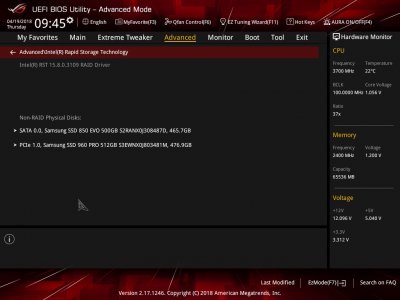
2. What version of macOS is on your "real" mac? Is it 10.13.3 or 10.13.4? Whatever version that is, that is the version you would end up installing on your Hackintosh....
3. What is your "real" Mac? Is it an older Mac Pro? An iMac? A Macbook Pro?

4. And, one more thing. You can't work with a bunch of different people giving you different troubleshooting instructions at the same time and expect a good result.
The business about USB settings and other bios settings are useless until you have good valid flash drive installer to work with, and a successful UEFI install on your Samsung drive (or another good quality hard drive). You will note that your Samsung drive is SEEN in your bios - that means whatever settings you are using, the bios sees the drive. Why it's not working is that there is no UEFI partition on the Samsung drive that contains some aspect of the macOS on it.
So think on this, and consider it, and all the best. Hope this has been helpful.
I can not express the depths of my gratitude for this community. I am deeply considering everything you have written and greatly appreciate it.
- Joined
- Feb 5, 2013
- Messages
- 1,299
- Motherboard
- Asus Z790-plus
- CPU
- i7-12700K
- Graphics
- RX 6900 XT
- Mac
Here is a screenshot of the files that are on the Samsung SSD that I have installed. It is also formatted as APFS might that be why it is not showing up as UEFI?
View attachment 326595
We did. I have both as I am trying to get something to work.
I have a generic 2.0 USB and a PNY 3.0 USB that I have been trying to use. I been using the 2.0 USB as that seems to be the one that is supposed to work better. Also, the Thumb drive that was in while I took the photos was a FAT32 formatted thumb drive and not the Thumb drive I have been using to install.
Ran install again. Still, do not see the Samsung M.2 or the SSD (as expected). I will be recreating the installer on my flash drive.
Any suggested brand that I should try?
By the way, you don't have to use Unibeast. There are command line strings that will create the installer, provided you have the "Install OS High Sierra...." app in your Applications directory on your "real" mac. The cli versions are a little more tricky, but that's the only thing I use. Unibeast is okay, I just don't care for some of it's idiosyncracies. By the way, I am assuming that you created the original flash drive macOS installer on your "real" Mac.
Thank you I will work on building a new flash drive. I will format the USB again and then in Terminal run
sudo /Applications/Install\ macOS\ High\ Sierra.app/Contents/Resources/createinstallmedia --volume /Volumes/UBS --applicationpath /Applications/Install\ macOS\ High\ Sierra.app
Both are connected to the Mother Board. The NVMe drive is in the M.2 Scoket on the MOBO and the SSD is in the SATA6G_1 port.
When I load the optimized defaults in BIOS and check the Advanced\Intel(R) Rapid Storage Technology both drives are listed. However, in then in the Boot menu, both are not there. It is not until I Disable Fast boot, set CSM to auto, and Disable Secure boot that the M.2 shows up. Still no SSD.
View attachment 326599
View attachment 326600
I can not express the depths of my gratitude for this community. I am deeply considering everything you have written and greatly appreciate it.[/QUOTE]
So, okay, thanks for your answers.
If you can get it working, the Samsung M.2 NVMe Pro drive is blazingly fast, and I never had any installation problems with mine. So if you have to disable fast boot, set CSM to auto an disable secure boot to see that drive, do so. These are common options that we all use with our Hackintoshes.
And, in the guides by @Stork and @pastrychef, these settings are identified. @pastrychef has a guide that I think is really very good, and he's tried to help you already in this thread, so you might want to check out his guide on his Asus Z370 motherboard - but both @Stork and @pastrychef are long time contributors and do stellar work in this community. I'm just thinking that pastrychef's guide, because it's based on an Asus Z370 implementation may be a closer fit to your Hackintosh implementation.
You said you booted with your current installer thumb drive and you can't see either of your attached Samsung drives - is that correct?
If that is correct, then your main problem is getting a reliable, working macOS installer thumb drive that can see your drives in your Hackintosh system. When and if you do get that, and you can boot from it, you should be able to see one or the other of your Samsung drives, and then you should be able to install the macOS on one of those drives. Based on what you've told me, it sounds like the M.2 Samsung NVMe drive sounds like the best candidate.
But really, Benjamin, once you've recreated your macOS thumb drive and booted from it, WHATEVER drive you can see and install macOS is all that counts right now. Honestly, you could use ANY internal SATA drive - all that counts is that when you boot the installer thumb drive you can see a drive in your Hackintosh system and format it, and install macOS on it. Get a drive, any drive, that your installer thumb drive can see, and install macOS on it. There are ways to transfer macOS from a slower drive to a faster drive after it's all installed and working (Carbon Copy Cloner or Super Duper, for example). So focus on getting/creating/recreating an installer thumb drive that can see a drive, any drive to install macOS on. Hopefully, the new installer thumb drive will see your M.2 Samsung NMVe Pro drive, but if it doesn't, find a drive that the new installer thumb drive can see.
I'm really surprised that you cannot see your 2.5" Samsung SSD. Either it's faulty, the cables connecting it are faulty, or its just not connected properly to your motherboard. Don't know what's going on there.
Good luck. I've got to take off for work, so I've got to drop off and maybe somebody else can take over, and help you further. All the best.
EDIT: If, after recreating your installer flash drive, you don't see any drives in your system (again), then it's time to try another thumb drive. I've used Adata, Patriot, Sandisk, and some others. They all worked just fine.
Last edited:
pastrychef
Moderator
- Joined
- May 29, 2013
- Messages
- 19,458
- Motherboard
- Mac Studio - Mac13,1
- CPU
- M1 Max
- Graphics
- 32 Core
- Mac
- Classic Mac
- Mobile Phone
- Joined
- Feb 5, 2013
- Messages
- 1,299
- Motherboard
- Asus Z790-plus
- CPU
- i7-12700K
- Graphics
- RX 6900 XT
- Mac
Please see this post. I think it can help you.
That's a great thought. The very first thing I would do is replace the SATA cable (the small 7 pin one), and I would plug it into another SATA port on your motherboard.
Here's a couple of other ideas:
1. You have a 650 Watt power supply, right? And you have a Titan in the box? You might, maybe, just maybe, have a power issue. One troubleshooting step would be to remove the Titan and use the built-in motherboard graphics (temporarily) to see if you're exceeding your power budget, and you are able to see your installed drives.
2. One way to rule out the hardware is to install (temporarily) Windows 10. If Windows 10 install process can see your 2.5" Samsung EVO and it can see your M.2 Samsung NVMe drive, that would tell you that the hardware is most probably not the issue. Further, if Windows 10 runs properly on your box, with the Titan and all the other stuff, then that would rule out the hardware. But if you see similar issues to what you experienced with the macOS install, that would suggest the hardware is bad or troubled. It's a lot to install another operating system to test your hardware, but it's still one way to separate out the hardware and clarify that it's good - and it actually might save you some time.
3. I"ve had four Asus X99 motherboards. One of the four was a complete basket case. It would start, then reboot, then start and work for a while, then when I started it up the next time, it wouldn't start, it would reboot, etc, etc. I returned it. The next motherboard, the very same model, with the same RAM, same bios version, Power supply, drives, etc., started up right away and worked just fine.
Bottom line: you might have a bad motherboard. This is just something you have to consider as you continue to troubleshoot. Hopefully not, but you have to consider it.
Last edited:
- Joined
- Feb 5, 2013
- Messages
- 1,299
- Motherboard
- Asus Z790-plus
- CPU
- i7-12700K
- Graphics
- RX 6900 XT
- Mac
Okay @pastrychef, I really like your Asus Z370 Hackintosh build guide: https://www.tonymacx86.com/threads/...wi-fi-ac-build-w-i7-8700k-amd-vega-56.239969/
Benjamin, this guide is one of the very best. Once you get macOS installed, I think this guide is the one to follow.....
Benjamin, this guide is one of the very best. Once you get macOS installed, I think this guide is the one to follow.....
- Joined
- Mar 13, 2017
- Messages
- 133
- Motherboard
- Asus Maximus Hero Viii
- CPU
- Intel Skylake i7 6700K
- Graphics
- Pulse Radeon RX580
- Mac
- Mobile Phone
A little something to remember when you are doing this is if you use the mobo M2 connection on the motherboard you then loose the use of two SATA ports. Check mobo manual to see which two are not available when using your M2.
- Joined
- Feb 5, 2013
- Messages
- 1,299
- Motherboard
- Asus Z790-plus
- CPU
- i7-12700K
- Graphics
- RX 6900 XT
- Mac
A little something to remember when you are doing this is if you use the mobo M2 connection on the motherboard you then loose the use of two SATA ports. Check mobo manual to see which two are not available when using your M2.
Yes, Benjamin, you should check Pg 3-19 of your motherboard manual. As I mentioned earlier, moving the SATA cable that is connected to your 2.5" Samsung SSD to another SATA port on your motherboard should avoid this issue.
- Status
- Not open for further replies.
Copyright © 2010 - 2024 tonymacx86 LLC