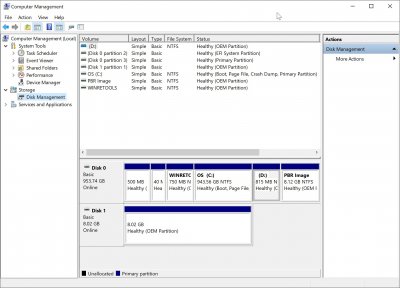- Joined
- Jan 3, 2019
- Messages
- 12
- Motherboard
- Intel DH77DF
- CPU
- i5-3570T
- Graphics
- HD 2500
- Mobile Phone
Hi, I installed Mojave on my new PC for the first time. I followed the guide for the installation of the 3 operating systems on a single HD but I stopped at the end when I have to use MultiBeast. I do not know which drivers to choose for my hardware configuration. I need help.
Thanks a lot!
Thanks a lot!
Last edited: