toleda
Moderator
- Joined
- May 19, 2010
- Messages
- 22,834
- Motherboard
- Asus Maximus VII Impact
- CPU
- i7-4770K
- Graphics
- RX 560 + HD4600
- Mac
- Classic Mac
- Mobile Phone

High Sierra - MultiBeast Audio Selections by Intel Motherboard Series
12/7/2018: DEPRECATED - See High Sierra AppleHDA Audio
Once Clover is successfully booting macOS/High Sierra with the system drive, install Realtek audio with MultiBeast.
Note:
- Restart before installing MultiBeast audio
- Intel Motherboard Series
- Desktop: Z370 is 300 Series, H97 is 9 Series, etc.
- Workstation: X299, etc.
- 10.13.4 and 100/200/300 Series Motherboards
- AppleHDAController.kext updated
- See MultiBeast 10.3 Update/System Specific Notes
- Realtek codec/ALCxxx, determine
- Buyer's Guide/Motherboards/motherboard/Audio
- Manufacturer's website/motherboard/Specifications/Audio/Realtek ALCxxx codec
- Realtek ALC1220 - 2 different versions, confirm
- 1220: All manufacturers including ASUS S1220
- 1220A: ASUS PRIME, ROG STRIX and TUF
- If no audio after MultiBeast audio install
- See No Audio Devices - AppleHDA Realtek Audio/Post #1/Problem Reporting. Post to thread linked with requested files attached.
- Restart
- MultiBeast > Drivers > Audio > RealtekALCxxx
- √ 100 / 200 / 300 Series Audio Support
- √ H310 / B360 / H370 / Q370 Audio Device ID Patch
- Build
- Install
- Restart
- MultiBeast > Drivers > Audio > RealtekALCxxx
- √ ALCxxx (Valid: ALC887/887B, ALC892, ALC1220, ALC1220A)
- Build
- Install
- Restart
- 100, 200 or 300 Series Audio Support
- H310, B360, H370 or Q370 Audio Device ID Patch
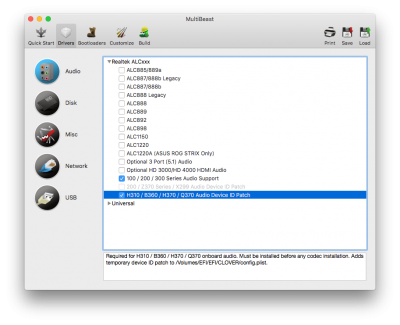
Screenshot/MultiBeast 10.3 > Drivers > Audio > Realtek ALCxxx (Example, Gigabyte H370N WIFI):
- ALC!220
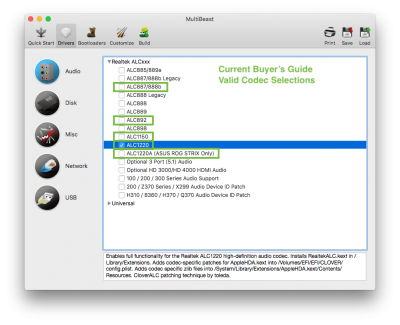
200/Z370 Intel Motherboard Series - Kaby Lake
- Restart
- MultiBeast > Drivers > Audio > RealtekALCxxx:
- √ 100 / 200 / 300 Series Audio Support
- √ 200 / 300 Series / X299 Audio Device ID Patch
- Build
- Install
- Restart
- MultiBeast > Drivers > Audio > RealtekALCxxx
- √ ALCxxx (Valid: ALC887/887B, ALC892, ALC1150, ALC1220, ALC1220A)
- Build
- Install
- Restart
- X299-Rename CAVS to HDEF
- install Xcode on the Mac App Store
- copy: config-audio_cloverALC+.plist.zip/ACPI/DSDT/Patches/Item 1/X299-Rename CAVS to HDEF
- paste: to config.plist/ACPI/DSDT/Patches/
- Restart, see MultiBeast Audio Failure [Solved]
- MultiBeast > Drivers > Audio > RealtekALCxxx:
- √ 200 / 300 Series /X299 Audio Device ID Patch
- Build
- Install
- Restart
- MultiBeast > Drivers > Audio > RealtekALCxxx
- √ ALCxxx (Valid: ALC1220)
- Build
- Install
- Restart
- Restart, see MultiBeast Audio Failure [Solved]
- MultiBeast > Drivers > Audio > RealtekALCxxx:
- √ 100 / 200 / 300 Series Audio
- Build
- Install
- Restart
- MultiBeast > Drivers > Audio > RealtekALCxxx
- √ ALCxxx (Valid: ALC887/887B, ALC892, ALC1150, ALC1220, ALC1220A)
- Build
- Install
- Restart
- X99-Rename ALZA to HDEF
- install Xcode on the Mac App Store
- copy: config-audio_cloverALC+.plist.zip/ACPI/DSDT/Patches/Item 2/X99-Rename ALZA to HDEF
- paste: to config.plist/ACPI/DSDT/Patches/
- Restart, see MultiBeast Audio Failure [Solved]
- MultiBeast > Drivers > Audio > RealtekALCxxx:
- √ ALCxxx (Valid: ALC892, ALC898, ALC1150)
- Build
- Install
- Restart
- Restart, see MultiBeast Audio Failure [Solved]
- MultiBeast > Drivers > Audio > RealtekALCxxx:
- √ ALCxxx (Valid: ALC887/887B, ALC889, ALC892, ALC898, ALC1150)
- Build
- Install
- Restart
- Restart, see MultiBeast Audio Failure [Solved]
- MultiBeast > Drivers > Audio > RealtekALCxxx:
- √ ALCxxx (Valid: ALC892, ALC898)
- Build
- Install
- Restart
- IOReg - IORegistryExplorer_v2.1.zip (select View Raw, double click)
- IOReg/Search: HDEF/Yes, install ssdt_hdef-1-with_ioreg:hdef.zip
- IOReg/Search: AZAL/Yes, install ssdt_hdef-1-with_ioreg:azal.zip
- IOReg/Search: no HDEF, No AZAL, install, ssdt_hdef-1-no_ioreg:hdef.zip
- Restart, see MultiBeast Audio Failure [Solved]
- MultiBeast > Drivers > Audio > RealtekALCxxx:
- √ ALCxxx (Valid: ALC885/889A, ALC887/888b Legacy, ALC888 Legacy, ALC889)
- Use ALC888 Legacy for ALC888b and ALC1200
- Build
- Install
- Restart
Last edited:
