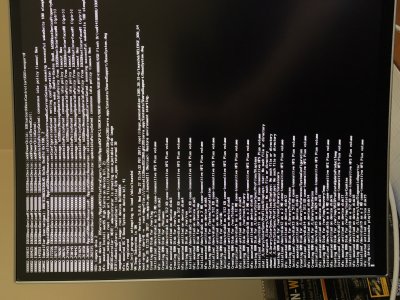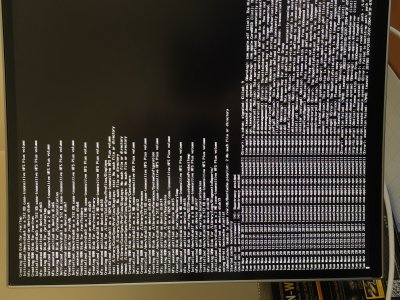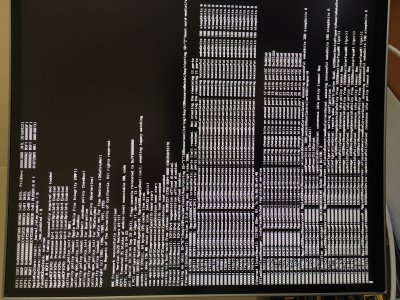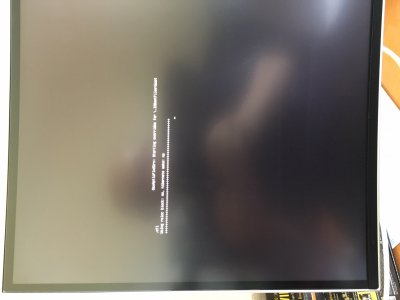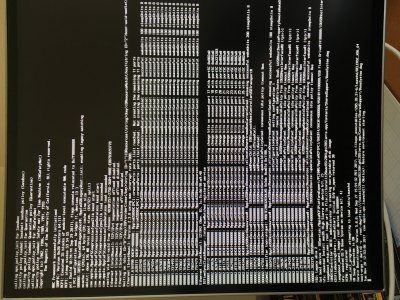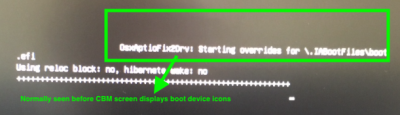- Joined
- Apr 21, 2013
- Messages
- 9
- Motherboard
- ASRock X570 Phantom Gaming ITX/TB3
- CPU
- AMD Ryzen 5 3600X
- Graphics
- RX580
- Mac
- Mobile Phone
Hi folks
I've built 2 machines in the past with success, but have hit a wall with High Sierra.
GA-Z270N-Wifi
Corsair Vengeance LPX 8GB
i5-7600 3.8Ghz
I've removed Nvidia graphics card, Samsung SSD, Seagate HD and the Wifi antenna that came with the MB.
I've got the USB installer OK, I can see the Clover Boot Screen, but when I try to boot from the Clover USB I get a long range of error messages. Not getting to Install OSX screen.
Followed all the guides to BIOS.
I'm set to verbose. What is best way to see the Clover Log to start unravelling mystery?
I've built 2 machines in the past with success, but have hit a wall with High Sierra.
GA-Z270N-Wifi
Corsair Vengeance LPX 8GB
i5-7600 3.8Ghz
I've removed Nvidia graphics card, Samsung SSD, Seagate HD and the Wifi antenna that came with the MB.
I've got the USB installer OK, I can see the Clover Boot Screen, but when I try to boot from the Clover USB I get a long range of error messages. Not getting to Install OSX screen.
Followed all the guides to BIOS.
I'm set to verbose. What is best way to see the Clover Log to start unravelling mystery?
Last edited: