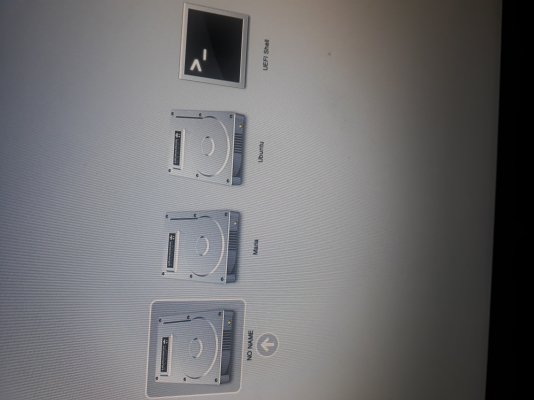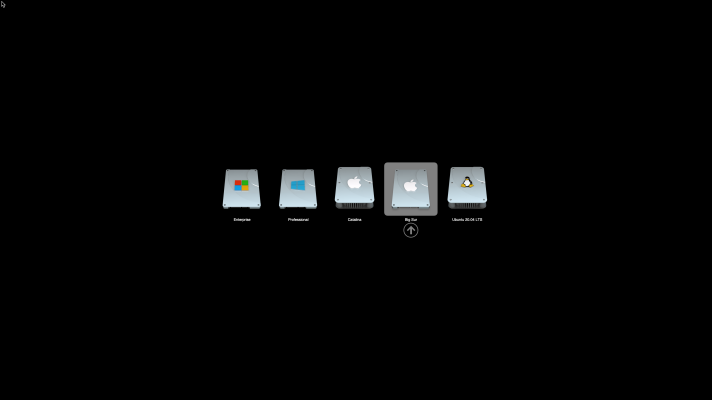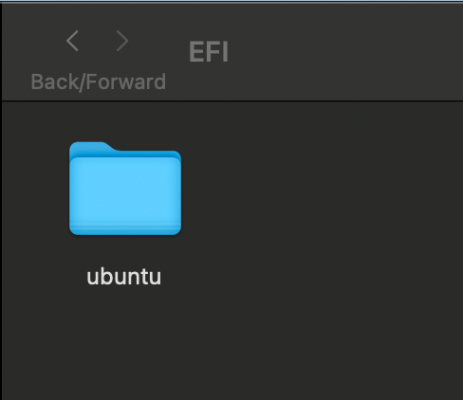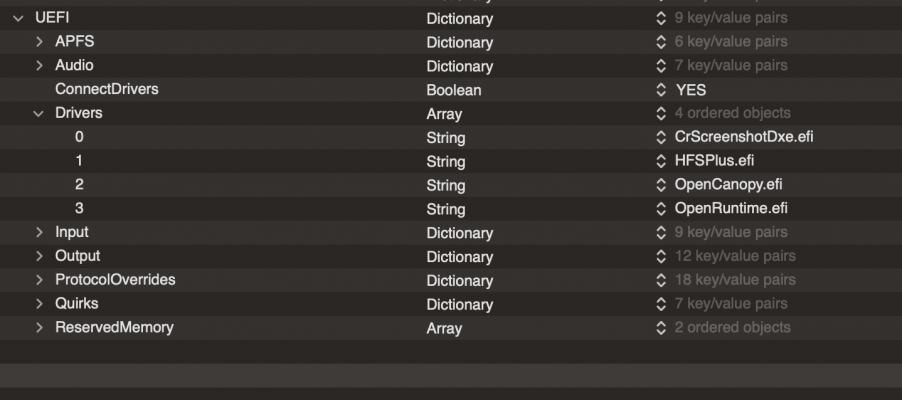- Joined
- Apr 13, 2011
- Messages
- 114
- Motherboard
- MSI B250 PC MATE
- CPU
- i5-7500
- Graphics
- RX 560
- Mac
- Mobile Phone
I installed on the desktop two operating systems, each on its own disk: High Sierra, on a hard disk, separately and Ubuntu 20.4, separately, on a s.s.d.
Each system has its own EFI partition. Opencore sees the EFI partition of Ubuntu as "NO NAME" and the EFI partition of MacOS as "Maria". At that time I was working with OC-0.5.9.
When I switched to OC-0.6.0, I wanted to increase the security of the system. In the first step I activated System Preferences>> FileVault. Then, in the second step, I set "Security and FileVault" from Post Install OpenCore.
As a result, system security was flawlessly installed, but at the cost of not being able to access Ubuntu. To fix this shortcoming, I determined the correct disk path for the EFI / Ubuntu partition and created a new entry for Ubuntu, in OC> Misc> Entries. I was successful, now I can boot Ubuntu as before.
But now I see, on the screen, at boot, three disks: "NO NAME", "Maria", "Ubuntu". Valid entries are only "Maria" and "Ubuntu".
If I want to access "NO NAME", I get an error message: "System BootOrder not found Could not read \EFI\: Invalid parameter. Error: could not find boot options: Invalid parameter. start_image() returned Invalid Parameter. OCB: Start Image failed - Invalid parameter".
Now I have updated to OC-0.6.3. but the problem persists. Because I receive this error and because I have successfully created a new Ubuntu entry, I want to delete the old entry, "NO NAME". But I don't know how to find it, neither with "UEFI Shell", nor with efibootmgr, from Ubuntu and so I don't know how to delete it.
So I come now with the great request, to help me solve this problem.
Specifications:
Motherboard: Asrock M61 VG-4
Processor: i3-3225
LAN: Realtek8111E
Video: GPU: NVIDIA GT 730 Keppler architecture
WiFi: TL-881 ND
Audio: ALC662.
I attached a picture from my boot desktop. Please Help!
Each system has its own EFI partition. Opencore sees the EFI partition of Ubuntu as "NO NAME" and the EFI partition of MacOS as "Maria". At that time I was working with OC-0.5.9.
When I switched to OC-0.6.0, I wanted to increase the security of the system. In the first step I activated System Preferences>> FileVault. Then, in the second step, I set "Security and FileVault" from Post Install OpenCore.
As a result, system security was flawlessly installed, but at the cost of not being able to access Ubuntu. To fix this shortcoming, I determined the correct disk path for the EFI / Ubuntu partition and created a new entry for Ubuntu, in OC> Misc> Entries. I was successful, now I can boot Ubuntu as before.
But now I see, on the screen, at boot, three disks: "NO NAME", "Maria", "Ubuntu". Valid entries are only "Maria" and "Ubuntu".
If I want to access "NO NAME", I get an error message: "System BootOrder not found Could not read \EFI\: Invalid parameter. Error: could not find boot options: Invalid parameter. start_image() returned Invalid Parameter. OCB: Start Image failed - Invalid parameter".
Now I have updated to OC-0.6.3. but the problem persists. Because I receive this error and because I have successfully created a new Ubuntu entry, I want to delete the old entry, "NO NAME". But I don't know how to find it, neither with "UEFI Shell", nor with efibootmgr, from Ubuntu and so I don't know how to delete it.
So I come now with the great request, to help me solve this problem.
Specifications:
Motherboard: Asrock M61 VG-4
Processor: i3-3225
LAN: Realtek8111E
Video: GPU: NVIDIA GT 730 Keppler architecture
WiFi: TL-881 ND
Audio: ALC662.
I attached a picture from my boot desktop. Please Help!