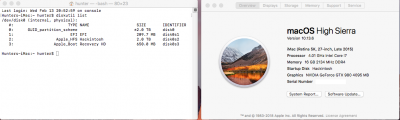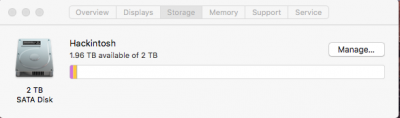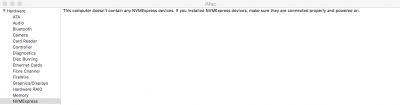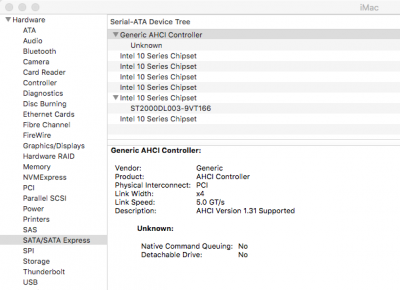- Joined
- Jan 4, 2013
- Messages
- 48
- Motherboard
- MSI Z170A SLI Plus
- CPU
- i7 6700k
- Graphics
- gtx 980
- Mac
- Mobile Phone
Hi all,
Hope everyone is doing well. For the last few days, I've been struggling to get my NVME drive to be recognized by High Sierra without any luck. I've read just about every thread there is related to NVME issues in High Sierra and I haven't been lucky enough to have any of them work for me. I know that with High Sierra, NVME drives are supposed to be native and shouldn't have any issues, but I guess I'm one of the unlucky ones. So, I'm turning to you guys to try to get some help. I do currently have a fully functional build aside from my NVME not being detected by MacOS. I just went ahead and opted to install via my 2TB data drive in hopes to copy it later to my SSD with CCC which I have read about in several threads on here.
NOTE: The drive is seen in BIOS, as well as inside of a live boot Linux iso in GParted. The drive also had Windows 10 pro installed for about a year on it up until about 5 days ago.
Build details:
Thanks,
PhriXion
Hope everyone is doing well. For the last few days, I've been struggling to get my NVME drive to be recognized by High Sierra without any luck. I've read just about every thread there is related to NVME issues in High Sierra and I haven't been lucky enough to have any of them work for me. I know that with High Sierra, NVME drives are supposed to be native and shouldn't have any issues, but I guess I'm one of the unlucky ones. So, I'm turning to you guys to try to get some help. I do currently have a fully functional build aside from my NVME not being detected by MacOS. I just went ahead and opted to install via my 2TB data drive in hopes to copy it later to my SSD with CCC which I have read about in several threads on here.
NOTE: The drive is seen in BIOS, as well as inside of a live boot Linux iso in GParted. The drive also had Windows 10 pro installed for about a year on it up until about 5 days ago.
Build details:
- MSI Z170A SLI PLUS
- i7 6700k
- Gigabyte GTX 980 OC 4GB
- 16 GB Kingston Hyper X Fury
- 2TB sata HDD
- Kingston Predator X 240GB m.2 NVME
- Reset to factory defaults
- XHCI hand-off: enabled
- Serial (com port 0): disabled
- CFG Lock: disabled
- SATA mode: AHCI
- VT-d: disabled
- Intel Virtualization technology: disabled
- Boot mode: UEFI
- Windows 7/10 installation: disabled
- Complete re-install via iGPU
- Manual creation/patching of SSDT via Rehabman's NVME guide -- IONVMEFamily
- Complete tear down/rebuild of config.plist
- Added NvmExpressDxe-64.efi to drivers64EUFI folder -- I know this probably isn't a necessary file, but tried it anyway
- Added apfs.efi to drivers64EUFI folder -- read somewhere that this may initialize the drive
- Attached a secondary SATA SSD to see if NVME would initialize
- Checked diskutil for hidden drive
- Booted into live linux ISO several times and formatted per other guides:
8a. Formatted to NTFS as one primary partition -- no luck
8b. Formatted to ext4 as one primary partition -- no luck
8c. Create an EFI (200MB) partition, an HFS+ (600MB) Recovery partition, and an HFS+ (230GB) Primary partition -- no luck - Checked "Show all drives" in Disk Utility
- Updated to latest BIOS (version: 01/16/18) -- drive is shown in BIOS and Linux, not in Mac OS/Clover still
Thanks,
PhriXion
Attachments
Last edited: