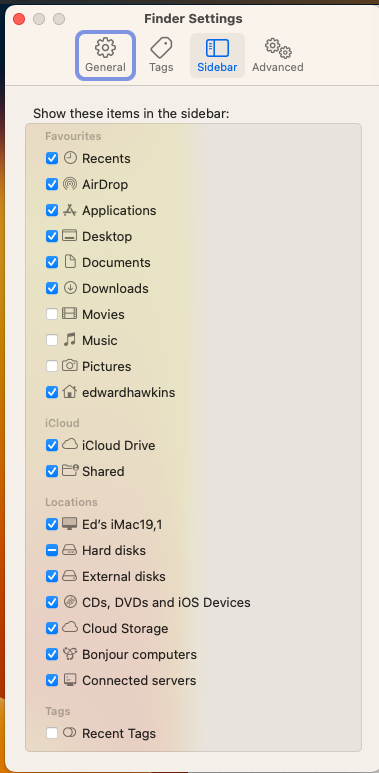Intel WiFi requires the Alpha release of Airportitlwm.kext to work in Ventura, version 2.2.0 IIRC. Not the Stable 2.1.0 kext used for Monterey.
Intel Wi-Fi Drivers for macOS. Contribute to OpenIntelWireless/itlwm development by creating an account on GitHub.

github.com
The USB connected drive may only be working at USB2 speed. So it would be slow in comparison to a drive connected to a SATA III/USB3/Type-C port working at full speed.
Trying a different USB port may make a difference too.
As you can boot from the USB connected drive, connecting it to the motherboard using a SATA port would vastly improve the speed, if that is an option available to you. It would give you a better idea of how your system works with Ventura. It shouldn't be sluggish if the full speed of the drive is available.
The IntelMausi.kext is not used by your motherboard's 2.5GB Ethernet port. It is used by a number of Intel 1GB Ethernet port/chips. So it is not of any use in your system, and can be removed from your OC setup.