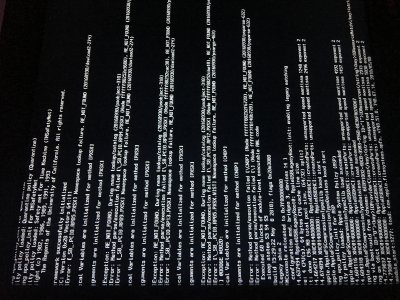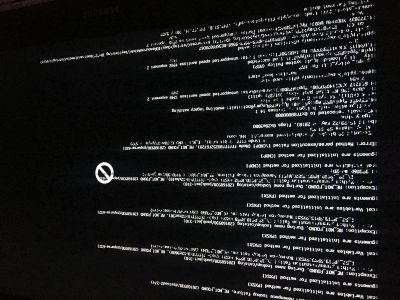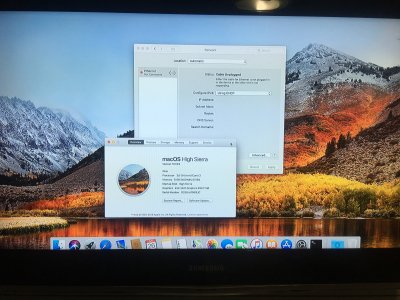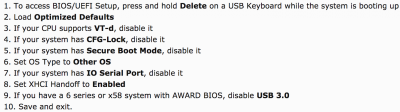- Joined
- Jun 18, 2018
- Messages
- 15
- Motherboard
- Gigabyte GA-H370N-WIFI
- CPU
- Intel Core i3-8100
- Mac
- Mobile Phone
Hey guys, I am completely new with Hackingtosh. I am trying to do my very first hackingtosh with the hardware specification by tonymac in Buyer's Guide June 2018.
Here my hardware:
GA-H370N
240gb SSD Kingston
8gb RAM Crucial 2400mhz DDR4
Intel Core i3 8100
I am trying to follow this guide: https://www.tonymacx86.com/threads/...-any-supported-intel-based-pc.235474/#install and I stuck in STEP 4.
I boot from USB and at clover boot screen I choose "Boot OS X Install from Install macOS High Sierra"
After that, some time later it fails showing a Stop icon.
So I decided to run with Verbose (-v) and Safe Mode (-x), Here What appear (Attached files)
What can I do?
Here my hardware:
GA-H370N
240gb SSD Kingston
8gb RAM Crucial 2400mhz DDR4
Intel Core i3 8100
I am trying to follow this guide: https://www.tonymacx86.com/threads/...-any-supported-intel-based-pc.235474/#install and I stuck in STEP 4.
I boot from USB and at clover boot screen I choose "Boot OS X Install from Install macOS High Sierra"
After that, some time later it fails showing a Stop icon.
So I decided to run with Verbose (-v) and Safe Mode (-x), Here What appear (Attached files)
What can I do?