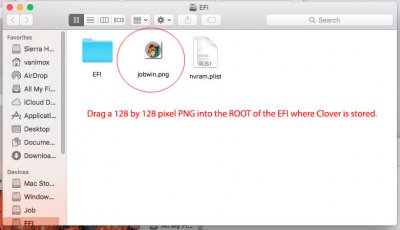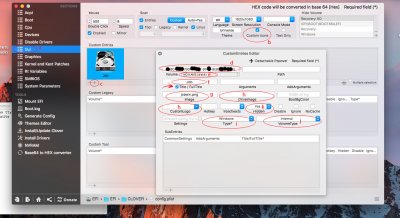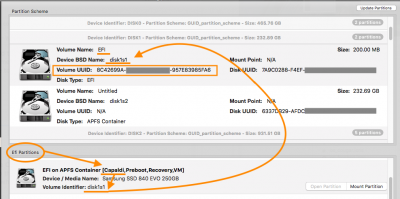- Joined
- Jan 20, 2014
- Messages
- 25
- Motherboard
- Asus Z170-A
- CPU
- Intel Core i7 6700k
- Graphics
- NVIDIA GTX 970
- Mobile Phone
Hello Everyone I hope you are all doing well,
About 2 months ago I set up my first Hackintosh that uses Clover as the boot-loader. It is configured to triple boot Linux Ubuntu, Mac Sierra, and Windows 10. Each of these OS's are installed on its own HDD.
I recently have been working from home and not wanting to install all of my employers programs on my main PC, I inserted a new HDD into my computer and installed a fresh version of Windows 10 onto that HDD.
Now onto the problem, Everything is working great except for one minor hiccup, I now have 2 Windows 10 installs, a Mac OS Sierra install, and a Ubuntu install. But when the computer starts up, both Windows icons are the exact same.
I would like to be able to change the Windows Icons to something different so I can easily tell them apart on the clover boot screen.
Here is a link to what my screen currently looks like on boot.
http://vanimox.com/pics/boot.jpg
You will notice that both windows 10 icons are there and they are the same, how can I change one of them to be different?
I am using the Universe theme.
Any help would be so much appreciated. Thank you so much for your time and I hope you all have an amazing weekend.
About 2 months ago I set up my first Hackintosh that uses Clover as the boot-loader. It is configured to triple boot Linux Ubuntu, Mac Sierra, and Windows 10. Each of these OS's are installed on its own HDD.
I recently have been working from home and not wanting to install all of my employers programs on my main PC, I inserted a new HDD into my computer and installed a fresh version of Windows 10 onto that HDD.
Now onto the problem, Everything is working great except for one minor hiccup, I now have 2 Windows 10 installs, a Mac OS Sierra install, and a Ubuntu install. But when the computer starts up, both Windows icons are the exact same.
I would like to be able to change the Windows Icons to something different so I can easily tell them apart on the clover boot screen.
Here is a link to what my screen currently looks like on boot.
http://vanimox.com/pics/boot.jpg
You will notice that both windows 10 icons are there and they are the same, how can I change one of them to be different?
I am using the Universe theme.
Any help would be so much appreciated. Thank you so much for your time and I hope you all have an amazing weekend.