- Joined
- May 1, 2014
- Messages
- 4
- Motherboard
- MSI H97M-E35
- CPU
- Intel core i5-4460
- Graphics
- Nvidia GTX 950
- Mac
- Mobile Phone
I decided to install Mac OS X onto my Sony Vaio sve14122cvw, but everytime it will get stuck at the start of the install screen which appears to be displaying a broken install screen
Specs:
Intel core i3-3110m
HM76 express chipset
Intel HD graphics 4000, 1366x768
I am using an external monitor because the install screen wasn't showing at the main laptop screen
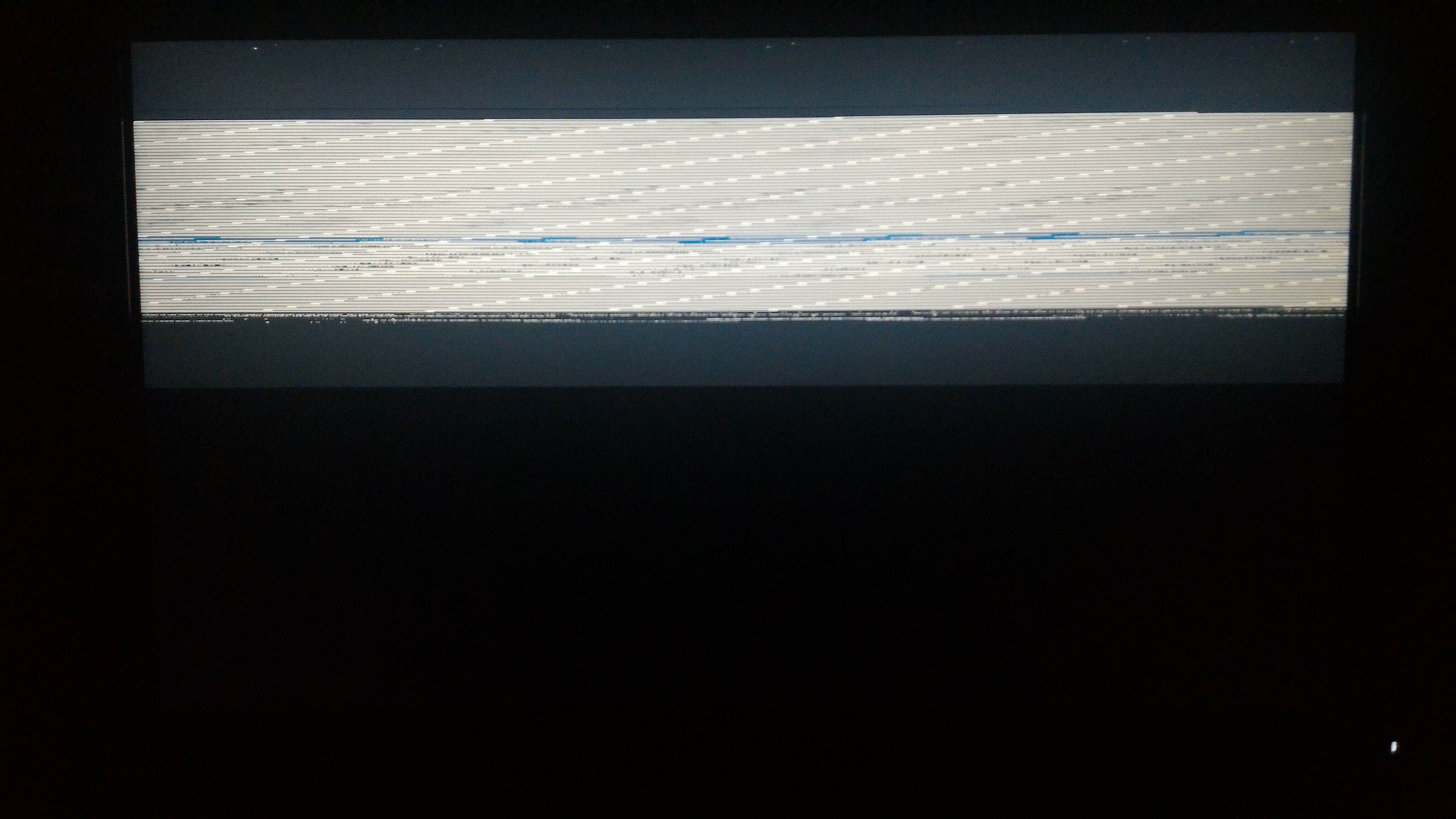
Specs:
Intel core i3-3110m
HM76 express chipset
Intel HD graphics 4000, 1366x768
I am using an external monitor because the install screen wasn't showing at the main laptop screen
