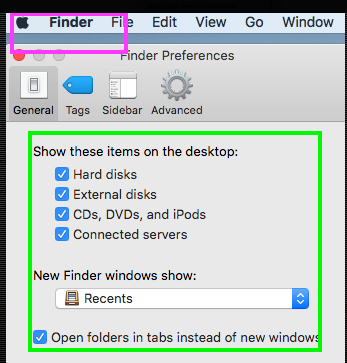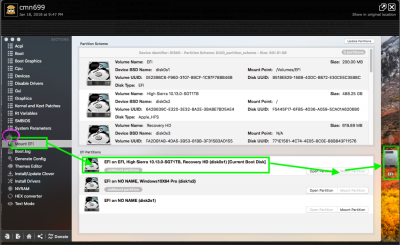- Joined
- Jun 4, 2016
- Messages
- 95
- Motherboard
- ASRock H97M-ITX/AC
- CPU
- i3-4170
- Graphics
- HD4400
- Mac
I hope that someone can help me as I currently have a machine that will not boot as well as a very upset friend who is the owner of the machine.
I attempted to upgrade from Sierra to High Sierra earlier today. I had some issues updating Clover but eventually resolved those and kicked off the upgrade process. The machine booted two or three times but eventually seemed to be in a hung state (screen went black and the HDD light flickered only intermittently. Reluctantly I decided to switch off the machine since the update had been going on for more than two hours.
However I am now unable to boot from the main hard drive nor am I able to access the recovery partition on that drive. I have booted the machine into Sierra using a clone of the hard drive that I made when I first built the machine however I unfortunately do not have a more recent clone. I should note that the Sierra installation identified the machine using the Mac 17,1 (iMac identifier). Note however that I am booting from a hard drive rather than an SSD as would be found in a real 17,1 machine. I didn't explicity specify that the update should not convert the file system as my understanding was that this would not be done for non-SSD systems. I wonder however if the update tried to convert the file system thinking that there must be an SSD present.
Could someone please provide some advice as to the best way to get the machine operating again. Is the recovery partition likely to be in a useful state and, if so, what would I need to do to be able to access it. If I can get to the recovery partition I could do a complete restore of the system from my Time Machine backup. I have mounted the EFI partition on the hard drive and confirmed that the EFI/Clover/Kexts folder contains a copy of the FakeSMC kext. I even tried placing a copy of the latest version (which is presumably compatible with High Sierra) in the folder in the hope that this would allow me to boot to the recovery partition.
Would the other solution be to create a Unibeast Sierra installer and boot from there? However I'm not sure that this would be any better at providing access to the recovery partition or the TM backups than using the clone drive.
Appreciate any guidance that anyone can provide.
I attempted to upgrade from Sierra to High Sierra earlier today. I had some issues updating Clover but eventually resolved those and kicked off the upgrade process. The machine booted two or three times but eventually seemed to be in a hung state (screen went black and the HDD light flickered only intermittently. Reluctantly I decided to switch off the machine since the update had been going on for more than two hours.
However I am now unable to boot from the main hard drive nor am I able to access the recovery partition on that drive. I have booted the machine into Sierra using a clone of the hard drive that I made when I first built the machine however I unfortunately do not have a more recent clone. I should note that the Sierra installation identified the machine using the Mac 17,1 (iMac identifier). Note however that I am booting from a hard drive rather than an SSD as would be found in a real 17,1 machine. I didn't explicity specify that the update should not convert the file system as my understanding was that this would not be done for non-SSD systems. I wonder however if the update tried to convert the file system thinking that there must be an SSD present.
Could someone please provide some advice as to the best way to get the machine operating again. Is the recovery partition likely to be in a useful state and, if so, what would I need to do to be able to access it. If I can get to the recovery partition I could do a complete restore of the system from my Time Machine backup. I have mounted the EFI partition on the hard drive and confirmed that the EFI/Clover/Kexts folder contains a copy of the FakeSMC kext. I even tried placing a copy of the latest version (which is presumably compatible with High Sierra) in the folder in the hope that this would allow me to boot to the recovery partition.
Would the other solution be to create a Unibeast Sierra installer and boot from there? However I'm not sure that this would be any better at providing access to the recovery partition or the TM backups than using the clone drive.
Appreciate any guidance that anyone can provide.