- Joined
- Mar 21, 2022
- Messages
- 3
- Motherboard
- Lenovo X1 Carbon Gen 6 Motherboard
- CPU
- i7-8650u
- Graphics
- Intel hd graphics 620
Hi everyone,
This is my first post on the forums. If this is posted in the wrong section, I apologize. I searched for a post that addressed my specific issue but could not find it. My problem is that I'm trying to enable HiDPI for my internal laptop display, which has a native resolution of 2560x1440 (WQHD). Right now, I'm just setting the scaling to 1600x900 but it looks awfully blurry without HiDPI. Before I continue, here is some information about my build.
Lenovo X1 Carbon Gen 6
Intel Core i7-8650u Processor
16gb 2133 MHz LPDDR3
Intel UHD Graphics 620
WD SN750 2TB NVME SSD (replaced the stock ssd)
Intel 8265 WIFI/Bluetooth
Mac OS 12.2.1 Monterey
OpenCore boot loader created with the following guide:

 github.com
github.com
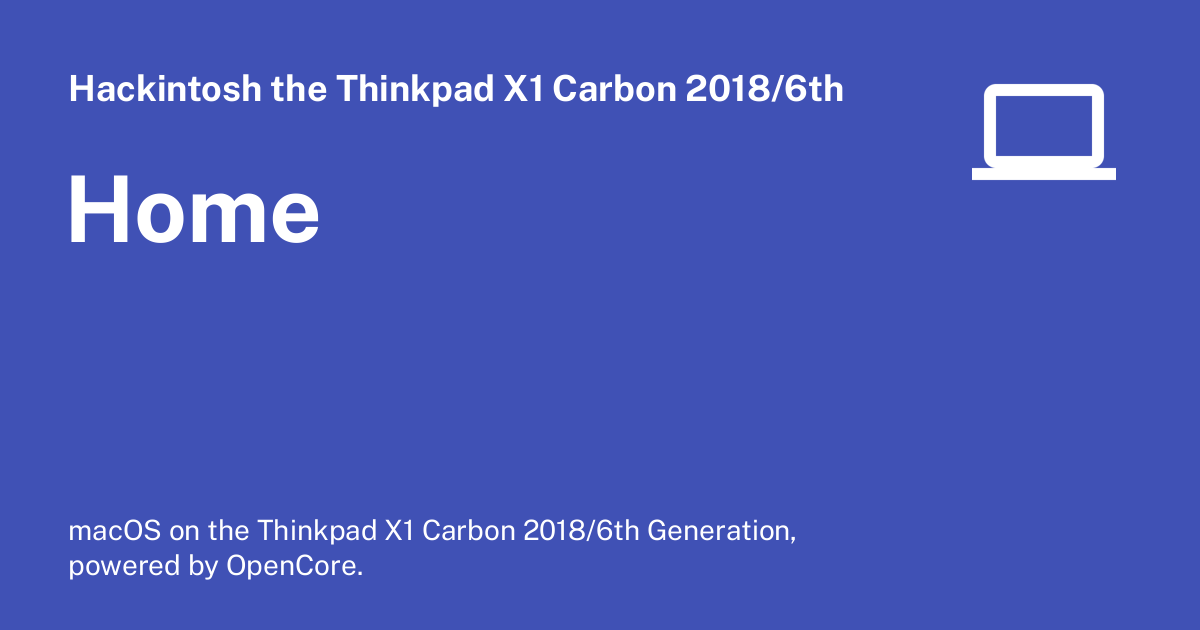
 tylernguyen.github.io
Added the Intel WIFI and Bluetooth Kexts itlwm.kext and IntelBluetoothFirmware.kext
tylernguyen.github.io
Added the Intel WIFI and Bluetooth Kexts itlwm.kext and IntelBluetoothFirmware.kext
Current config.plist attached
OK, so what have I tried so far?
- SwitchResX
- did not work. When I try to use the 1600x900 HiDPI setting, my system completely ignores it
- I tried creating a custom resolution, did not work
- BetterDummy
- Tried creating a dummy display with 16:9 aspect ratio and set my internal display to mirror it
- Through BetterDummy, I tried every single available HiDPI resolution setting
- For most of them, when I tried changing the resolution, it used the regular resolution instead of selecting the HiDPI one
- For example, I select 1600x900 HiDPI and it switches it to 1600x900 (low) instead
- For the higher resolutions like 4K or 5120x2880 in HiDPI mode, they ALMOST work except it always displays in 16:10 aspect ratio instead of 16:9 (why??????)
- Selecting 2560x1440 HiDPI just displays 2560x1440 (low)
- In conclusion, every single setting with this app either switches to the scaled (low) resolution with no HiDPI, or displays HiDPI with 16:10 aspect ratio
- Registering a custom display with vendor/model ID in Library/Displays/Overrides
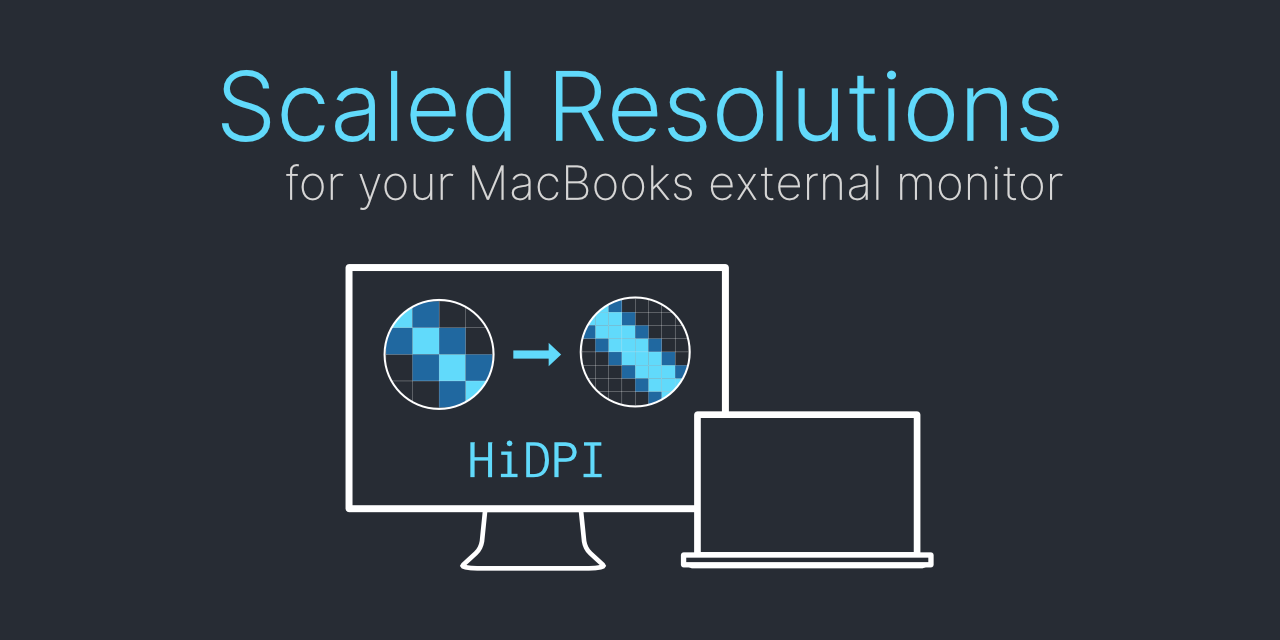
 codeclou.github.io
- This did not work at all, I don't think it works with Monterey
codeclou.github.io
- This did not work at all, I don't think it works with Monterey
So, I guess I'm wondering if there's some way to force a native resolution of 2560x1440 with 1600x900 HiDPI scaling in my EFI's config.plist in the Output section. I see that there are some other monitor settings there, like force resolution. Or maybe there is a Terminal hack or another application I can try. Any advice is much appreciated, thanks for taking the time to read this.
This is my first post on the forums. If this is posted in the wrong section, I apologize. I searched for a post that addressed my specific issue but could not find it. My problem is that I'm trying to enable HiDPI for my internal laptop display, which has a native resolution of 2560x1440 (WQHD). Right now, I'm just setting the scaling to 1600x900 but it looks awfully blurry without HiDPI. Before I continue, here is some information about my build.
Lenovo X1 Carbon Gen 6
Intel Core i7-8650u Processor
16gb 2133 MHz LPDDR3
Intel UHD Graphics 620
WD SN750 2TB NVME SSD (replaced the stock ssd)
Intel 8265 WIFI/Bluetooth
Mac OS 12.2.1 Monterey
OpenCore boot loader created with the following guide:
GitHub - tylernguyen/x1c6-hackintosh: READMEs, OpenCore configurations, patches, and notes for the Thinkpad X1 Carbon 6th Gen 2018 Hackintosh
READMEs, OpenCore configurations, patches, and notes for the Thinkpad X1 Carbon 6th Gen 2018 Hackintosh - GitHub - tylernguyen/x1c6-hackintosh: READMEs, OpenCore configurations, patches, and notes...
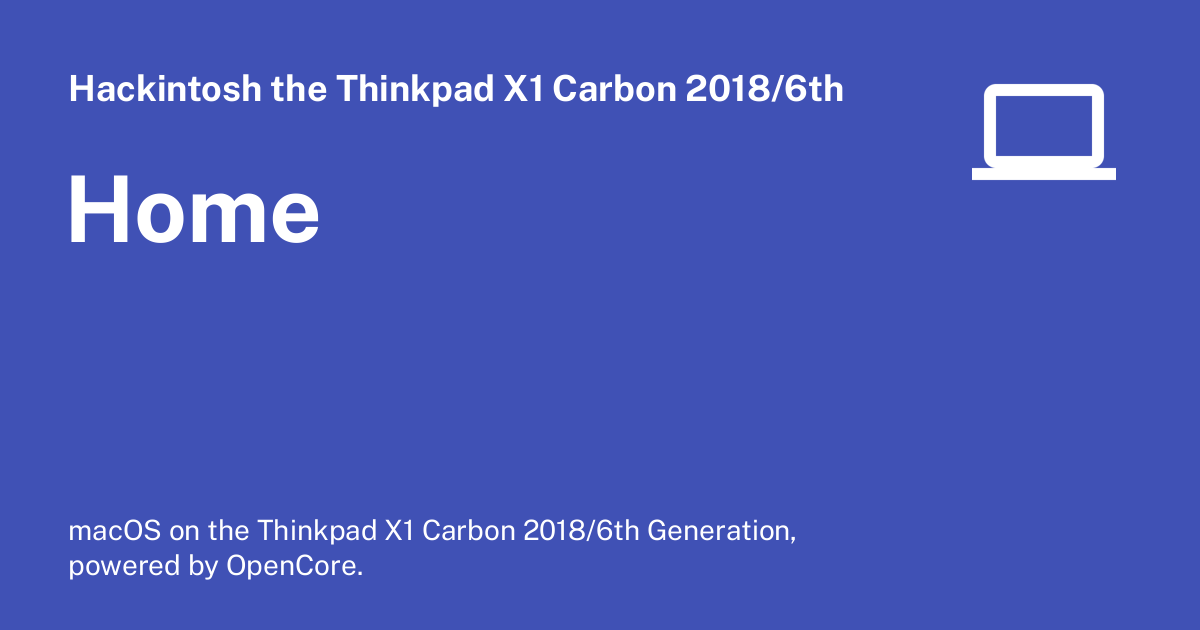
Home
macOS on the Thinkpad X1 Carbon 2018/6th Generation, powered by OpenCore.
Current config.plist attached
OK, so what have I tried so far?
- SwitchResX
- did not work. When I try to use the 1600x900 HiDPI setting, my system completely ignores it
- I tried creating a custom resolution, did not work
- BetterDummy
- Tried creating a dummy display with 16:9 aspect ratio and set my internal display to mirror it
- Through BetterDummy, I tried every single available HiDPI resolution setting
- For most of them, when I tried changing the resolution, it used the regular resolution instead of selecting the HiDPI one
- For example, I select 1600x900 HiDPI and it switches it to 1600x900 (low) instead
- For the higher resolutions like 4K or 5120x2880 in HiDPI mode, they ALMOST work except it always displays in 16:10 aspect ratio instead of 16:9 (why??????)
- Selecting 2560x1440 HiDPI just displays 2560x1440 (low)
- In conclusion, every single setting with this app either switches to the scaled (low) resolution with no HiDPI, or displays HiDPI with 16:10 aspect ratio
- Registering a custom display with vendor/model ID in Library/Displays/Overrides
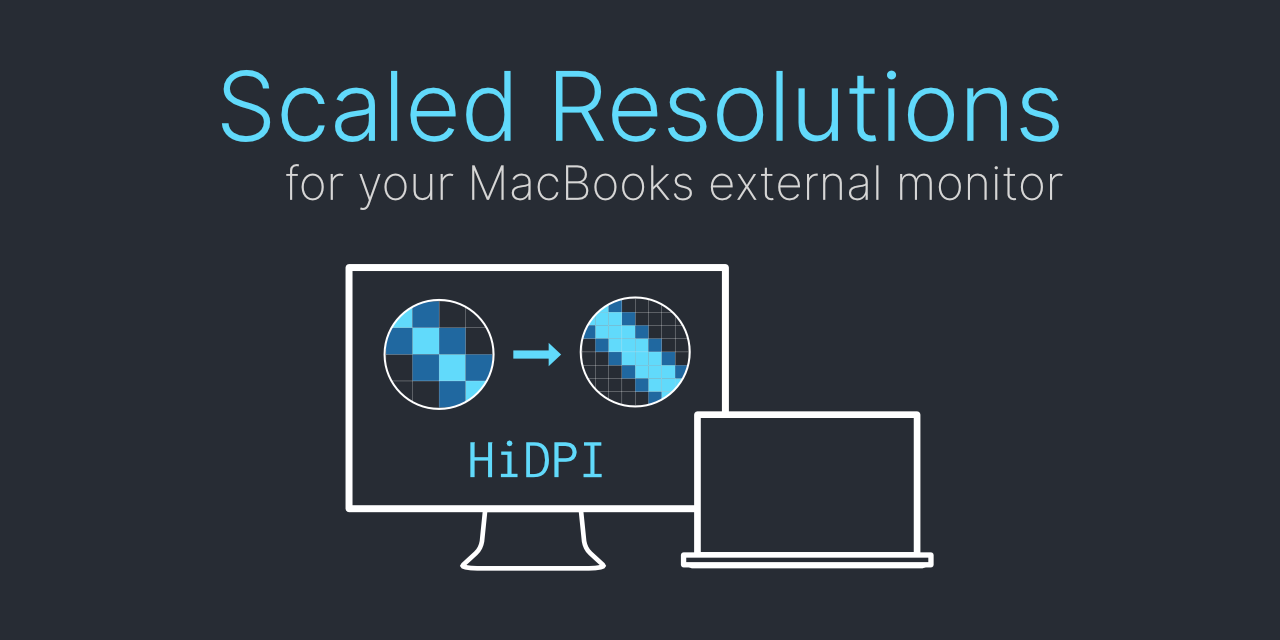
Scaled Resolutions for your MacBooks external monitor | by codeclou
Display Override PropertyList File Parser and Generator with HiDPI support
So, I guess I'm wondering if there's some way to force a native resolution of 2560x1440 with 1600x900 HiDPI scaling in my EFI's config.plist in the Output section. I see that there are some other monitor settings there, like force resolution. Or maybe there is a Terminal hack or another application I can try. Any advice is much appreciated, thanks for taking the time to read this.
Attachments
Last edited:
