- Joined
- Mar 8, 2011
- Messages
- 43
- Motherboard
- Z77x-UD5h
- CPU
- i7-3770K
- Graphics
- RX580
- Mac
- Mobile Phone
I've been dual booting OS X and Linux for years, specifically Arch, I've used grub all that time. I just redid my install a few days ago and decided to skip grub and go with the systemd UEFI boot instead. Clover won't seem to auto detect that. So my first question, after looking around forever, is what specifically Clover is looking for, as in what conditions? Is it only looking for Grub? Is it looking at drive labels? And my 2nd question would be if it's not going to autoscan I'm fine with adding a custom entry but I'm at a wall there as well. I've followed the guide on the arch wiki to try to boot it, the clover guide itself is super vague on what the custom gui entries even are referring to.
These are on seperate HD's. The systemd efi boot is in /dev/sde1 which is mounted to /dev/sde2/boot...
I've attached images to show the drive layouts and my config.plist, can anyone tell me maybe what I'm doing wrong here that clover won't recognize the linux drive?
These are on seperate HD's. The systemd efi boot is in /dev/sde1 which is mounted to /dev/sde2/boot...
I've attached images to show the drive layouts and my config.plist, can anyone tell me maybe what I'm doing wrong here that clover won't recognize the linux drive?

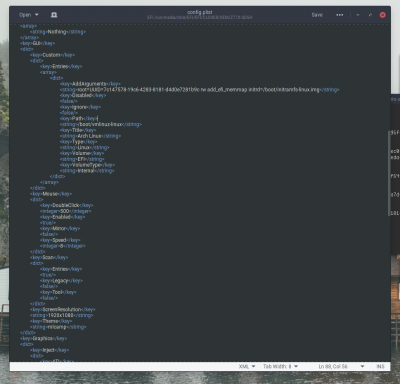
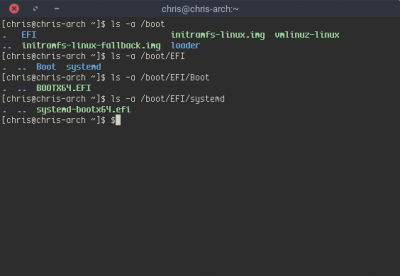
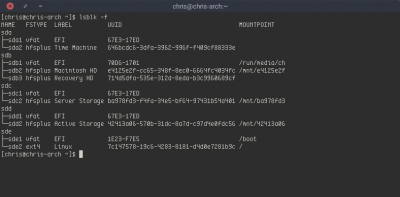

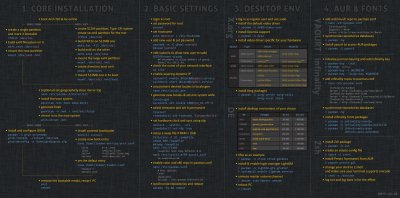
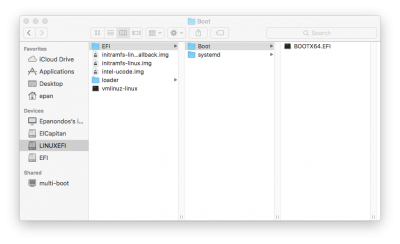
 trying to dual boot Arch and OS X and not being able to boot it with Clover.
trying to dual boot Arch and OS X and not being able to boot it with Clover.