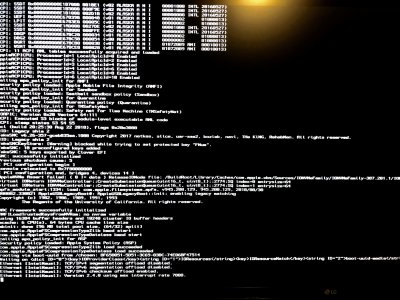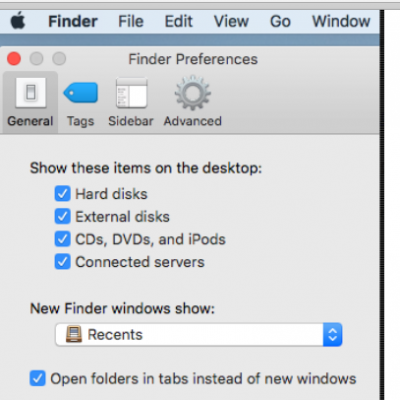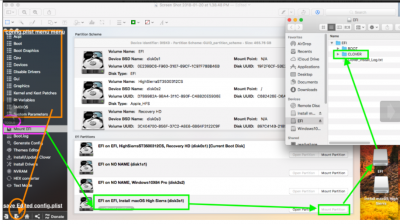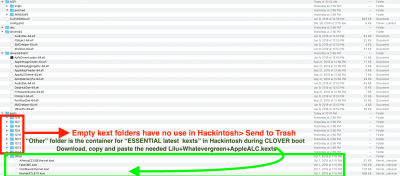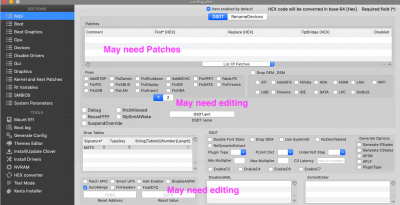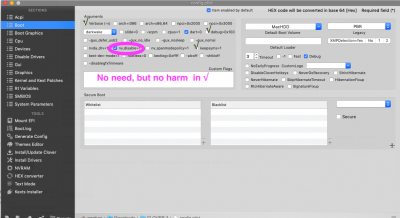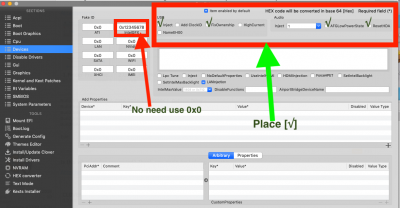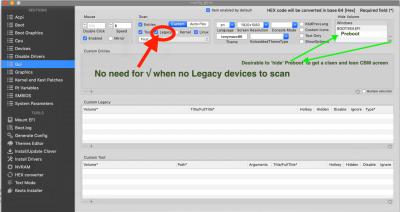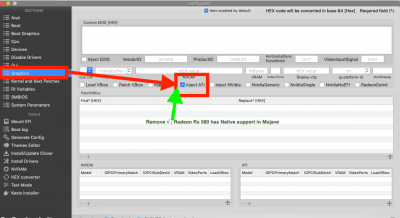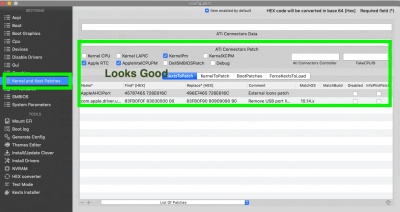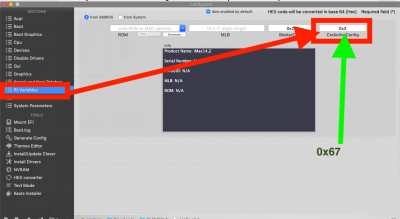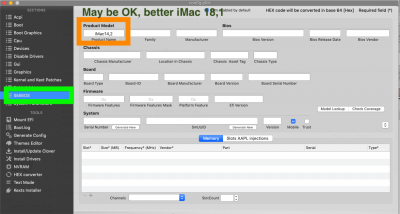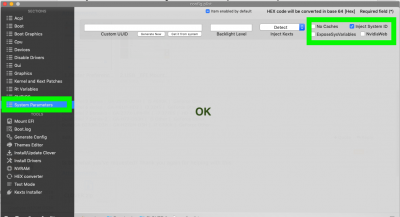- Joined
- Nov 20, 2018
- Messages
- 10
- Motherboard
- Gigabyte H370M DS3H
- CPU
- i3-8100
- Graphics
- RX 580
I’m back. I’m lost. I don’t know what to do with the original suggestion with marked up screenshot I’m afraid.
I confirmed the BIOS settings were correct (they were), I’ve tried MOBO USB2 port, case USB2 port, MOBO USB3 card. I’ve rebuilt the Mojave installer using a terminal command from Apple and installed Clover manually, enabling APFS but leaving all other settings stock.
Here’s a new screenshot showing where I’m at now. Thank you all for your help.
I confirmed the BIOS settings were correct (they were), I’ve tried MOBO USB2 port, case USB2 port, MOBO USB3 card. I’ve rebuilt the Mojave installer using a terminal command from Apple and installed Clover manually, enabling APFS but leaving all other settings stock.
Here’s a new screenshot showing where I’m at now. Thank you all for your help.