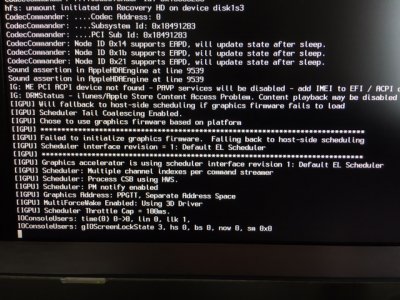Since the release of 10.11.4 Intel HD530 integrated graphics are working but not out of the box with a dual monitor set up. There are further steps required for most systems to achieve this feature, this is not to say that every system will work using these methods. I decided to add the steps separately for this feature since the thread where this all began has got incredibly large with the information being harder to find although it is worth reading. You can view this here :
Skylake Intel HD 530 Integrated Graphics Working as of 10.11.4
This thread is purely for dual monitors using HD530. If you don't have Intel HD530 working correctly post to the linked thread above or in the
Graphics forum. Lets keep this thread as per the title thanks.
What happens when booting with HD530 with a dual monitor setup?
If you have more than monitor connected at boot and powered on OS X/macOS does not allow you to boot to the desktop. You just about get to the login screen before the AppleIntelSKLGraphicsFramebuffer(driver) crashes, then a hard reset is needed to recover the system.
Some motherboards/port layouts require fewer steps than others to achieve dual monitor support. You should be able to start testing once you moved past step 3 fixing
Apple's
Graphics
Display
Policy and simply restart to test dual monitors.
Testing Requirements:
- ig-platform-id - 1912000
- Only digital connections i.e DisplayPort(DP), HDMI or DVI.
- Do not use VGA or VGA adapters/monitors. Digital adapters/cables ok i.e DP to HDMI/HDMI to DVI
- One monitor connected at boot to allow OS X/macOS to reach the desktop.
- Boot each monitor individually knowing that each connected port can get to the desktop.
- 2nd monitor connected(hot plugged) once at the desktop only.
One monitor will act as your primary monitor and what ever steps you take the 2nd monitor will not display a picture when hotplugged so you may need to boot with you other monitor as primary. If this is not the primary monitor you want, you can change your main display in System preferences > Displays > Arrangements and drag the top blue bar over to make it primary.
Some port layouts can live without the 4th Display patch, since this is a harmless patch it will be part of the method for all motherboards. The reason for this patch - certain motherboard/port layouts 1st port or only digital port is attached to an unused connector in the AppleIntelSKLGraphicsFramebuffer.kext which is port0x0.
Skip any steps that you've already implemented(no duplicates so check your config.plist items first).
Step 1
Add the 4th display to your config.plist: Credit - toleda.
Location: config.plist/KernelsAndKextPatches/KextToPatch
Add an item :
Comment : 10.11.4+SKL-1912000-4_displays
Find : <01030303>
Name : AppleIntelSKLGraphicsFramebuffer
Replace : <01030403>
Now you should have your first port attached to a working connector.
Native 1912000 Framebuffer connectors:
Code:
port0x0 FF0000000100000020000000 unused
port0x5 010509000004000087010000 DP
port0x6 02040A000004000087010000 DP
port0x7 03060A000004000087010000 DP
Step 2
If you've installed HDMI audio for HD530 skip this step:
Rename GFX02IGPU:
Location : config.plist/ACPI/DSDT>Patches:
Add an item
Comment : 10.8+-RenameGFX02IGPU
Find <47465830>
Replace <49475055>
Step 3
Fix Apple's Graphics Display Policy :
Run the App(v.1.3) at the bottom of Post #1 here : Credit Shilohh
Black Screen with MacPro 6,1 or iMac 15 or iMac 17 System Definition This will allow a picture to be displayed on your secondary monitor if a framebuffer connector edit is not required.
Now you can reboot and test the hotplug method. Test each monitor as primary and connect the 2nd. If this works for you, you are done. If it doesn't then the next step is connector edits.
Step 4
Connector edits for Skylake HD530 - 19120000
If you've already implemented HDMI using toleda's great CloverHDMI script and you're using HDMI for audio check your config.plist for a connector edit in the KernelAndKextpatches/KextsToPatch section.
Tools : IORegistry Explorer.
Download at the bottom of Post #1
https://www.tonymacx86.com/threads/guide-how-to-make-a-copy-of-ioreg.58368/
If neither of your secondary monitors are displaying a picture when connected/hotplugged it may be that the connector doesn't match your port. As seen in the native framebuffer for 1912000 above the working connectors are 3xDP. If either of your displays or secondary displays are HDMI or DVI (not DP) it is possible to patch the connector through Clover's on fly patching which is also easy to revert without physically editing any kexts.
An example to find what port you're attached to:
Boot connected individually to either your DVI or/and your HDMI monitor. Once at the desktop open IORegistry Explorer and look for IGPU (as we renamed it in Step 2). Screen shot below is an example of what you'll see, You can see display0 in the window and above it AppleIntelFramebuffer@1(highlighted). In the Property window to the right you can see that I've scrolled to see the port number which is port0x5 (at the bottom):
Now that you know the port number you can add a patch/connector edit to your config.plist. The above will work for you on any of the active connectors in the 1912000 Framebuffer once you've verified the port you are attached too.
Step 5 config.plist connector patches - 1912000
Note: HDMI and DVI are the same.
Here are all three patches for the active connectors. Procedure : find the connector port as described above and add the corresponding patch.
Location : config.plist/KernelAndKextPatches/KextsToPatch.
port0x5:
Comment : 10.11.4+-SKL-port_0x5-DP2HDMI
Find <01050900 00040000 87010000>
Name : AppleIntelSKLGraphicsFramebuffer
Replace <01050900 00080000 87010000>
View attachment 234474
Comment : 10.11.4+-SKL-port_0x6-DP2HDMI
Find <02040a00 00040000 87010000>
Name : AppleIntelSKLGraphicsFramebuffer
Replace <02040a00 00080000 87010000>
View attachment 234478
Comment : 10.11.4+-SKL-port_0x7-DP2HDMI
Find <03060a00 00040000 87010000>
Name : AppleIntelSKLGraphicsFramebuffer
Replace <03060a00 00080000 87010000>
View attachment 234476
Verify your connector edits. On my Asus Z170 Deluxe my attached connector on port0x5 is DP so no edits required yet my HDMI port is port0x6. So here is a before and after the config.plist AppleIntelSKLGraphicsFramebuffer.kext-port0x6 patch.
Before you'll see the connector-type as <00 04 00 00> which is DP (port0x6).
After you'll see the connector-type as <00 08 00 00> which is HDMI (port0x6).
Hopefully these workarounds should work for you and HD530 dual monitors. Not every system works but I've heard more success stories than failures.
Lucky workaround NOTE: Depending on your monitor it maybe possible for you to switch on your second monitor after the System has POST since it doesn't get initialised, it then boots normally into OS X (this works with my secondary monitor), some monitors are able send signals when powered and connected even when switched off which don't work this way. If you have any workarounds regarding HD530 dual monitors please post below as we'd all like to hear them thanks.