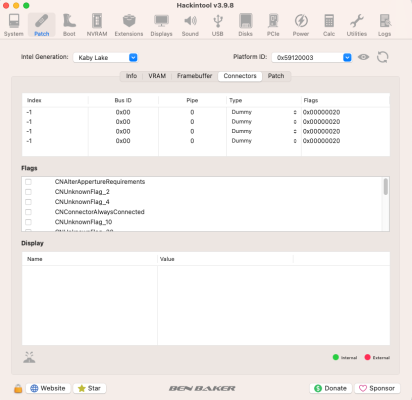Which Skylake Z170 motherboard are you using? It is missing from your User Profile, so I have no idea which display connectors are available to your system.
Which i3 Skylake CPU are you using, again it is missing from your User profile.
The connectors in Hackintool don't show any patching taking place, as it shows you have a Dummy connector and 3 x DisplayPort connectors, which is what I would expect to see when no IGPU patches were present.
I know you have added entries setting con-1 as HDMI and con-2 as DVI to your config.plist, but these obviously haven't worked. If they had the alternate/correct connectors would show in Hackintool.
Are you using any Display cable adapters, i.e DP to HDMI, DP to DVI etc?
The UEFI > Output > Resolution set to 'Max' does what the name of the entry says, it tells the system to use the highest/maximum resolution available to the system. It doesn't or at least shouldn't impact on your setup using 2 x Displays.
The default for the UEFI > Output > Resolution entry is empty/false have you tried booting your system with this entry empty/false, to see what difference setting it to 'Max' makes?
FYI, the OC log 'Resolution' section has nothing to do with how macOS is displayed. The OC resolution section only deals with how the OC boot screen and initial Apple Logo are displayed. Once the bootloader hands over to the OS these settings are immaterial and have no further bearing/impact on your system.
When making any changes to your config.plist or OC EFI folder do you remember to use the ResetNvramEntry.efi option from the OC GUI or Picker List. This is necessary to make sure any old entries are removed from the system NVRAM and only the new entries are used. Obviously you would need to have the ResetNvramEntry.efi option in your /EFI/OC/Drivers folder with a corresponding entry in your config.plist in order to be able to use this option.