- Joined
- May 28, 2016
- Messages
- 400
- Motherboard
- Gigabyte Z170N-WIFI (ITX)
- CPU
- i7-6700K
- Graphics
- R9 380X
- Mobile Phone
This guide is for the
Lenovo Ideapad 710s 13inch laptop
Intel 7200U, 8 GB RAM and 256 GB Samsung PM961 NVMe SSD & 1080p IPS screen.
This guide has been made possible with much help from the RehabMan, and a large portion of the patches or kexts are his creation. All other creations such as Clover and other kexts or patches are much credited to their respective creator. This guide is my way for trying to pay back the community the great service I’ve been given, getting this laptop to work.
I will not be held responsible for any harm that may come to your laptop or data for using this guide.
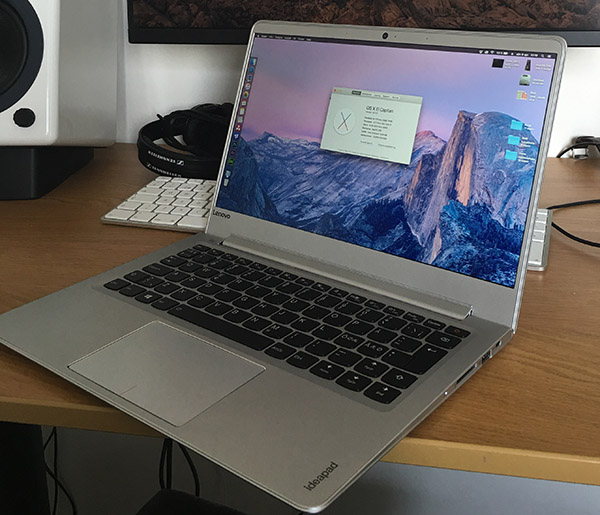
Features working:
Touchpad & Keyboard
Internal screen with full GPU acceleration and brightness keys
Battery status (Partly OOB)
Audio. Speakers, headphones and internal mic
Bluetooth (OOB)
Memory card reader (OOB)
Internal webcamera, though glitchy in some scenarios like ’Scan Signature to PDF’ (OOB)
Sleep/Wake/Shutdown (with rare exceptions)
Power Management
USB 3.0 speed
iMessage (after installation of supported WiFi chip)
Features not working:
WiFi. This can be solved by purchasing a BCM94352Z for around $20. I have the ’Lenovo’ version of this chip, which is working well.
Micro-HDMI out. I have not yet tried to enable this.
Note: To my understanding this laptop is advertised as using Intel WiFi. On the contrary, my laptop came with Qualcomm Atheros 6174A. If yours arrive with Intel WiFi, I do not know if Bluetooth is working OOB.
Overall, I am very satisfied with this laptop as a hackintosh. The drawbacks from a real mac are (beside the excessive patching required) the trackpad, the battery life and the screen quality. The screen is much better than a Macbook Air’s, but not as good as a Retina Pro. If a Macbook Air’s trackpad is a 10/10, this one is a 7/10 in my opinion.
The guide is split into four parts:
1) Requirements
2) Preparation
3) Installation
4) Post-install
Background, covering my entire procedure and problems can be found in these threads:
https://www.tonymacx86.com/threads/preparing-a-lenovo-710s-7200u-samsung-nvme-for-osx.213732/ (Install)
https://www.tonymacx86.com/threads/help-with-post-install-lenovo-ideapad-710s-13ikb.214123/ (Post-install).
1) Requirements.
A USB thumb drive with El Capitan 11.6. I suggest you use the method described in this thread
https://www.tonymacx86.com/threads/guide-booting-the-os-x-installer-on-laptops-with-clover.148093/
and not Unibeast. This is the method I have used. It is described in short here, but I suggest you read the entire post in linked thread for more understanding of the process.
in terminal. Make sure the process finishes.
FakeSMC.kext
VoodooPS2Controller.kext
SATA-100-series-unsupported.kext (at bottom of linked post)
FakePCIID for the 7200U CPU (two kexts),
USBInjectAll.kext
A config.plist. Find the link and correct .plist in Guide booting the OSX installer. You are looking for config_620.plist.
For installation, I suggest you use the NVMeGenericDriver.kext to enable SSD support. I also strongly recommend you to create a new .kext which will be described in Post-Install and delete NVMeGeneric after installation. For installation purpose, this kext can be found here: http://www.macvidcards.com/nvme-driver.html
Optional and preferred if you have it: If you already have a HackNVMeFamily.kext for 11_6, created with the Spoof option and corresponding .aml in ACPI/Patched/, you should use that instead of NVMeGeneric. BIOS path for the drive is PSXS.RP09. Remember the Remove XDSM methods patch in config.plist.
Put these kexts under EFI/Clover/Kexts/10.11/ or under /Other/. Install the config_620.plist by renaming it to config.plist and replace the old one from EFI/Clover/. Now your USB is prepared.
For reference, I have attached a EFI/CLOVER/ copy at bottom of this post. This copy lacks the NVMeGeneric.kext driver, and is not using the latest up to date .kexts that are available if you follow the guide linked, which you should. You can use this copy to confirm you have the right drivers in /Clover/Drivers64/. The config.plist differs from RehabMans preferred config.plist quite a bit. It has been 'cleaned up', meaning it does not contain several good fail-safe options anymore. Simply grabbing this copy will severly limit your understanding of the process, and it won't work.
Backup all of your Windows data. There might be a way to preserve the original Windows installation, but this guide will not cover it. However, I have a fully working Windows install on my computer created after OSX installation, available through multi-boot.
2) Preparation.
A) This computer is running Windows in RAID mode per default. The BIOS does not allow a AHCI mode as is. For you to install OSX on it, you must enable AHCI.
You will need to download and install this BIOS. It was made for Linux installs by Lenovo and will enable switching from RAID to AHCI mode, (but will not do so automatically).
http://support.lenovo.com/se/sv/downloads/ds119359
Install it and reboot. Do not attempt to switch mode just yet. Switching from RAID to AHCI will render your Windows non-working. I think you should have Windows working after switching modes, as there may be things you need to do before installing OS X. To do this, follow the short procedure in this link:
http://triplescomputers.com/blog/un...ch-windows-10-from-raidide-to-ahci-operation/
Now you are good to go. You can access BIOS by pressing FN+F1 and F2 after reboot (I do not know which of the keys that does the trick). Switch to AHCI mode, I believe it is on the first or second page, and reboot. Upon entering desktop, you now have a Windows Install under AHCI. Confirm this in Device Manager. Your SSD should sit under an AHCI or NVMe Controller, and not RAID or RIST.
B) Confirm your SSD sits on BIOS path PXSX RP09, and has DeviceID a144. This confirms the drive being a PM961. Use Device Manager in Windows to find out.
C) My laptop came with PS2 keyboard and trackpad. Yours should too, but confirm this in Device Manager.
D) Backup your Windows data on a separate harddrive. There will be risks after this stage.
E) Enter diskpart in Windows from cmd. Beware, this is a powerful tool and not following proper instructions may well render your drive unusable or hard to recover. Select correct disk. Select correct partition (the MSR partition). Delete the MSR partition. This thread will help you: https://www.tonymacx86.com/threads/mavericks-windows-8-on-same-drive-without-erasing.133940/page-9
F) Create a new partition. This will be your macOS partition. Do not format it, just create unallocated space. Do this using either diskpart or the built in Disk Manager tool in Windows. I used the Disk Manager.
G) Restart. Check the newly created partitions have stuck. Then restart again and enter BIOS.
H) In BIOS: Disable Secure Boot. Choose USB as the prioritized boot media. You are about to install macOS. Insert your install_osx USB, then Save and Exit and restart.
I) If you are unable to boot from USB, try fiddling with Legacy Mode and UEFI mode in BIOS until the computer finds it. This ends the Preparation Stage.
Lenovo Ideapad 710s 13inch laptop
Intel 7200U, 8 GB RAM and 256 GB Samsung PM961 NVMe SSD & 1080p IPS screen.
This guide has been made possible with much help from the RehabMan, and a large portion of the patches or kexts are his creation. All other creations such as Clover and other kexts or patches are much credited to their respective creator. This guide is my way for trying to pay back the community the great service I’ve been given, getting this laptop to work.
I will not be held responsible for any harm that may come to your laptop or data for using this guide.
Features working:
Touchpad & Keyboard
Internal screen with full GPU acceleration and brightness keys
Battery status (Partly OOB)
Audio. Speakers, headphones and internal mic
Bluetooth (OOB)
Memory card reader (OOB)
Internal webcamera, though glitchy in some scenarios like ’Scan Signature to PDF’ (OOB)
Sleep/Wake/Shutdown (with rare exceptions)
Power Management
USB 3.0 speed
iMessage (after installation of supported WiFi chip)
Features not working:
WiFi. This can be solved by purchasing a BCM94352Z for around $20. I have the ’Lenovo’ version of this chip, which is working well.
Micro-HDMI out. I have not yet tried to enable this.
Note: To my understanding this laptop is advertised as using Intel WiFi. On the contrary, my laptop came with Qualcomm Atheros 6174A. If yours arrive with Intel WiFi, I do not know if Bluetooth is working OOB.
Overall, I am very satisfied with this laptop as a hackintosh. The drawbacks from a real mac are (beside the excessive patching required) the trackpad, the battery life and the screen quality. The screen is much better than a Macbook Air’s, but not as good as a Retina Pro. If a Macbook Air’s trackpad is a 10/10, this one is a 7/10 in my opinion.
The guide is split into four parts:
1) Requirements
2) Preparation
3) Installation
4) Post-install
Background, covering my entire procedure and problems can be found in these threads:
https://www.tonymacx86.com/threads/preparing-a-lenovo-710s-7200u-samsung-nvme-for-osx.213732/ (Install)
https://www.tonymacx86.com/threads/help-with-post-install-lenovo-ideapad-710s-13ikb.214123/ (Post-install).
1) Requirements.
A USB thumb drive with El Capitan 11.6. I suggest you use the method described in this thread
https://www.tonymacx86.com/threads/guide-booting-the-os-x-installer-on-laptops-with-clover.148093/
and not Unibeast. This is the method I have used. It is described in short here, but I suggest you read the entire post in linked thread for more understanding of the process.
- Open Disk Utility
- Erase your USB as Apple HFS+ GUID (Journaled). Name the USB install_osx, otherwise terminal command below won’t work.
- Install Clover from http://sourceforge.net/projects/cloverefiboot/ on it. Choose UEFI mode. Install AptioFixDriver2 and EMUVariable drivers, apart from other drivers you may need such as FatBinaryDrv. Install RC Scripts as well.
- After installation is done, you also need HFSPlus from https://github.com/JrCs/CloverGrowerPro/raw/master/Files/HFSPlus/X64/HFSPlus.efi . Put this in Drivers64 along with the other drivers.
- Have the El Capitan 11.6 Installer in /Applications/
Code:
# copy installer image
sudo "/Applications/Install OS X El Capitan.app/Contents/Resources/createinstallmedia" --volume /Volumes/install_osx --applicationpath "/Applications/Install OS X El Capitan.app" --nointeraction- Now the USB is partly prepared, but you still need to customize your /EFI/Clover/.
FakeSMC.kext
VoodooPS2Controller.kext
SATA-100-series-unsupported.kext (at bottom of linked post)
FakePCIID for the 7200U CPU (two kexts),
USBInjectAll.kext
A config.plist. Find the link and correct .plist in Guide booting the OSX installer. You are looking for config_620.plist.
For installation, I suggest you use the NVMeGenericDriver.kext to enable SSD support. I also strongly recommend you to create a new .kext which will be described in Post-Install and delete NVMeGeneric after installation. For installation purpose, this kext can be found here: http://www.macvidcards.com/nvme-driver.html
Optional and preferred if you have it: If you already have a HackNVMeFamily.kext for 11_6, created with the Spoof option and corresponding .aml in ACPI/Patched/, you should use that instead of NVMeGeneric. BIOS path for the drive is PSXS.RP09. Remember the Remove XDSM methods patch in config.plist.
Put these kexts under EFI/Clover/Kexts/10.11/ or under /Other/. Install the config_620.plist by renaming it to config.plist and replace the old one from EFI/Clover/. Now your USB is prepared.
For reference, I have attached a EFI/CLOVER/ copy at bottom of this post. This copy lacks the NVMeGeneric.kext driver, and is not using the latest up to date .kexts that are available if you follow the guide linked, which you should. You can use this copy to confirm you have the right drivers in /Clover/Drivers64/. The config.plist differs from RehabMans preferred config.plist quite a bit. It has been 'cleaned up', meaning it does not contain several good fail-safe options anymore. Simply grabbing this copy will severly limit your understanding of the process, and it won't work.
Backup all of your Windows data. There might be a way to preserve the original Windows installation, but this guide will not cover it. However, I have a fully working Windows install on my computer created after OSX installation, available through multi-boot.
2) Preparation.
A) This computer is running Windows in RAID mode per default. The BIOS does not allow a AHCI mode as is. For you to install OSX on it, you must enable AHCI.
You will need to download and install this BIOS. It was made for Linux installs by Lenovo and will enable switching from RAID to AHCI mode, (but will not do so automatically).
http://support.lenovo.com/se/sv/downloads/ds119359
Install it and reboot. Do not attempt to switch mode just yet. Switching from RAID to AHCI will render your Windows non-working. I think you should have Windows working after switching modes, as there may be things you need to do before installing OS X. To do this, follow the short procedure in this link:
http://triplescomputers.com/blog/un...ch-windows-10-from-raidide-to-ahci-operation/
Now you are good to go. You can access BIOS by pressing FN+F1 and F2 after reboot (I do not know which of the keys that does the trick). Switch to AHCI mode, I believe it is on the first or second page, and reboot. Upon entering desktop, you now have a Windows Install under AHCI. Confirm this in Device Manager. Your SSD should sit under an AHCI or NVMe Controller, and not RAID or RIST.
B) Confirm your SSD sits on BIOS path PXSX RP09, and has DeviceID a144. This confirms the drive being a PM961. Use Device Manager in Windows to find out.
C) My laptop came with PS2 keyboard and trackpad. Yours should too, but confirm this in Device Manager.
D) Backup your Windows data on a separate harddrive. There will be risks after this stage.
E) Enter diskpart in Windows from cmd. Beware, this is a powerful tool and not following proper instructions may well render your drive unusable or hard to recover. Select correct disk. Select correct partition (the MSR partition). Delete the MSR partition. This thread will help you: https://www.tonymacx86.com/threads/mavericks-windows-8-on-same-drive-without-erasing.133940/page-9
F) Create a new partition. This will be your macOS partition. Do not format it, just create unallocated space. Do this using either diskpart or the built in Disk Manager tool in Windows. I used the Disk Manager.
G) Restart. Check the newly created partitions have stuck. Then restart again and enter BIOS.
H) In BIOS: Disable Secure Boot. Choose USB as the prioritized boot media. You are about to install macOS. Insert your install_osx USB, then Save and Exit and restart.
I) If you are unable to boot from USB, try fiddling with Legacy Mode and UEFI mode in BIOS until the computer finds it. This ends the Preparation Stage.
Attachments
Last edited:
