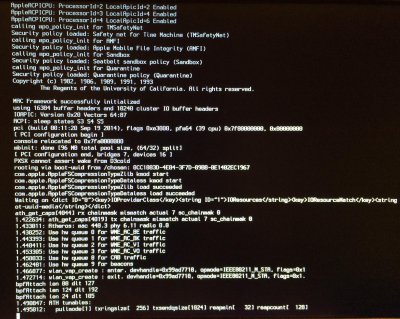Thanks Tony!
I was able to get Yosemite installed/upgraded atop Mavericks pretty easily. I did, however, run into two interesting issues that I resolved with a little googling. Hopefully this information helps out anybody else that may run into these errors.
Issue #1 - 0xdeadbeef kernel panic error after installing Yosemite and trying to boot it with Unibeast.
This was an interesting issue that apparently is some kind of bug with Haswell systems. The solution is to pass the kernel the the maxmem argument with a value that is equal to half your installed RAM. So, for my system with 8GB of RAM, I passed the the following 4GB maxmem kernel argument via the Unibeast bootloader and was then able to get into Yosemite to begin the Multibeast install.
Issue #2 - "Waiting for root device..." after post-Multibeast install and first Yosemite reboot.
This was the more interesting of the two issues. I booted the kernel with the verbose flag (-v) to see all of the kernel messages and hope that something would point me in the right direction of the error. Well, right after the ethernet driver loaded (e1000), the waiting for root device message repeated several times and it was apparent the system would not get pass this. So, as I googled some, it seemed like something in the kernel cache was pointing to an incorrect location for the root (/) device. Interesting, especially considering that the default in Chimera for a DSDT-free system is UseKernelCache=Yes which makes sense as that speeds up the boot process considerably. So, I suspected that the kernel cache needed to be rebuilt. Being the case that I've never done that before, I searched around and found some syntax to rebuild the extensions cache but that didn't resolve the issue. So, I figured, well, maybe if I just delete the kernel cache, it will be rebuild on a subsequent reboot. Yep! That did the trick.
To delete the kernel cache file, execute the following command in Terminal:
Code:
sudo rm -f /System/Library/Caches/com.apple.kext.caches/Startup/kernelcache
Since I couldn't get into my Yosemite install, I actually had to boot the Unibeast installer and remove the kernelcache file using the terminal utility available via the Yosemite installer. After that file was removed, Yosemite booted up successfully and quickly at that. Subsequent reboots were also quick and without issues. The best reason I can gather as to why this occurred may have to do with the fact that my Mavericks install was copied over from a previous SSD to the current SSD using SuperDuper! several months ago, and it caused the cache to point to the incorrect mount point for root (/). Why it didn't cause my Mavericks install any issues over the last couple of months, I am not sure. But, alas it was an easy fix.
Cheers,
George