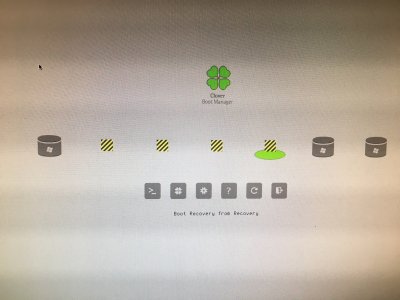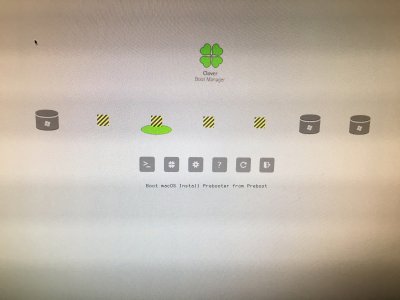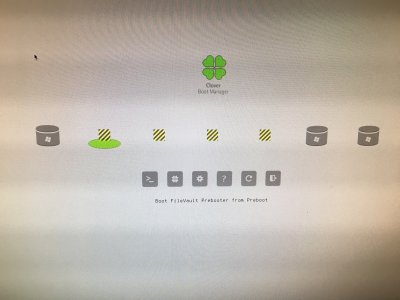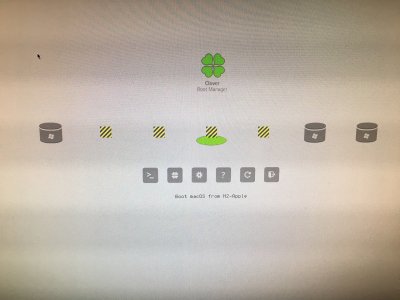Hi Folks,
Been wracking my brain trying to get this to work but have hit a wall at this point. First, let me provide the info on my build:
Gigabyte Z170X-UD3 Motherboard
Ballistix Sport LT 16GB Kit (16GBx1) DDR4 2400 MT/s (PC4-19200) DIMM 288-Pin BLS2K16G4D240FSC (White)
(the other module as DOA. Getting it replaced)
Intel Core i7-6700K 4.0 GHz Quad-Core Processor
Corsair CW-9060007-WW Hydro Series High Performance Liquid CPU Cooler H60
EVGA GeForce GTX 1060 6GB SSC GAMING ACX 3.0, 6GB Graphics Card
Samsung 850 EVO 500GB 2.5-Inch SATA III Internal SSD (MZ-75E500B/AM)
Corsair RMx Series, RM650x, 650W, Fully Modular Power Supply, 80+ Gold Certified
Seagate 2TB BarraCuda SATA 6Gb/s 64MB Cache 3.5-Inch Internal Hard Drive
The issue I’m having is as follows:
I’m not able to bypass/get rid of this screen:
View media item 190127
The previous install I had was working intermittently. However, apps were crashing. So I erased and reinstalled and started running into problems with Clover. No matter what I try as far as a bootable thumb drive, the above screen appears.
The drive I had originally installed macOS Sierra on was the Samsung SSD. I tried the steps listed on this thread (as seen in these screen shots):
View media item 190124View media item 190126View media item 190125
I've tried even booting from the thumb drive with the Unibeast thumb drive with just the 2TB hard drive connected (it doesn't have anything installed on it).
I've cleared the CMOS (received probs that it was reset) and changed the settings as per the guide.
And even after all of that, it still shows the Clover Boot Manager screen for some reason.
Any advice on how to resolve this so I can boot properly from the UniBeast thumb drive and install macOS Sierra would be greatly appreciated.
(the other drives listed in that last screen shot is just my card reader. It didn't cause any issues when the install initially worked).
Thank you in advance for your time and I look forward to your help.
A Sincerely Grateful Newb,
Rodney
=)