- Joined
- Apr 20, 2013
- Messages
- 2
- Motherboard
- Gigabyte GA B85M D3H
- CPU
- i5 4690
- Graphics
- GTX 750 Ti
- Mac
- Mobile Phone
Thanks a ton. Excellent guide. Helped me solve unwanted bios boot entry (GA B85M D#H) 
Duplicate UEFI boot entries really got me confused for a while, even while I was just booting with flash drives in USB ports. For what it's worth, the instructions in this post:
worked perfectly for me. The piece of the puzzle that was missing is that you need to explicitly tell Clover to write all of its boot entries into the UEFI and only then delete the ones that aren't pointing at the EFI partition on your OS X drive.
It's pretty easy to avoid hosing your Windows install if you have one, because it'll say "Windows Boot Manager" right in the description.
Now I can reboot between OS X and Windows all I want using either F12 or letting Clover handle it, without having to fiddle around moving my Clover installation to my Windows SSD. The /BOOT folder does serve one important purpose as a fallback in case your UEFI entries get corrupted or erased, so if you delete or rename it, make sure you have a bootable Clover flash drive in reserve for emergencies. I've attached a snapshot of what my bcfg looks like now.
So glad I found this forum. Having boot entries duplicate was a puzzling bug. (I'm using Z170x UD5 TH).
The difficulty was that I had no boot dump entry for HD that pointed to \EFI\CLOVER\CLOVERX64.EFI. Instead I only had \EFI\BOOT\BOOTx64.EFI.
... note the label of the HDD/SSD your efi and OS X are installed on. FS0 in my case... Then add a new entry ... "bcfg boot add 05 FS0:\EFI\CLOVER\CLOVERX64.EFI CloverBoot" w/o the quotes.
Then renamed /BOOT to BOOT.bak
When I boot into Clover UEFI Shell to remove the extra (26) boot entries I am unable to type the bcfg boot dump command. When I hit space after typing the g it just start typing over the first of it. I check and my apple keyboard is plugged into a USB 2 port.
I am running a Gigabyte GA-Z77N mb. Something weird about the apple keyboard? I would try another if I had one.
Dunno of any other solution
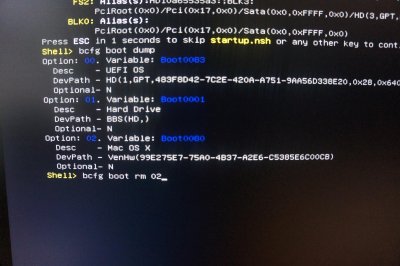
I had a really odd issue that this guide helped me resolve so I'm posting about it here in case anyone else thinks they are crazy if it happens it them.
On my booted USB I went into the Clover Boot Options and selected 'Add Clover boot options for all entries'. This added them fine but then I realized I didn't need them and then went back and selected 'Remove all Cloverboot options'. After running that I was left a weird bug where my UEFI F11 boot menu from my BIOS didn't display the options properly and had a corrupted entry/string. I made a video so you can see how weird it is.
[video=youtube;FR5V2NQ5U7M]https://www.youtube.com/watch?v=FR5V2NQ5U7M[/video]
It was resolved by removing the below bad entry. I assume it was maybe still referring to a USB drive that is no longer attached to my system?
Variable: Boot0080
Desc - Mac OS X
DevPath - VenHw()
Optional - N
View attachment 184724
So glad I found this forum. Having boot entries duplicate was a puzzling bug. (I'm using Z170x UD5 TH).
The difficulty was that I had no boot dump entry for HD that pointed to \EFI\CLOVER\CLOVERX64.EFI. Instead I only had \EFI\BOOT\BOOTx64.EFI. And, I don't yet know how to tell Clover to write all it's boot entries into the UEFI.
Instead I solved it by writing my own boot entry into Clover EFI Shell. Boot to Clover loader. Enter EFI Shell. As shell loads, note the label of the HDD/SSD your efi and OS X are installed on. FS0 in my case. Then bcfg boot dump. VERY CAREFULLY add a new entry after the highest one in the list. I had to type "bcfg boot add 05 FS0:\EFI\CLOVER\CLOVERX64.EFI CloverBoot" w/o the quotes.
Then, booted into OS X, mounted EFI, and renamed /BOOT to BOOT.bak
Tested rebooting several times and seems resolved. (I did have to go into Bios and select my new CloverBoot as boot option 1).
Hope it helps! Use with caution.
