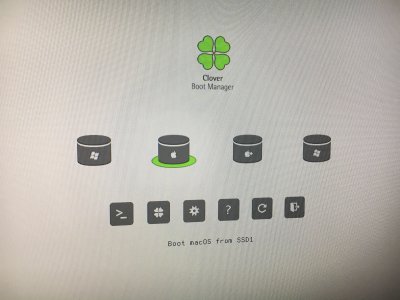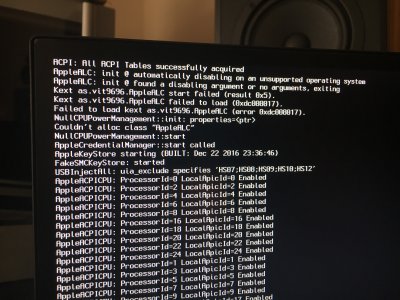MultiBooting Win10, OS X and Ubuntu on separate drives is as simple a procedure as installing all 3 on the same drive and booting them with Clover ( See
http://www.tonymacx86.com/threads/guide-multibooting-uefi.197352/ ).
What you need:
3 HDDs or SSDs or some combination of the two.
Your installation USBs:
View attachment 205199
some time and patience.
For this guide, there is no need to give detailed installation instructions for OS X - this guide already exists.
Due to the way I install the boot files for Linux, I need to install OS X before installing Ubuntu.
You can install either OS X or Win10 first. I chose to do Win10 first.
The only special thing you need to do for Win10 is create the EFI partition as the first partition on the drive and format the drive GPT partition tables. This is easiest to do with the OS X Disk Utility, but it can be done from an elevated command window at the Win10 installer screen with diskpart. If you do not know how to do it with diskpart I suggest you do it with OS X Disk Utility. Note that CSM must be enabled for the installation process.
For Win10:
Connect a drive, insert OS X Install USB, boot the system and at the POST hit the Function hotkey that allows you to select a boot device. Select the OS X Install USB. At the installation screen, select Utilities->Disk Utility and format the drive single partition GUID/Mac OS Extended (Journaled). When done, exit Disk Utility. Quit the OS X installer.
Remove the OS X Install USB and insert the Win10 USB, boot the system and at the POST hit the Function hotkey that allows you to select a boot device.
Windows shows up as USB: Win10Installer (or whatever you named the USB) and as UEFI USB: Win10Installer.
Select the UEFI USB: Win10Installer and boot the system.
At the installation screen, select Custom Install. At the next screen select the OS X partition and delete it - do not delete the EFI partition. With the resulting free space hi-lited, install Windows to the space. The installer will create and format the partitions for you. When finished, update and install your 3rd party apps and security suite. Reboot to BIOS/UEFI and disable CSM. Save&exit, continue boot to desktop. Shut down, disconnect the drive.
For OS X:
Follow the guide at
http://www.tonymacx86.com/threads/u...pitan-on-any-supported-intel-based-pc.172672/
I went ahead and upgraded to Sierra PB2 while I had a new installation of El Capitan just to make sure there were no surprises with Sierra.
For Linux:
You should have created your USB for UEFI installation. If you did not, you need to go back and do this. I found Rufus to work well for this.
Normally, I would disconnect the OS X drive before installing another OS. This time, since I want to install the Linux boot loader to the UEFI folder on the OS X drive, I will leave it connected.
So, with the system shut down, connect the next drive, insert the Linux Install USB, boot the system and at the POST hit the Function hotkey that allows you to select a boot device. Select the Linux Install USB and boot the system.
At the Grub screen boot the Live Linux default and then at the desktop double-click on the install icon.
Select your language (continue).
If your system has a fast network connection, click the burger dots to install updates during the installation process (continue). For Installation type, select "Something else" (continue). You should see something like this:
View attachment 205204
sda is obviously your OS X drive, sdb is your drive for Linux. Select it, click on new partition table. This will wipe the drive to free space. Create your swap, root, home, usr partitions as you normally would for Linux.
When done, make sure you select to put the boot loader files in the sda EFI partition:
View attachment 205205
Click on Install Now and go get a cup of coffee, take a bathroom break, do something else while Linux installs.
When the installation is complete, you will need to reboot. At the post, go ahead and hit the Function key to select the Linux drive to boot to finish the installation and create your user. Remove the install USB. Update if you did not select to update during install, download any apps you want, set the system up and get it working for you as you wish it to. When done, shutdown. Connect the Windows drive.
With all 3 OSs installed and all 3 drives connected boot to the UEFI BIOS and make the OS X drive first in BBS boot order.
When Clover screen shows you will only see icons for OS X and Windows. We will fix this with a config.plist edit.
Choose the OS X icon and boot to desktop. You will need to download Xcode or your favorite plist editor for this next step.
Mount the EFI partition and navigate to the config.plist. Open the config.plist in Xcode and add this entry:
View attachment 205207
Save the config.plist, quit Xcode and reboot. You will see this:
View attachment 205208
and this:
View attachment 205209
And that, my children is just how simple it is.
View attachment 205210
There is just one slight annoying problem I have not solved yet in Sierra: OS X complains "The disk you inserted was not readable by this computer" "Initialize Ignore Eject" when it boots, complaining about the Linux drive. Previous free 3rd party apps that worked for earlier versions of OS X do not seem to work at all in Sierra yet - maybe the authors will update their apps when the Gold Master is releaased. You can get used to the complaint and just click eject when you boot OS X or find/create another solution.