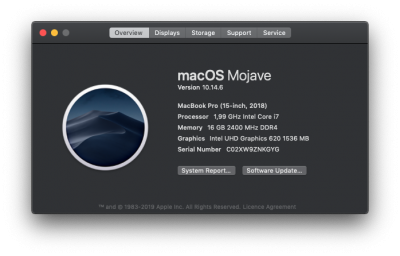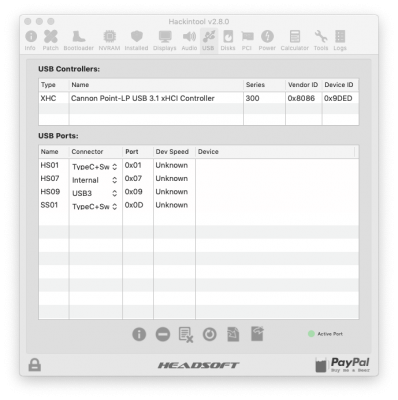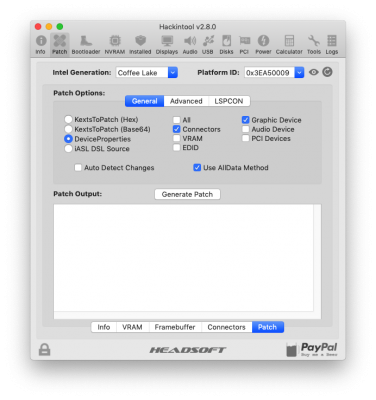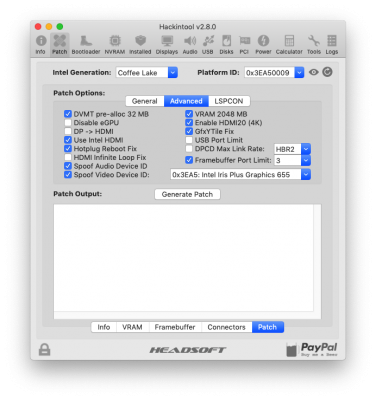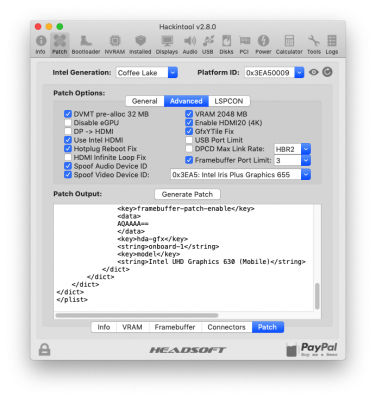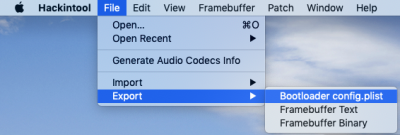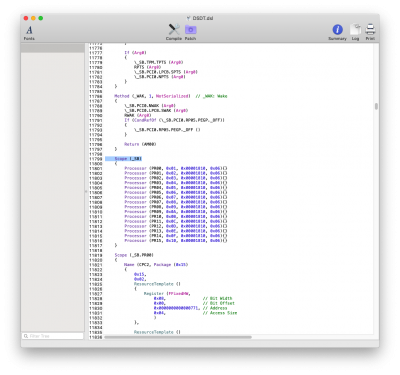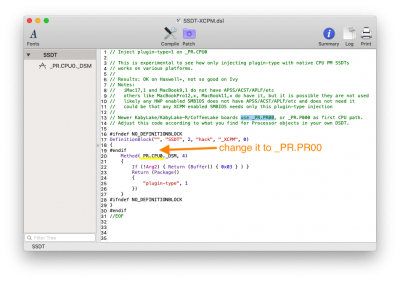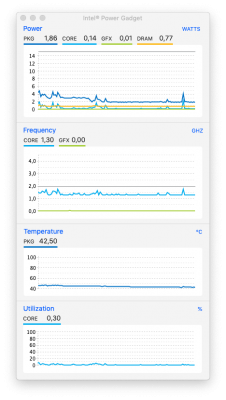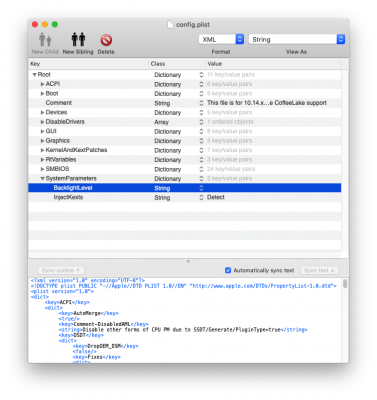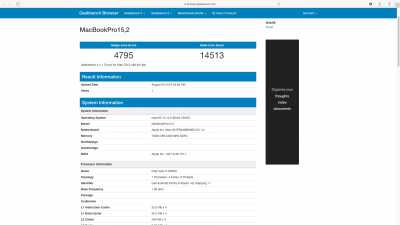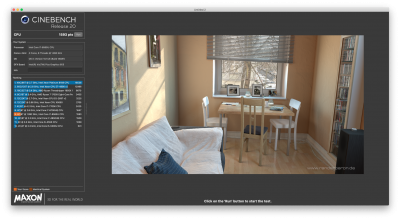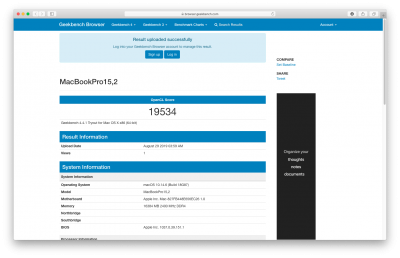- Joined
- Sep 13, 2017
- Messages
- 132
- Motherboard
- MSI P75 9SF-674IT
- CPU
- I7-9750H
- Graphics
- UHD 630
- Mac
- Mobile Phone
Thanks @Bucaro and @GeneralDS and @richardchiu 's guide
What Works
What Doesn't Work
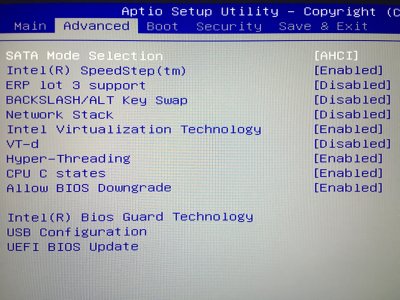
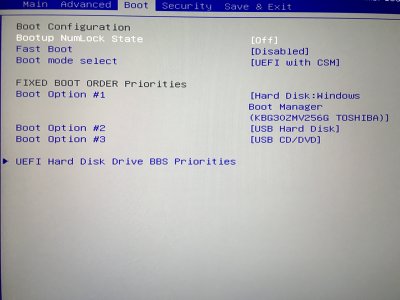
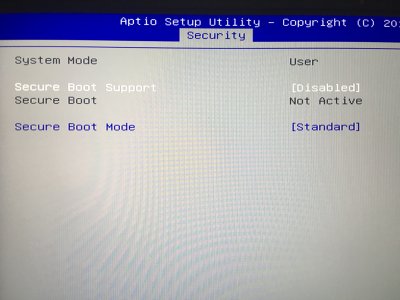
After install, you can re-enable VT-d
First of all, you need to create a USB bootable media. You can follow this perfect guide by RehabMan:
https://www.tonymacx86.com/threads/guide-booting-the-os-x-installer-on-laptops-with-clover.148093/
Remember to format your disk (where do you want to install Macintosh) in APFS volume.
If you need, you can have a look of my USB folder for see (or take) what Drivers and Kexts are inside, and you can take my config.plist directly (downloaded from RehabMan archive) from here.
Download it from attached files - USB_CLOVER.zip
Suggested apps:
Download and install the last version of “Clover EFI Bootloader” in your system drive from sourceforge.net.
Choose Customiseinstallation.
You need to check:
- Clover for UEFI booting only
- Install Clover in the ESP
- AudioDxe
- DataHubDxe
- FSInject
- ApfsDriverLoader
- Fat
- VBoxHfs
- OsxAptioFix3Drv
- EmuVariableUefi
- NvmExpressDxe
- PartiotionDxe
- Install RC scripts on target volume
- Black Green Moody
- CloverThemeManager
- Install Clover Preference Pane
You need to uncheck ALL other voices!
After that, copy your config.plist from your USB boot drive (if you have done all right, the config.plist is exactly the config_UHD630.plist from RehabMan. If you use another config.plist from unknow source, please use the RehabMan’s one.)
config.plist from RehabMan GitHub --> right click on raw and download, then change the name to config.plist
Copy it in your disk where you install MacOS EFI/CLOVER folder, and replace it.
In the driver (UEFI) folder you NEED to put VirtualSmc.efi (I don’t use FakeSMC). Take it from drivers folder.
In kexts folder, erase all folders (10.1, 10.2, 10.3,…) and leave only “other” folder. Here you need to install the most important kexts that will load at system update or in recovery mode.
Try to do it.

 www.tonymacx86.com
www.tonymacx86.com
Install Kexts properly
Using Clover Configurator, mount EFI partition of your drive.
Go to your config.plist, and open it with CloverConfigurator App. Go to System Parameters and set Inject Kexts to Detect.
Now, with Hackintool, we need to install all the kexts that we have in the EFI/CLOVER/kexts/Other folder, to L/E.
Do not remove them anyway from EFI\Clover\kexts\Other.
With “Detect”, in config.plist, the system loads kexts in Other folder ONLY if he notice that VirtualSMC is not load in L/E.
All future kexts must to be properly installed in L/E with Hackintool.
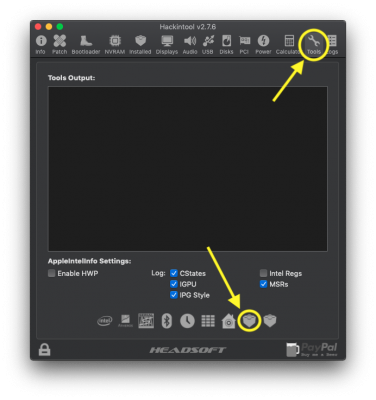

Little quote:
INSTALL TIPS
In Clover Bootloader (in the screen where you select the operating system to start), press F4. Now you have your DSDT and SSDT files in EFI/Clover/ACPI/origin folder.
You need to edit your DSDT for enabling fake ethernet port.
IMPORTANT: you need to disassembly your DSDT.aml, edit your DSDT.dsl and recompile it. After you’ve done it, you need to put your new DSDT.aml in EFI/Clover/ACPI/patched folder.
Obviously if you need to modify again your DSDT, you must to take the patched one and decompile it.
If you never patching Laptop DSDT/SSDTs read first RehabMan guide patching laptop DSDT/SSDTs.
After that, you can install your Wi-Fi dongle or reset plist files in SystemConfiguration folder for reset the ports if you have already used a Wi-Fi dongle.
What to do:
FIRST OF ALL, eject all USB devices.
Adding hotpatch: SSDT-PNLFCFL.aml to EFI\Clover\ACPI\patched folder from hotpatch folder of RehabMan OS-X-Clover-Laptop-Config-master.
Use Hackintool’s Patch option like this screenshot:
Generate Patch button
export bootloader config.plist to desktop and with PlistEdit Pro app edit your config.plist adding new lines correctly – simple drag and drop of line that you want put on your config.plist
reboot
HDMI PORT FIX
Add this boot argument in config.plist: agdpmod=vit9696
Download HDMI.zip from attached files and open HDMI.plist. Fix your config.plist with PlistEdit Pro app (again, simple drag and drop of the line that you want copy from HDMI.plist to config.plist for adding it)
DISABLING NVIDIA CARD + FIX AFTER SLEEP
Refer to Disabling discrete graphics in dual GPU laptops guide
Apply Disable from _INIpatch, on SSDT-9-OptTabl.dsl
With correction like the guide: PEG0 to RP05
Apply Disable/Enable on _WAK/_PTS (DSDT)patch, on DSDT.dsl (for Fix After Sleep)
Install AppleALC.kext, FakePCIID_Intel_HDMI_Audio.kext and FakePCIID.kext in L/E with Hackintool.
In config.plist go to devices\Audio\ Inject=29, ResetHDA=yes
Reboot.
Remember:
When you update system, if your audio isn’t working try to reinstall this kext in L/E. I’ve solved in this way.
When you switch between Windows and Mac, always shutdown system before go to the other operating system. If you startup Mac OS from a reboot in Windows, Audio may be not works.
In config.plist, Devices, Inject audio = 29
Install in L/E CodecCommander.kext
Put had_verb in /usr/bin (you can open this folder with terminal: open /usr/bin)
Fix codec from terminal (install ALC Plug Fix):
reboot
Fallow the guide from point C of this useful guide:
https://www.tonymacx86.com/threads/...hiskey-lake-macos10-14-5.277618/#post-1959633
My ACPI ID is: \SB.PCI0.I2C0.TPD0
My changes is underlined in this screenshot, because when I compile my DSDT file, I’ve got some errors.
After that, before restarting
Modify VoodooPS2Controller.kext (the only one installed in L/E, don’t touch VoodooPS2 kext in EFI partition)
Reboot
Continue and follow -> An iDiot's guide to iMessage
Use Mac15,1 in clover SMBIOS
Go to Power section:
1) Fix Sleepimage button
2) Refresh button
All red lines, becomes green.
Tools Section: Tick on Enable HWP
Get AppleIntelInfo and verify the line enableHWP….: 1 – so it’s ok!
CLEANUP config.plist
Remove all lines in “DisabledAML” section in Acpi section
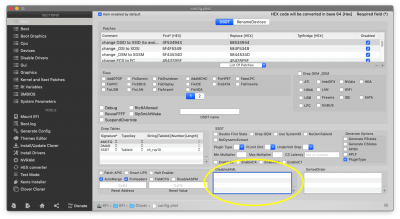
FIX RESET BRIGHTNESS AFTER SYSTEM BOOTS UP -> Installing Fake Ambient Sensor
Download SSDT-ALS0.dsl ->compile in .aml and put in patched folder
XCPM
Download SSDT-XCPM.dsl, modify, compile and put aml file in patched folder.
I still have this issues(*):
Seeing intel Power Gadget, for a minute the PKG Power stay at 1.8 (with Wi-Fi and Bluetooth on), and another minuter it stay at 2.8. This for an infinite loop. Same thing without Wi-Fi and Bluetooth dongles. (1.6 to 2.6 this time)
Another issue that I have is that at system startup, my brightness level has not been saved. I’ve installed well my emulated NVRAM.
After installed SSDT-ALS0 for fake ambient sensor, I’ve set brightness level to 0 in config.plist. Same thing if, with PlistEdit, I leave the line blank. If I remove the line, at startup I’ve brightness level set to 100%.
AESTHETIC FEATURE
Chime Sound at startup
(you can download Chime.aiff at the bottom of the topic)
https://www.tonymacx86.com/threads/diy-startup-sound-a-clean-way-to-do.184732/
6 seconds for me is the best setup: Change ThrottleInterval line of com.hackintosh.sound.plist (Use Plist Edit Pro)
Windows 10 time
Open regedit in Windows and go to
HKEY_LOCAL_MACHINE\System\CurrentControlSet\Control\TimeZoneInformation
Create new dword-32 with name "RealTimeIsUniversal" with "1" value.
If you have a problem with Microsoft Store, modify date to some say before and disable automatic time update. Reboot. Try to re-open MS Store, and enable again automatic data/clock.
Power Charging Sound Effect
Use this code in terminal:
Hoping it was useful and my writing was clear.

What Works
- Battery Support
- Intel UHD 620
- Sound
- iMessage and iCloud services
- Brightness
You need to use Karabiner app (google it) for enable F1 and F2 brightness slider keys. Or you can setting brightness level in Settings/Monitor. - Volume Keys (Fn+ArrowLeft/ArrowRight)
- Keyboard
- Keyboard native Brightness with 3 levels
- Track-Pad with gestures
- Webcam and Microphone
- USB 3 & TYPE-C
- USB-C to HDMI output with audio working
- HDMI port working with audio
- Sleep & Wake
- Headphone
What Doesn't Work
WIFI and Bluetooth (This laptop uses a CNVi m.2 WiFi port. None of the old Broadcom cards will be detected)
Nvidia dedicated card obviously (disabled)Little drain problems and brightness level at startup (not saved from shutdown) - see at the end of this guide to know more (*)
BIOS SETTINGS
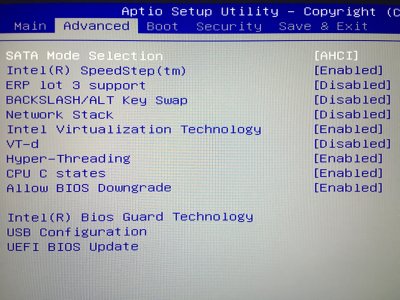
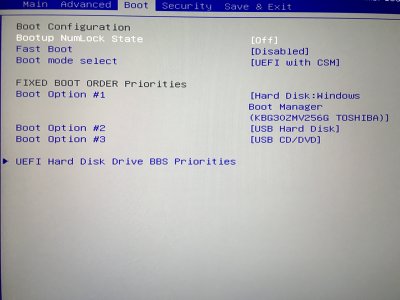
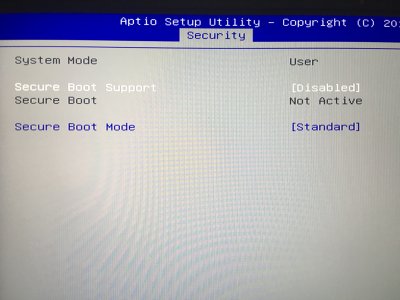
After install, you can re-enable VT-d
PRE-INSTALL
First of all, you need to create a USB bootable media. You can follow this perfect guide by RehabMan:
https://www.tonymacx86.com/threads/guide-booting-the-os-x-installer-on-laptops-with-clover.148093/
Remember to format your disk (where do you want to install Macintosh) in APFS volume.
If you need, you can have a look of my USB folder for see (or take) what Drivers and Kexts are inside, and you can take my config.plist directly (downloaded from RehabMan archive) from here.
Download it from attached files - USB_CLOVER.zip
POST-INSTALL
Suggested apps:
- Clover Configurator
- Hackintool
- MaciASL (by RehabMan)
- DCPI Manager
- PlistEdit Pro
- Karabiner (necessary for F1 and F2 brightness keys)
- IntelPowerGadget
Download and install the last version of “Clover EFI Bootloader” in your system drive from sourceforge.net.
Choose Customiseinstallation.
You need to check:
- Clover for UEFI booting only
- Install Clover in the ESP
- AudioDxe
- DataHubDxe
- FSInject
- ApfsDriverLoader
- Fat
- VBoxHfs
- OsxAptioFix3Drv
- EmuVariableUefi
- NvmExpressDxe
- PartiotionDxe
- Install RC scripts on target volume
- Black Green Moody
- CloverThemeManager
- Install Clover Preference Pane
You need to uncheck ALL other voices!
After that, copy your config.plist from your USB boot drive (if you have done all right, the config.plist is exactly the config_UHD630.plist from RehabMan. If you use another config.plist from unknow source, please use the RehabMan’s one.)
config.plist from RehabMan GitHub --> right click on raw and download, then change the name to config.plist
Copy it in your disk where you install MacOS EFI/CLOVER folder, and replace it.
In the driver (UEFI) folder you NEED to put VirtualSmc.efi (I don’t use FakeSMC). Take it from drivers folder.
In kexts folder, erase all folders (10.1, 10.2, 10.3,…) and leave only “other” folder. Here you need to install the most important kexts that will load at system update or in recovery mode.
- Lilu.kext
- All Package of VirtualSMC.kext (with others SMC_ kexts: SMCSuperIO, SMCProcessor, etc…)
- VoodooPS2Controller
- WhateverGreen
Try to do it.
If the system boot up, Clover is properly installed.
If you have problems at startup, try to see post #22:

[Guide] MSI PS63 Modern using Clover UEFI
Well, today I have reinstalled everything and even deleted the CLOVER folder in the UEFI partition to begin from scratch. I repeated all the steps till this part: Now, at this point, you can reboot without USB. Try to do it. If the system boot up, Clover is properly installed. However, when...
 www.tonymacx86.com
www.tonymacx86.com
Install Kexts properly
Using Clover Configurator, mount EFI partition of your drive.
Go to your config.plist, and open it with CloverConfigurator App. Go to System Parameters and set Inject Kexts to Detect.
Now, with Hackintool, we need to install all the kexts that we have in the EFI/CLOVER/kexts/Other folder, to L/E.
Do not remove them anyway from EFI\Clover\kexts\Other.
With “Detect”, in config.plist, the system loads kexts in Other folder ONLY if he notice that VirtualSMC is not load in L/E.
All future kexts must to be properly installed in L/E with Hackintool.
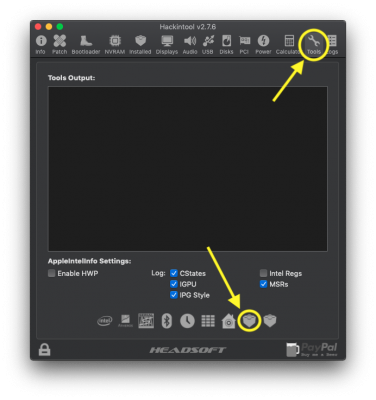

Fake Ethernet (for iMessage/FaceTime services)
I suggest you, if you can, to not connect the laptop to the internet, we must first install a fake ethernet port for iMessage/FaceTime. If you haven’t another MacBook or Hackintosh where you can fix your DSDT/SSDT files with MaciASL, install your dongle Wi-Fi but afterwards it will be necessary to fix the false ethernet port (after you have installed it) as the main internet connection (en0) – look it in DCPI Manager app. It’s all written in the iMessage guide.
Little quote:
If your Ethernet interface is identified as anything other than en0 you may need to reset your network configuration files.
Open Finder and browse to /Library/Preferences/SystemConfiguration/ then delete these two files:
Empty the Trash and then Restart.
- NetworkInterfaces.plist
- preferences.plist
INSTALL TIPS
In Clover Bootloader (in the screen where you select the operating system to start), press F4. Now you have your DSDT and SSDT files in EFI/Clover/ACPI/origin folder.
You need to edit your DSDT for enabling fake ethernet port.
IMPORTANT: you need to disassembly your DSDT.aml, edit your DSDT.dsl and recompile it. After you’ve done it, you need to put your new DSDT.aml in EFI/Clover/ACPI/patched folder.
Obviously if you need to modify again your DSDT, you must to take the patched one and decompile it.
If you never patching Laptop DSDT/SSDTs read first RehabMan guide patching laptop DSDT/SSDTs.
- Install NullEthernet.kext in L/E
- Follow the RehabMan guide on GitHub: How to Install (DSDT/SSDT method).
After that, you can install your Wi-Fi dongle or reset plist files in SystemConfiguration folder for reset the ports if you have already used a Wi-Fi dongle.
USB Inject ALL fix
Disabling Fingerprint scanner not recognized, microSD card (cause Sleep-Wake loops problems), Bluetooth/Wi-Fi Card reader. Without disable it, you can’t use an Bluetooth USB dongle.
Disabling Fingerprint scanner not recognized, microSD card (cause Sleep-Wake loops problems), Bluetooth/Wi-Fi Card reader. Without disable it, you can’t use an Bluetooth USB dongle.
What to do:
FIRST OF ALL, eject all USB devices.
- Place the USBInjectAll.kext (for port discovery) into EFI/CLOVER/kexts/Other
- ONLY FOR NOW: Go to your config.plist, and open it with CloverConfigurator App. Go to System Parameters and set Inject Kexts to YES.
- Reboot
- Run Hackintool then go to General->Installed to check USBInjectAll is installed correctly
- Eg. USBInjectAll: Yes (Release-0.7.1)
- Go to the General->USB tab
- Select the “Clear All” button then the “Refresh” button
- Remove the three green line (it’s Fingerprint, Bluetooth/Wi-Fi, microSD card slot)
- Plug and unplug a USB device into all ports on your system
- The ports that are active will remain highlighted green (set connector to USB3)
- Plug and unplug a Type-C device into all ports
- The ports that are active will remain highlighted green (Set connector to TypeC+Sw)
- Remember the WebCam, enable it and set Connector to Internalfor Cam.
- Delete all ports that are not highlighted green with “Delete” button.
- Use the “Export” button to generate files to your Desktop
- Copy .aml files in EFI/CLOVER/ACPI/patched and kext file in L/E (install it with Hackintool).
- You can now perform a clean up and remove unnecessary files:
- Remove USBInjectAll.kext (from EFI partition)
- Go to your config.plist, and open it with CloverConfigurator App. Go to System Parameters and set Inject Kexts to Detect.
- Reboot
- Run Hackintool and go to the General->USB tab
- Select all items in the USB Ports list and select the “Delete All” then the “Refresh” button
- Now you can check all ports are working correctly
Adding hotpatch: SSDT-PNLFCFL.aml to EFI\Clover\ACPI\patched folder from hotpatch folder of RehabMan OS-X-Clover-Laptop-Config-master.
Use Hackintool’s Patch option like this screenshot:
Generate Patch button
export bootloader config.plist to desktop and with PlistEdit Pro app edit your config.plist adding new lines correctly – simple drag and drop of line that you want put on your config.plist
reboot
HDMI PORT FIX
Add this boot argument in config.plist: agdpmod=vit9696
Download HDMI.zip from attached files and open HDMI.plist. Fix your config.plist with PlistEdit Pro app (again, simple drag and drop of the line that you want copy from HDMI.plist to config.plist for adding it)
DISABLING NVIDIA CARD + FIX AFTER SLEEP
Refer to Disabling discrete graphics in dual GPU laptops guide
Apply Disable from _INIpatch, on SSDT-9-OptTabl.dsl
With correction like the guide: PEG0 to RP05
Apply Disable/Enable on _WAK/_PTS (DSDT)patch, on DSDT.dsl (for Fix After Sleep)
AUDIO FIX
Install AppleALC.kext, FakePCIID_Intel_HDMI_Audio.kext and FakePCIID.kext in L/E with Hackintool.
In config.plist go to devices\Audio\ Inject=29, ResetHDA=yes
Reboot.
Remember:
When you update system, if your audio isn’t working try to reinstall this kext in L/E. I’ve solved in this way.
When you switch between Windows and Mac, always shutdown system before go to the other operating system. If you startup Mac OS from a reboot in Windows, Audio may be not works.
HEADPHONE FIX
In config.plist, Devices, Inject audio = 29
Install in L/E CodecCommander.kext
Put had_verb in /usr/bin (you can open this folder with terminal: open /usr/bin)
Fix codec from terminal (install ALC Plug Fix):
Code:
sh -c "$(curl -fsSL https://raw.githubusercontent.com/daliansky/XiaoMi-Pro-Hackintosh/master/ALCPlugFix/one-key-alcplugfix.sh)"reboot
TRACKPAD with gestures
Fallow the guide from point C of this useful guide:
https://www.tonymacx86.com/threads/...hiskey-lake-macos10-14-5.277618/#post-1959633
My ACPI ID is: \SB.PCI0.I2C0.TPD0
My changes is underlined in this screenshot, because when I compile my DSDT file, I’ve got some errors.
After that, before restarting
Modify VoodooPS2Controller.kext (the only one installed in L/E, don’t touch VoodooPS2 kext in EFI partition)
- Right click on kext
- Show Package Contents
- Remove in Plugins folder: VoodooPS2Trackpad.kext and VoodooPS2Mouse.kext
iMessage and FaceTime
Code (Terminal):
Code:
defaults write com.apple.finder AppleShowAllFiles TRUE
killall Finder
cd ~/Library/Caches/
rm -R com.apple.Messages*
rm -R com.apple.imfoundation*
cd ~/Library/Preferences/
rm com.apple.iChat*
rm com.apple.imagent*
rm com.apple.imessage*
rm com.apple.imservice*
rm -R ~/Library/Messages/
defaults write com.apple.finder AppleShowAllFiles FALSE
killall FinderReboot
Continue and follow -> An iDiot's guide to iMessage
Use Mac15,1 in clover SMBIOS
POWER MANAGEMENT – HACKINTOOL
Go to Power section:
1) Fix Sleepimage button
2) Refresh button
All red lines, becomes green.
Tools Section: Tick on Enable HWP
Get AppleIntelInfo and verify the line enableHWP….: 1 – so it’s ok!
-----------------------------------------------------------------------------------------------------------------
CLEANUP config.plist
Remove all lines in “DisabledAML” section in Acpi section
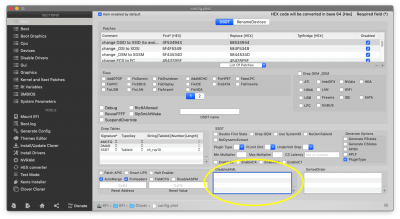
FIX RESET BRIGHTNESS AFTER SYSTEM BOOTS UP -> Installing Fake Ambient Sensor
Download SSDT-ALS0.dsl ->compile in .aml and put in patched folder
XCPM
Download SSDT-XCPM.dsl, modify, compile and put aml file in patched folder.
I still have this issues(*):
Seeing intel Power Gadget, for a minute the PKG Power stay at 1.8 (with Wi-Fi and Bluetooth on), and another minuter it stay at 2.8. This for an infinite loop. Same thing without Wi-Fi and Bluetooth dongles. (1.6 to 2.6 this time)
Another issue that I have is that at system startup, my brightness level has not been saved. I’ve installed well my emulated NVRAM.
After installed SSDT-ALS0 for fake ambient sensor, I’ve set brightness level to 0 in config.plist. Same thing if, with PlistEdit, I leave the line blank. If I remove the line, at startup I’ve brightness level set to 100%.
AESTHETIC FEATURE
Chime Sound at startup
(you can download Chime.aiff at the bottom of the topic)
https://www.tonymacx86.com/threads/diy-startup-sound-a-clean-way-to-do.184732/
6 seconds for me is the best setup: Change ThrottleInterval line of com.hackintosh.sound.plist (Use Plist Edit Pro)
Windows 10 time
Open regedit in Windows and go to
HKEY_LOCAL_MACHINE\System\CurrentControlSet\Control\TimeZoneInformation
Create new dword-32 with name "RealTimeIsUniversal" with "1" value.
If you have a problem with Microsoft Store, modify date to some say before and disable automatic time update. Reboot. Try to re-open MS Store, and enable again automatic data/clock.
Power Charging Sound Effect
Use this code in terminal:
Code:
defaults write com.apple.PowerChime ChimeOnAllHardware -bool true; open /System/Library/CoreServices/PowerChime.app &Some TIPS
How to write “~“in MacOS= WinKey + 5
Remove Automount NTFS for some disk/partitions:
sudo nano /etc/fstab
UUID=*****-*****-***** none ntfs rw,noauto
CTRL+X for save
(See your UUID with Disk Utility)
.aml in .dsl
Download iasl
cd ~/Downloads
unzip iasl.zip
sudo cp iasl /usr/bin
Decompiling code command:
cd "Directory"
iasl -dl DSDT.aml SSDT*.aml
(use RehabMan MaciASL for edit and put all patch with his repo)
Hoping it was useful and my writing was clear.
Attachments
Last edited: