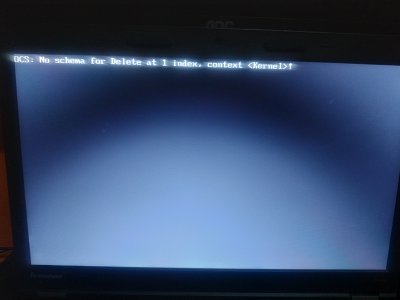Sniki
Moderator
- Joined
- Jan 5, 2016
- Messages
- 2,313
- Motherboard
- HP Elite 8300 SFF
- CPU
- i7-3770
- Graphics
- Intel HD 3000 | GTX 1650 LP
- Mac
- Mobile Phone
Lenovo ThinkPad T440P using OpenCore (0.5.9)
Considering i haven't finished the OpenCore Bootloader guide yet, due to the big number of request for a OpenCore guide, here is the Open Core guide which is much more stable and faster than Clover, i have been using the OpenCore Bootloader since v0.0.2 and it has been my GO 2 bootloader on all my hackintosh hardware since that time.
Special Note
Please beginners, refrain from touching things into config.plist if you don't have enough hackintosh skills as we don't have a public guide in our forum yet for OpenCore. Everything provided in the EFI is already baked for you.
RESET NVRAM: please do not use this option, there is an issue from Lenovo's side on the 2-3 recent versions of Bios which after NVRAM reset, the Laptop get's bricked and you will have to flash original bios back with a SPI Programmer.
Preparation
The OpenCore EFI that i have provided is completely baked for you, which means all the possibly necessary kexts that may be required, all the Drivers and all the ACPI Patches the config.plist etc are there and configured for use OOB.
So everyone that plans to use this guide, is required to complete these small tweaks to have everything working:
1. SMBIOS values
Note: MacbookPro11,1 or MacbookPro11,2 are the only SMBIOS options that you should use.
In order to have iMessages and other iCloud Services make sure to port the values from your Clover config.plist
Open Config.plist of OpenCore EFI with PlistEditPro
Go to config.plist / PlatformInfo / Generic and copy/paste the values from Clover to the OpenCore config.plist file.
Or in case you don't have any IDs from previous setup, you can generate new ones.
2. Wireless and Bluetooth
If you have a card like DW1560 / DW1830 / DW1820A the kexts:
- AirPortBrcmfixup.kext
- BrcmPatchRam3.kext
- BrcmFirmwareData.kext
- BrcmBluetoothInjector.kext
- BT4LEContinuityFixup.kext
DW1820A - Users should go and enable the SSDT-DW1820A that contains the fake-id and aspm disabled into:
EFI > OC > Config.plist > ACPI > Add > 12 > Enabled = YES
If you have a card like BCM94360CS2 / BCM94360NG:
these cards are supported natively so you need to disable the kexts that i listed above.
You can do that by going into config.plist > Kernel > Add > and find each one and change Enabled=No
Installation
Option 1: OpenCore EFI USB
This is the safest way to test it, all you have to do is get a USB drive, format it as HFS+J GPT, mount the USB EFI and copy the EFI of the OpenCore that i attached and simply reboot and boot from USB, you will maintain your installation but instead of your current Clover EFI you boot from the OpenCore EFI from USB.
Option 2: Replace Clover EFI with OpenCore EFI (prefered after Option 1 tested successfully and no problems spotted).
Mount the EFI partition of your HDD/SSD, compress the old EFI (Clover), delete the EFI folder and add the OpenCore EFI, reboot
Option 3: OpenCore USB Installer Same as Option 1 but if you prefer to clean install simply create the USB Installer like you usually do but after USB Installation media has been completed from terminal, mount EFI and place the OpenCore EFI and reboot, boot from USB and start installation.
Keyboard
Keyboard has been fully reworked, now the F4 (Mic Mute toggle) does work as mic mute with LED as well.
(F7) Projector key has been fixed, F8 now Disables/Enables WIFI and Shift+F8 does Disable/Enable Bluetooth.
(F9) opens System Preferences, (F10) Opens Spotlight Search, (F11) Mission Control, (F12) Launchpad
(Fn+Spacebar) now shows the Backlight HUD, there is also a CapsLock GUI indicator and a Fn+FnLock indicator.
All these keys require the ThinkPad Assistant in order to work, link to download:
Releases · MSzturc/ThinkpadAssistant
An Assistant Application that allows you to use all your Function Keys on a T-Series Thinkpad Laptop - MSzturc/ThinkpadAssistant
Audio
Unfortunately these laptops are plagued by the very problematic ALC3232 Audio Codec that Lenovo decided to go with from the thousands of better options that they had, however overtime we almost completely fix it on macOS.
Docking Station is now supported but two Inputs as LineIn are not supported so i had to ditch Docking Station Microphone support from the Dock Combo Jack so users who want to use Microphone from their headset should plug the Headsets into the Laptop Combo Jack.
Auto switch now works perfect with my CodecCommander.kext and latest ALCPlugFix.
In order to have perfect audio, we need to install ALCPlugFix, Download latest ALCPlugFix from my repository:
GitHub - Sniki/ALCPlugFix: An updated version of ALCPlugFix for Lenovo ThinkPad(s) with Realtek ALC3232 Audio Codec
An updated version of ALCPlugFix for Lenovo ThinkPad(s) with Realtek ALC3232 Audio Codec - Sniki/ALCPlugFix
place the extracted ALCPlugFix folder into desktop
Open Terminal and enter the following commands 1by1:
Code:
sudo spctl --master-disable
sudo mkdir /usr/local/bin/
cd desktop/ALCPlugFix
./install.shProblem Reporting and Troubleshooting
Please provide proper Problem Reporting (archive) which includes the EFI and a copy of IOREG.
IOREG should be saved with the correct working version of IOregistryExplorer that can be found here:

[Guide] How to Make a Copy of IOReg
IORegistryExplorer aka IOReg Apple Developer Tool Xcode How to Make a Copy of IOReg (Note 1) 1. IORegistryExplorer/File/Save a Copy As…. (no extension required) 2. Open file to verify (Note 2) 3. Attach to post (Note 3) Where To Get IOReg 1. Download Interim, link below Installation 1, Open...
 www.tonymacx86.com
www.tonymacx86.com
Before posting, please read the official Acidanthera Open Core Configuration.pdf file which includes all the informations on how to create a config.plist and all the quirks and patches with all their descriptions provided (attached at the end of this post)
Attachments
Last edited: