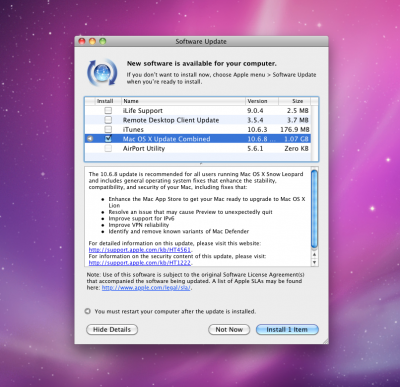trs96
Moderator
- Joined
- Jul 30, 2012
- Messages
- 25,510
- Motherboard
- Gigabyte B460M Aorus Pro
- CPU
- i5-10500
- Graphics
- RX 570
- Mac
- Mobile Phone
If you are having trouble installing Snow Leopard on your hardware or your new system (Skylake or newer) is not compatible with iBoot, this is an alternative way to get access to the Mac App Store to download genuine macOS. The only place that tonymacx86.com approves for downloading the software.
There is also a full macOS Sierra install guide for one of these HP desktops if you'd like to install that post Snow Leopard.
https://www.tonymacx86.com/threads/...profile-the-ulb-customac.230056/#post-1566950
Here are the minimum hardware requirements for installing Snow Leopard:
Basic Snow Leopard hackintosh system requirements
Preliminary steps for installing Snow Leopard on your HP desktop:
1. Disconnect the Sata data cable from your Windows HDD if your HP came with one of those.
2. Connect a clean SSD or HDD to the Sata0 connection on the HP motherboard.
3. Connect a DVI or HDMI cable to your 8400GS or Asus EN210, don't use VGA.
4. Plug your USB mouse and keyboard into the two USB ports directly under the Ethernet jack.
One last note, you will not need to run Multibeast at any point of this install. The original guide used Multibeast.
Here's the step by step guide for how to go about the Snow Leopard DVD install with iBoot:
9. When the installer asks you where to install, choose Snow Leopard
10. Choose Customize‚ and uncheck additional options. This will hasten the install process.
11. Once you've installed Snow Leopard, the system will automatically reboot.
12. Eject the Snow Leopard DVD. Place iBoot back in the DVD drive. Restart computer.
13. When you get to the boot selection screen, choose your new Snow Leopard installation.
14. Complete the setup of Snow Leopard and identify your keyboard.
15. Plug in your Ethernet cable and run Update Helper Click Here Do not skip this step, very important
16. Reboot. Have the iBoot disk in the CD/DVD drive ( you can't boot from the HDD )
17. Run the 10.6.8 Combo update Download the 10.6.8 combo update via the built in Software Update feature in Snow Leopard.
18. Boot from the iBoot CD again and then select Snow Leopard. At the desktop click on the Apple menu and open up software update. Click on the "Show Details" button. Uncheck the boxes for everything exept the Safari, Mac App Store update and the Apple Software installer update. Install those. Reboot again. Once you get back to the desktop open the App Store. It should now work normally.
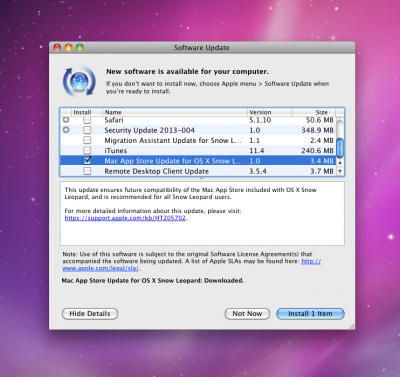
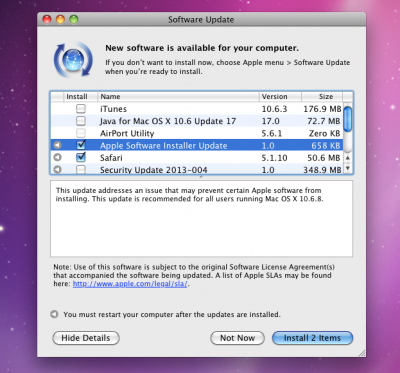
19. Do not run Multibeast at this point. There is no need for that. Simply sign in to the MAS with your Apple ID. What is amazing is that the audio and Intel LAN chip is OOB compatible with Snow Leopard. No kexts, other than those included within Snow Leopard are needed for them to work.
20. Now get the newer El Capitan and macOS High Sierra versions of the OS that were your original goal. You'll have to download El Capitan first and install it before your system is eligible for Sierra or newer versions of macOS. The easiest way to obtain and install El Capitan is from this Apple support page: https://support.apple.com/en-us/HT206886. The link for the download is in step 4. Download the .DMG open it and run the package installer. You'll then find the installer app in your Applications folder, leave it there.
Click here to go to the El Capitan download link in the MAS
The instructions are primarily the same as above except for a few differences. You need to make an iBoot Ivy Bridge CD with ver. 1.1.0 instead of the 3.3.0 version of iBoot. Get it from the tonymacx86 downloads section.
You can use either the integrated HD2500 or HD4000 graphics instead of a discrete graphics card like the 8400GS. You will get only 64mb of Vram with the HD2500 so don't expect great performance. Connect up a VGA cable to your monitor from the onboard VGA output when using HD2500, this is the one situation when VGA actually works, albeit rather poorly. If you already have access to an 8400GS you should use that instead.
There is also a full macOS Sierra install guide for one of these HP desktops if you'd like to install that post Snow Leopard.
https://www.tonymacx86.com/threads/...profile-the-ulb-customac.230056/#post-1566950
How To Install Snow Leopard on the HP 6200/8200
If you don't have access to a 2010 or newer Mac or a CustoMac, running at least Mountain Lion 10.8.5, you cannot download High Sierra. This is a foolproof alternative that works 100% of the time. You will install Snow Leopard from the retail DVD from Apple onto an HP 6200 or 8200 desktop. Then you can sign in to the MAS with your Apple ID and download El Capitan for free. From there you are eligible for the free macOS Sierra or High Sierra download. If you already have or want to buy the newer HP 6300/8300 you can find Snow Leopard specific instructions for those after step 20.
Here are the minimum hardware requirements for installing Snow Leopard:
Basic Snow Leopard hackintosh system requirements
- Computer with an Intel x86-64 architecture processor such as a Core i3, Core i5 and i7 CPU
- Snow Leopard compatible graphics such as the Asus En210 low profile graphics card
- You can also use the Nvidia 8400GS with the HP 6200/8200
- If your CPU has HD3000 graphics built in use a DP to HDMI adapter
- 2 GB of DDR3 Ram
- 10 GB of free disk space
- SATA based CD / DVD drive for loading the iBoot and Snow Leopard disks
Preliminary steps for installing Snow Leopard on your HP desktop:
1. Disconnect the Sata data cable from your Windows HDD if your HP came with one of those.
2. Connect a clean SSD or HDD to the Sata0 connection on the HP motherboard.
3. Connect a DVI or HDMI cable to your 8400GS or Asus EN210, don't use VGA.
4. Plug your USB mouse and keyboard into the two USB ports directly under the Ethernet jack.
(At one point of the install, the front USB ports will stop working)
5. In the BIOS change the Storage Options → Sata Emulation Mode to AHCI from IDE.One last note, you will not need to run Multibeast at any point of this install. The original guide used Multibeast.
Here's the step by step guide for how to go about the Snow Leopard DVD install with iBoot:
- Download iBoot 3.3.0 Click Here or use iBoot Ivy Bridge for an HP 6300/8300. (See guide at the end of this post)
- Burn the image to CD
- Place iBoot in CD/DVD drive
- Restart computer - Select your CD/DVD drive from the boot options.
- At boot prompt, eject iBoot
- Insert your Mac OS X Snow Leopard Retail DVD and press F5
- When you see the Snow Leopard DVD icon press enter to boot from that. Highlight "Use English" Click the right arrow.
8. When you get to the installation screen, open Utilities/Disk Utility.
a. Partition your hard drive to GUID Partition Table
b. Format your hard drive to Mac OS Extended (Journaled).
NOTE: The bootloader can only boot from a disk or partition of 1 TB or less. Partition larger drives.
c. For the purposes of this guide, name it Snow Leopard. You can rename it later.
d. Close Disk Utility
9. When the installer asks you where to install, choose Snow Leopard
10. Choose Customize‚ and uncheck additional options. This will hasten the install process.
11. Once you've installed Snow Leopard, the system will automatically reboot.
12. Eject the Snow Leopard DVD. Place iBoot back in the DVD drive. Restart computer.
13. When you get to the boot selection screen, choose your new Snow Leopard installation.
14. Complete the setup of Snow Leopard and identify your keyboard.
15. Plug in your Ethernet cable and run Update Helper Click Here Do not skip this step, very important
16. Reboot. Have the iBoot disk in the CD/DVD drive ( you can't boot from the HDD )
17. Run the 10.6.8 Combo update Download the 10.6.8 combo update via the built in Software Update feature in Snow Leopard.
18. Boot from the iBoot CD again and then select Snow Leopard. At the desktop click on the Apple menu and open up software update. Click on the "Show Details" button. Uncheck the boxes for everything exept the Safari, Mac App Store update and the Apple Software installer update. Install those. Reboot again. Once you get back to the desktop open the App Store. It should now work normally.
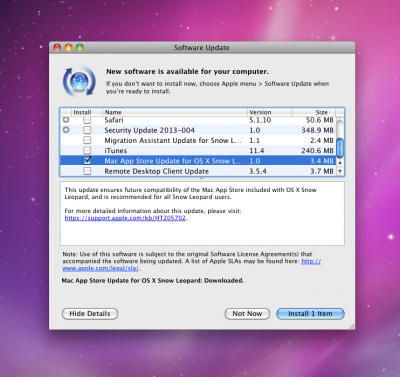
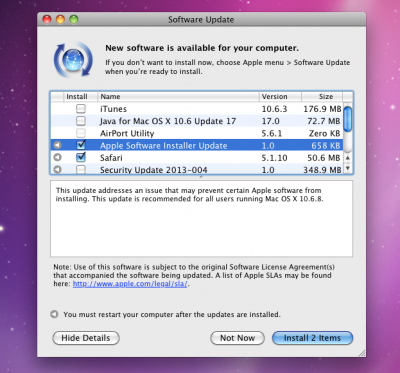
19. Do not run Multibeast at this point. There is no need for that. Simply sign in to the MAS with your Apple ID. What is amazing is that the audio and Intel LAN chip is OOB compatible with Snow Leopard. No kexts, other than those included within Snow Leopard are needed for them to work.
20. Now get the newer El Capitan and macOS High Sierra versions of the OS that were your original goal. You'll have to download El Capitan first and install it before your system is eligible for Sierra or newer versions of macOS. The easiest way to obtain and install El Capitan is from this Apple support page: https://support.apple.com/en-us/HT206886. The link for the download is in step 4. Download the .DMG open it and run the package installer. You'll then find the installer app in your Applications folder, leave it there.
Click here to go to the El Capitan download link in the MAS
- Make your Unibeast 6.2.0 El Capitan installer and install that over your Snow Leopard installation.
- Here's the El Capitan install guide: Install macOS El Capitan
- It should be a clean install rather than an upgrade. Install for legacy booting.
- Download High Sierra from the MAS, Create the High Sierra USB for legacy booting and follow the installation guide.
- The other alternative is to directly update to High Sierra from your El Capitan install.
- Update Directly to macOS High Sierra
Install Snow Leopard on the HP 6300/8300
The instructions are primarily the same as above except for a few differences. You need to make an iBoot Ivy Bridge CD with ver. 1.1.0 instead of the 3.3.0 version of iBoot. Get it from the tonymacx86 downloads section.
You can use either the integrated HD2500 or HD4000 graphics instead of a discrete graphics card like the 8400GS. You will get only 64mb of Vram with the HD2500 so don't expect great performance. Connect up a VGA cable to your monitor from the onboard VGA output when using HD2500, this is the one situation when VGA actually works, albeit rather poorly. If you already have access to an 8400GS you should use that instead.
- Key Point : leave the ethernet cable unplugged until you reach the desktop or the Ethernet won't work. I don't understand why this is but others with an HP 6300/8300 have also verified that this happens.
- You do not need to run the Update Helper mentioned above. That is only for Sandy Bridge systems, not Ivy Bridge.
- Once you have updated to 10.6.8 make sure to run Software Update from beneath the and then select only the two App Store related updates. Install those and reboot. (These updates don't show up in the App Store otherwise.)
- Download macOS El Capitan from this link: https://itunes.apple.com/app/os-x-el-capitan/id1147835434?mt=12
- A system definition of Mac Pro 3,1 should work. if not try iMac 11,2 or Mac Mini 4,1 to be El Capitan eligible.
- Create your El Capitan Unibeast installer and install that to be eligible to download Sierra/H.Sierra on your HP 6300/8300.
- Here's the El Capitan install guide: https://www.tonymacx86.com/threads/...-capitan-any-supported-intel-based-pc.172672/ It should be a clean install rather than upgrade. Install for legacy booting.
Last edited: