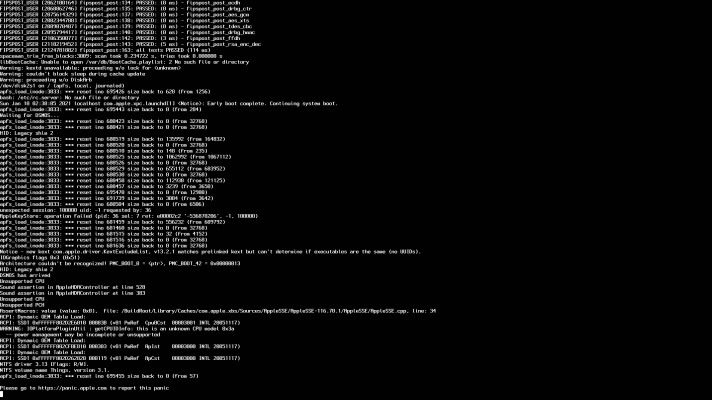Complete Video Guide for High Sierra Installation on the HP 6300 / 8300
Important Note: If this is your first install of High Sierra or you are attempting a clean re-install you'll want to follow the new Updated for 2020 video guide. See the new video guide for 2020.
Click here to see the HP 8300 SFF on Amazon.com
Update 10-17-19
My original HP 6300/8300 guide was written for Sierra back in June of 2017. A lot has changed since then and macOS Catalina is now the newest public release. If you are just starting out with one of these HP desktops and want to use Catalina, I'd suggest that you follow the UEFI hot patching guide by Sniki. It is a different approach that is required to get the this HP completely functional with Catalina. If you are thinking about upgrading to Catalina then you should also try a clean install of Catalina on a separate disk. Try that guide and see if it works for you. I will not be updating this guide for Catalina.
Introduction Welcome to my HP 8300 & 6300 (all form factors) macOS Catalina guide. The inspiration to get one of these Desktops came from @trs96 and his great guides that he created for macOS High Sierra & macOS Sierra. These Desktops are excellent machines that are both affordable and powerful...

www.tonymacx86.com
Buy the Sandisk
USB flash drive recommended in the video guide (This is for making a High Sierra UniBeast installer)
These are 16GB USB 2.0 drives that work best when connected to a USB 2.0 port on your HP 6300 / 8300 CustoMac.
If you have a CPU like the i5-3470 with HD2500 and only need basic working graphics for your HP desktop, have a look at the
Nvidia GT 710. It will work in either High Sierra or Mojave. There are many low profile versions and 1 and 2GB versions that you can choose from. Remember to use only the HDMI or DVI ports when running macOS on your HP. Make sure to purchase a DDR3 version like the one below. The ones with GDDR5 memory may not work with macOS High Sierra.
EDIT: With
macOS Mojave the
GDDR5 versions are now working. They don't need the Nvidia web drivers installed. According to reports from
HP 8300/GT 710 w/GDDR5 owners.
Installing macOS Mojave
If you want to begin with a clean install of Mojave instead of High Sierra you can use this guide with the Mojave versions of Unibeast and Multibeast. Also make sure to use the latest Apple ALC and Lilu kexts if not using VoodooHDA for your audio.
There is a new Mojave guide for the HP 8300 by Sniki posted in the
Mojave Desktop Guides forum. His guide is for more advanced users, not beginners. It's the guide to use if you are an iOS developer or if you have previous experience using terminal and some basic coding experience. Use that guide for the complete install and post install of Mojave. Post any related questions there.
Comments
There is a supplemental guide in post #2 to enable Native macOS HD audio via the onboard Realtek ALC 221 audio chip. Do not install VoodooHDA and AppleHDADisabler kexts if you want to use the onboard ALC221. Perform this step as the last one if you will not be using the Voodoo HDA method demonstrated in the Complete Video Guide.
The following High Sierra install guide assumes that you have already made your UEFI bootable High Sierra UniBeast installer and have flashed your HP BIOS to at least v02.99 and after the BIOS flash, restored factory defaults as in the
Sierra Guide. It is a shortened version for those who have previous experience or who have already installed Sierra on their HP desktop computer.
This guide (above) will convert your SSD to APFS
Mechanical HDDs will stay with HFS+ file system
View the video guide: "Prevent APFS conversion" below if you want to keep the HFS+ file system on your SSD boot drive. If you do switch to APFS then do not enable TRIM post install. It will only create long boot times that you may not want.
1. Make a bootable Clone of your macOS system drive. Use CCC, Super Duper or Acronis True Image. If you choose CCC remember to copy and paste the ESP's EFI folder from your Sierra EFI partition to the newly cloned drive.
2. Disconnect the sata data cable from
all other drives in your system before trying to update to High Sierra. This includes any Windows installs, Linux or even other drives used for backups.
3. Make sure you've upgraded Clover on your Sierra installation to the newest version. FakeSMC should also be updated. Place a copy of it in the Kexts/Other folder on your system drive. Finally APFS.efi should be placed in the drivers64UEFI folder as per this guide.
https://www.tonymacx86.com/threads/how-to-update-current-and-past-apfs-efi-downloads.236103/
4. If you are upgrading from Sierra 10.12.6 you can simply skip the format of your hard drive at the 1:10 timestamp point in the video. Then all of your data and installed applications will remain after you have installed High Sierra.
macOS
High Sierra 10.13.6 is the last version available. For your install use the 10.13.6 version of High Sierra, UniBeast
8.3.2 and MultiBeast
10.4.0.
Link to the downloads section.
I have tried High Sierra with both APFS and HFS+ file systems and both work without problems on my HP 6300 Pro. You'll have to do your own research to determine what will be the best for you. For now I'm staying with HFS+ when I do decide to upgrade my main Sierra drive. It may be wise to let APFS evolve some more before switching file systems.
If you allow the APFS conversion on your SSD it's best to not dual boot with other drives that are still HFS+ format. It greatly slows down the boot time of your APFS High Sierra drive.
If you do choose to avoid APFS conversion start with the following video below. It would have been confusing to include that part of the guide in the primary video. The No-Convert script will only work if you use a UniBeast created installer.
All of the progress bars in this video have been accelerated. Expect the complete install to take 40 minutes or more.
This guide will prevent your SSD's APFS conversion
No-Convert Script - bash terminal command
Code:
/Volumes/Image\ Volume/No-Convert
Enter this into Terminal exactly as it is shown above in the code box.