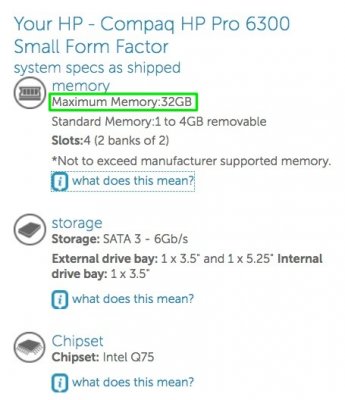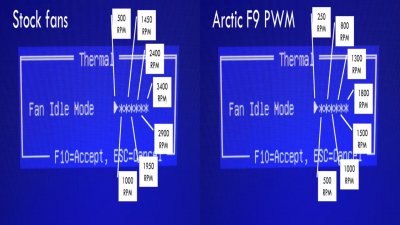trs96
Moderator
- Joined
- Jul 30, 2012
- Messages
- 25,529
- Motherboard
- Gigabyte B460M Aorus Pro
- CPU
- i5-10500
- Graphics
- RX 570
- Mac
- Mobile Phone
5.25 inch Dual Bay Hard Drive Rack option by Syba
If you are going to multi boot and keep each OS on a separate drive take a look at this option
Syba mobile rack Supports both 2.5" and 3.5" Hard Drives and looks great.
Here's how it would look installed in your HP 8300 SFF case:
 Click on image to enlarge
Click on image to enlargeThe Card reader just beneath it is not included with the Syba mobile rack.
You will also need a USB 3.0 PCIe adapter card if you want the front USB 3.0 ports to work.
https://www.amazon.com/dp/B00JFR2H64/?tag=tonymacx86com-20

Last edited: