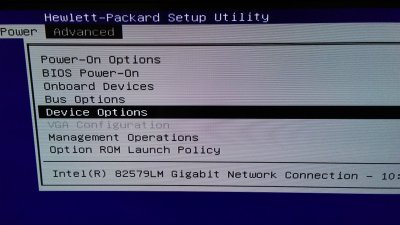- Joined
- Jul 9, 2017
- Messages
- 49
- Motherboard
- HP Elite 8300
- CPU
- i7 3770
- Graphics
- GT 1030
- Mac
- Mobile Phone
First post... first hackintosh.
Great experience so far.
Bought an HP 6300 Pro, i7 3770, tossed in a 256GB SSD, swapped out stock 4GB ram for 16GB, updated Bios.
Followed guide, have Sierra installed. All went smoothly. Awaiting USB Sabrent Audio adapter, IO Gear USB Bluetooth adapter, arrival of MSI GT 1030 LP video card (expected next week).
In the meantime, have been using onboard video, the HD4000... which works as long as I do not Inject Intel with Clover (have tried various Platform-ID options without success)... via VGA to a TV at 1368x768. System reports 3MB vram, not exactly smooth graphic effects. Aware that getting any VGA is pretty voodoo.
Have not been able to get my 4K monitor to detect output from the displayport.
Doesn't seem to be any integrated graphics setting options in the HP Bios.
Anyone have any suggestions on HD4000 VGA / display port?
Thanks.
Great experience so far.
Bought an HP 6300 Pro, i7 3770, tossed in a 256GB SSD, swapped out stock 4GB ram for 16GB, updated Bios.
Followed guide, have Sierra installed. All went smoothly. Awaiting USB Sabrent Audio adapter, IO Gear USB Bluetooth adapter, arrival of MSI GT 1030 LP video card (expected next week).
In the meantime, have been using onboard video, the HD4000... which works as long as I do not Inject Intel with Clover (have tried various Platform-ID options without success)... via VGA to a TV at 1368x768. System reports 3MB vram, not exactly smooth graphic effects. Aware that getting any VGA is pretty voodoo.
Have not been able to get my 4K monitor to detect output from the displayport.
Doesn't seem to be any integrated graphics setting options in the HP Bios.
Anyone have any suggestions on HD4000 VGA / display port?
Thanks.