- Joined
- Feb 20, 2015
- Messages
- 269
- Motherboard
- Asus P6T SE
- CPU
- 2.81 GHz Intel Core i7
- Graphics
- Nvidia GTX 650 ti 1024 MB
- Mac
- Mobile Phone
Hello people,
In this quick guide I'll show you how to remove the 'Boot OS X install from partition' from your Clover bootloader. This problem might occur after a successful installation of OS X with both Yosemite and El Capitan. I don't know if this also happens on versions below 10.10.
The Problem:
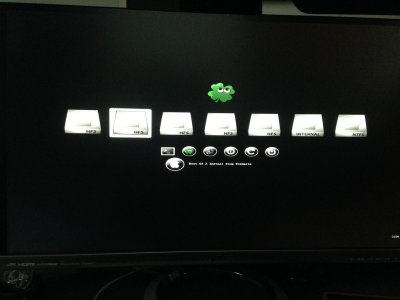
A bloated bootloader due to 'Boot OS X install from partition' options. These will still be there, even though OS X has been installed successfully. Since the install partitions have the same UUID as the boot partitions, you can not hide them using Clover Configurator.
The Solution:
First, enable 'show hidden files'.
Terminal:
I personally use this: http://www.macupdate.com/app/mac/32882/showhiddenfiles little tool so I will not have to remember that command line every time I want to use it.
Pressing spacebar in the Clover boot menu gives you some extra information of the partition you will be booting. I had two 'Install partitions' per OS X installation. Pressing the spacebar referred me to the following folders:
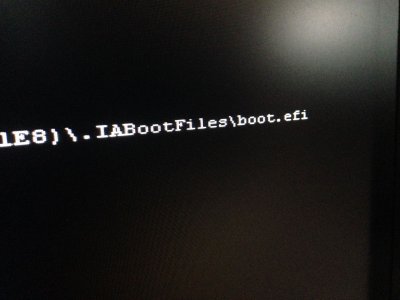
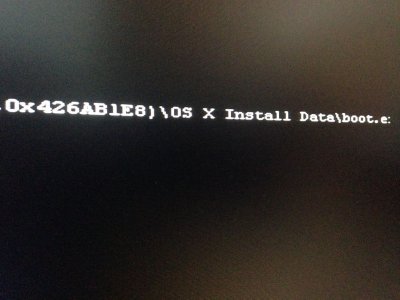
The solution is simple and safe. Navigate to your main partition. Now look for 2 folders: IABootFiles (hidden) and OS X Install Data.
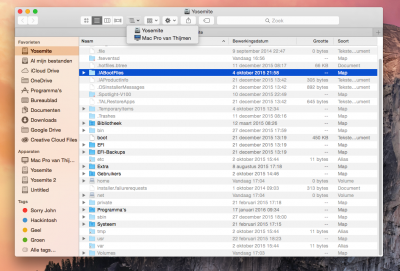
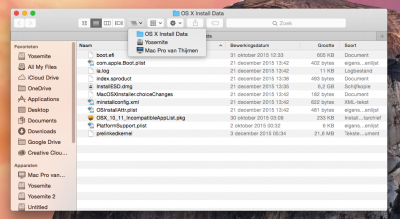
Delete those folders, empty your trash, reboot and you will be good to go! Remember, without 'show hidden files' enabled, you will not be able to see (and remove) the first one.
There was no clear solution on the internet so I decided to create this thread.
Best regards,
Thijmen.
In this quick guide I'll show you how to remove the 'Boot OS X install from partition' from your Clover bootloader. This problem might occur after a successful installation of OS X with both Yosemite and El Capitan. I don't know if this also happens on versions below 10.10.
The Problem:
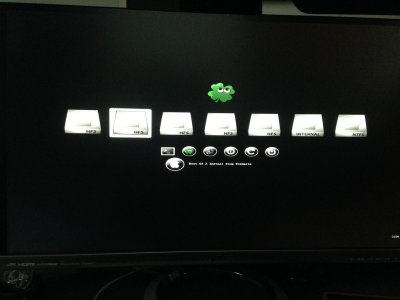
A bloated bootloader due to 'Boot OS X install from partition' options. These will still be there, even though OS X has been installed successfully. Since the install partitions have the same UUID as the boot partitions, you can not hide them using Clover Configurator.
The Solution:
First, enable 'show hidden files'.
Terminal:
Code:
defaults write com.apple.finder AppleShowAllFiles TRUE;killall FinderI personally use this: http://www.macupdate.com/app/mac/32882/showhiddenfiles little tool so I will not have to remember that command line every time I want to use it.
Pressing spacebar in the Clover boot menu gives you some extra information of the partition you will be booting. I had two 'Install partitions' per OS X installation. Pressing the spacebar referred me to the following folders:
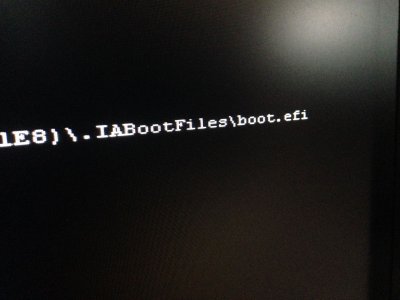
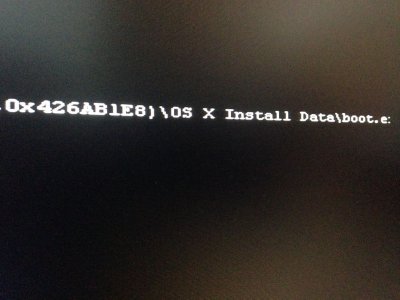
The solution is simple and safe. Navigate to your main partition. Now look for 2 folders: IABootFiles (hidden) and OS X Install Data.
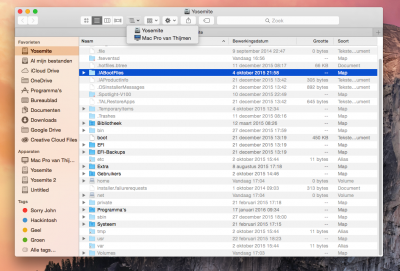
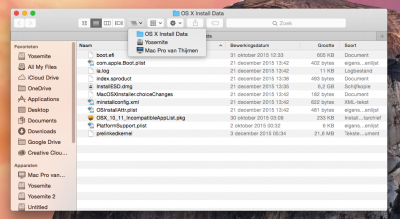
Delete those folders, empty your trash, reboot and you will be good to go! Remember, without 'show hidden files' enabled, you will not be able to see (and remove) the first one.
There was no clear solution on the internet so I decided to create this thread.
Best regards,
Thijmen.
Last edited:
