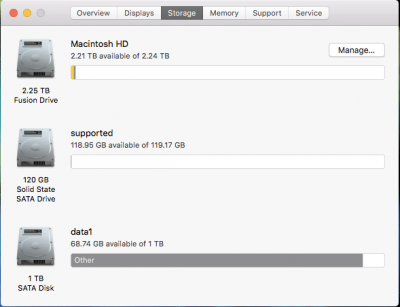You are using an out of date browser. It may not display this or other websites correctly.
You should upgrade or use an alternative browser.
You should upgrade or use an alternative browser.
[Guide] How to install High Sierra on a Fusion Drive
- Thread starter Crazor
- Start date
- Status
- Not open for further replies.
- Joined
- Jul 27, 2011
- Messages
- 25
- Motherboard
- Gigabyte GA-Z68X-UD3H-B3
- CPU
- i7-2600K
- Graphics
- GTX 560 Ti
By the way, do you know how to recreate/repair de mechanism that makes a fusion drive a bootable system like it's asked in this question : https://apple.stackexchange.com/questions/322956/apple-boot-boot-os-x-partition-and-fusion-drive
- Joined
- Jun 6, 2015
- Messages
- 1
- Motherboard
- ASRock H77 Pro4/MVP
- CPU
- i5-3450
- Graphics
- GTX670
- Mac
How do I create the USB thumb with Sierra? I have a MacBook Pro running High Sierra and also a Hackintosh on High Sierra. It won't let me open the downloaded Sierra File from the AppStore, so it doesn't appear in Unibest.
Edit: Problem solved, I had to use UniBeast 7.1.1
Edit: Problem solved, I had to use UniBeast 7.1.1
Last edited:
- Joined
- Jul 7, 2015
- Messages
- 212
- Motherboard
- Alienware 15
- CPU
- i7-4710HQ
- Graphics
- GTX 970M + HD 4600
- Mac
- Mobile Phone
I tried and on one time I got successfully thanks a ton after getting Desktop with hackintosh it is great
Attachments
- Joined
- Mar 16, 2017
- Messages
- 33
- Motherboard
- Gigabyte Z390 Designare
- CPU
- i7-9700K
- Graphics
- RX 580
- Mac
- Mobile Phone
Hello, I followed your useful guide and everything seems to work but one thing is strange to me, at every start clover always shows me a drive that says "Boot OS X install from Boot OS X". Did I do something wrong? It seems that every time I start it proceeds to finish the installation. I have a 256 Gb SSD Nvme and a 3 Tb HDD.Currently, there is no direct way to install High Sierra on a newly created Fusion Drive. Basically, the installer forgets to create the Recovery Partition on the HDD of the Fusion Drive, rendering the system unable to boot after copying the installation files to disk. Clover comes up empty, with only the thumb drive with the High Sierra installer available if you didn't disconnect it.
Several people seemed to have worked around this by installing High Sierra to a hard drive and later restoring that installation to their Fusion Drive. I wasn't able to find any documentation, so I decided to write up my way. This workaround does not require Carbon Copy Cloner.
Requirements
You will need a solid understanding of macOS on generic Intel machines. If you're a hackintosh newbie and you really want a Fusion Drive, go ahead and read one of the many tutorials on how to create one and install Sierra. This writeup is intended for advanced users only. I'll be happy to answer specific questions, but I will not tell you where to click and what keys to press
Install High Sierra on the HDD
- Working High Sierra *and* Sierra installers on thumb drives. No special setup required, just install Clover and insert your kexts/dsdts/config.plist/smbios...
- One hard disk and one solid state drive to build your Fusion Drive from
- One (external) hard disk or any other means of storing a Time Machine backup (I used my Time Capsule compatible NAS). If you use a NAS, make sure that you can restore from it while inside the recovery system! If macOS lists your NAS as a Time Capsule style network backup drive without any tricks, you should be fine.
Create Time Machine backup
- Connect the hard disk to your computer. Disconnect the SSD to avoid confusion
- Boot the High Sierra installer and install to the HDD as you would normally. Don't use the SSD for this step, as you will end up with an APFS partition instead of HFS+
- After the installation is complete, boot from the HDD using Clover on your thumb drive
- Install the Supplemental Update if you like
Create Fusion Drive from Sierra and restore
- After installation and updating is complete, create a Time Machine backup on your (internal/external/NAS) Time Machine drive
Note that I tried this step from the High Sierra installer, which didn't work. I ended up without a recovery partition. But I probably had other stuff not sorted out at this step, so maybe this does work from within the High Sierra installer after all.
After this step finishes and your machine reboots, you should be nearly done. Test drive your High Sierra installation by booting it via Clover on your thumb drive. If it boots, congratulations! Only thing left to do is installing Clover on your SSDs EFI partition. I suggest you just copy the contents of your thumb drive's EFI partition to your SSD. If you boot Clover via a legacy (i.e. non-EFI) boot sector, you'll have to figure out how to extract the stages from the Clover package and install them with fdisk and dd.
- Connect your SSD in addition to the HDD you installed High Sierra on
- Boot your Sierra installer thumb drive.
- Open Terminal
- Run diskutil list and figure out which device node is which drive. Since your SSD and HDD should be the only connected drives, I assume your disks are disk0 and disk1.
- Run diskutil cs create "Fusion Drive" disk0 disk1
- Run diskutil cs createVolume "Fusion Drive" jhfs+ "Macintosh HD" 100%
- Exit Terminal
- Restore from your Time Machine backup to the newly created volume "Macintosh HD" on your Fusion Drive
- If you like, take a peek at the installation logs while restoring. You should notice a bunch of messages concerned with creating the Recovery HD on the CoreStorage volume and restoring it's contents from the "Recovery Set" on your TM drive.
Help me, thank you.
- Joined
- Jul 10, 2012
- Messages
- 25
- Motherboard
- Intel DQ77KB
- CPU
- Xeon E3-1230 V2
- Graphics
- GeForce GTX 770
- Mac
- Classic Mac
- Mobile Phone
I was able to install High Sierra 10.13.2 on a fusion drive without any difficulties. Creating a bootable EFI partition however caused problems. The fault lies in Clover installer and MultiBeast, not in the macOS installer.
How-to

I have a 1 TB SATA hard disk and a 128 GB NVMe SSD connected to a PCIe x 4 slot on my motherboard using a 2 dollar Chinese adapter card. I created a fusion drive following the instructions on this Apple page and this video:
I booted the macOS installer from my UniBeast USB drive. I then opened terminal from the Utilities menu and ran diskutil as instructed. I checked the partition tables on the two drives using the terminal version of diskutil. (I was prepared to do this step using Linux live, but the text-only version of diskutil shows the hidden partitions, unlike the graphic version of Disk Utility.) Both drives now had a 209.7 MB EFI partition in the beginning and a 134.2 MB Apple-Boot partition at the end.
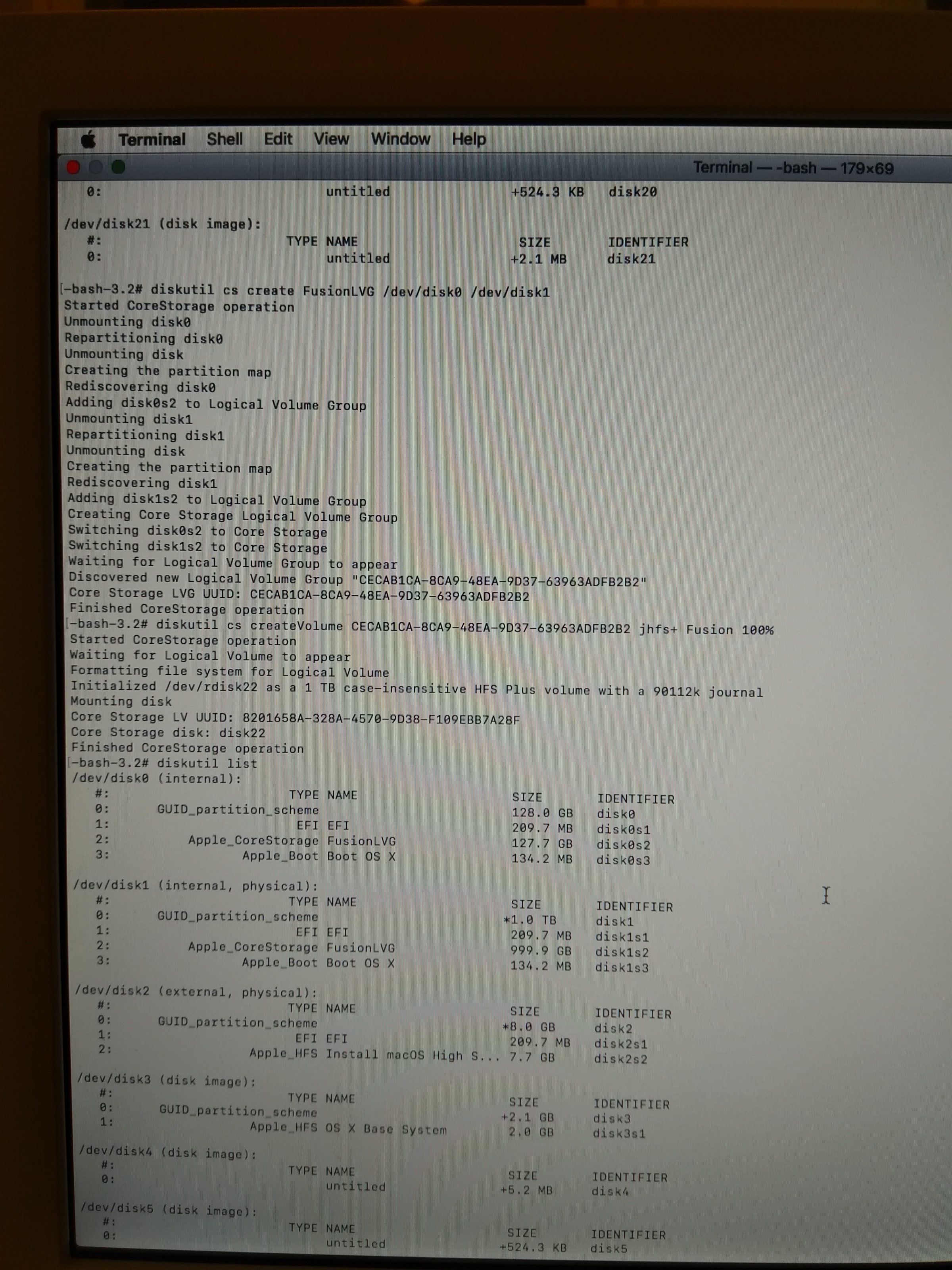
I then started macOS installation without rebooting in between. The installer showed the newly created fusion drive as the only possible target for the installation (apart from the MultiBeast USB naturally). The installer rebooted the system several times. I had to manually select the boot device from UniBeast. The result was a working High Sierra installation I could boot using the Clover bootloader on the UniBeast USB drive.
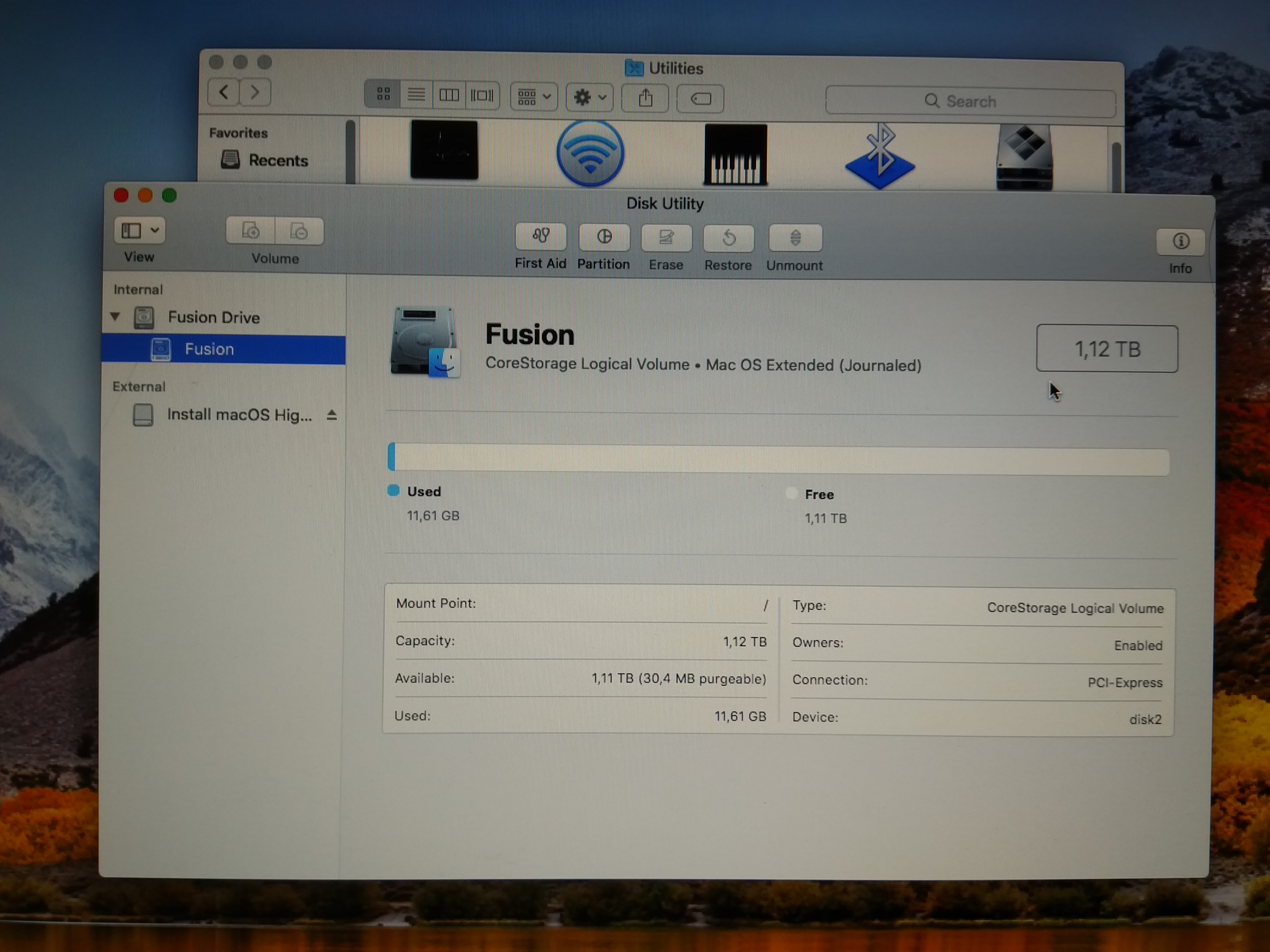
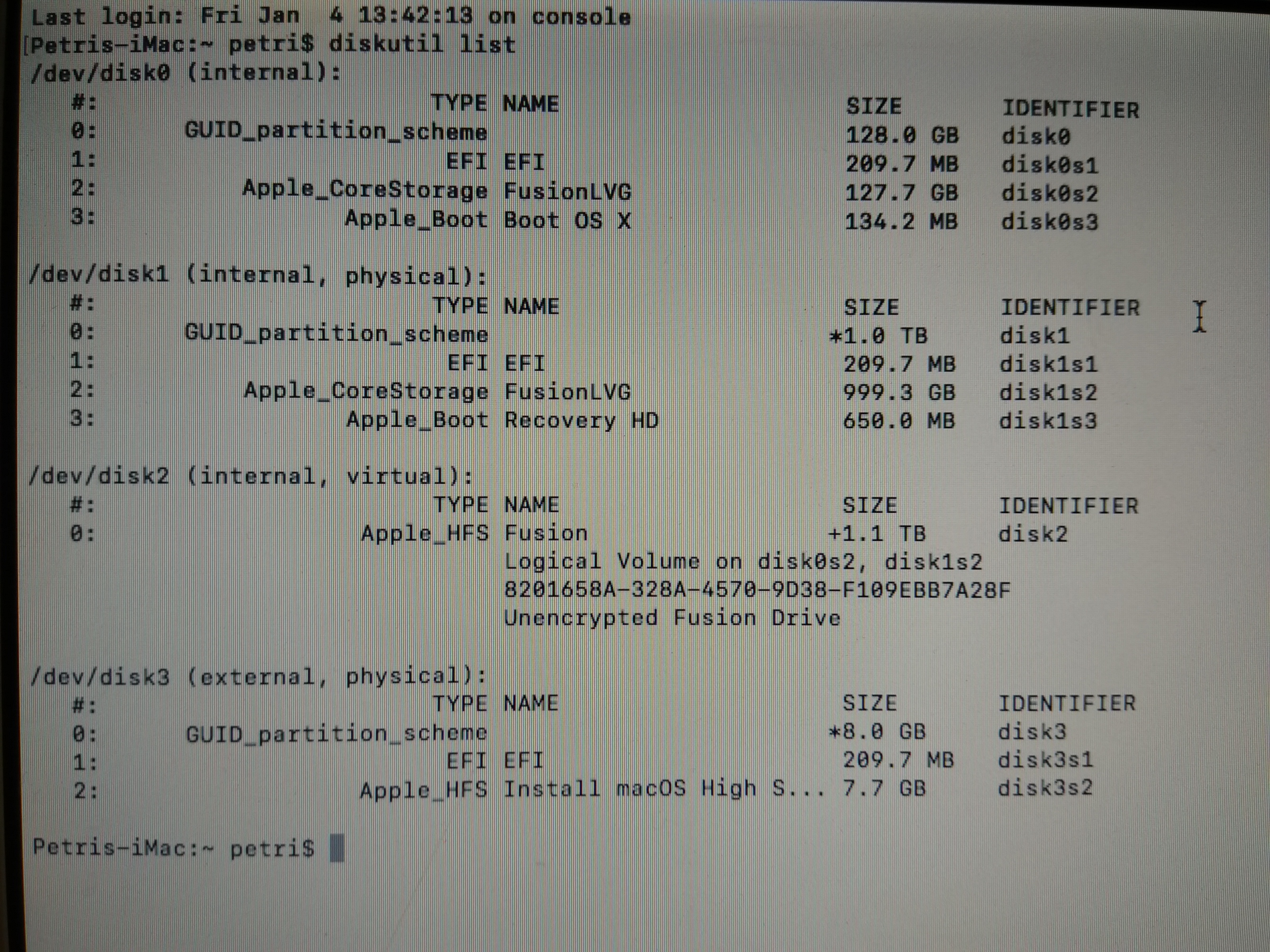
Diskutil now showed that the Apple-Boot partition on the HDD had grown to 650.0 MB and had been renamed as "Recovery HD". The Recovery disk also became visible in the bootloader. Both EFI partitions had a /EFI/Apple/ folder but the content was different.

Failed attempts
I then tried to install Clover and kexts on one of the two EFI partitions using MultiBeast. (In my case the HDD, see below.) MultiBeast was totally unaware of the two EFI partitions and only listed "Fusion" as a possible installation target. ("Fusion" is the name I had given to the volume.) Running MultiBeast resulted in failure and a "The Installation Failed" warning.

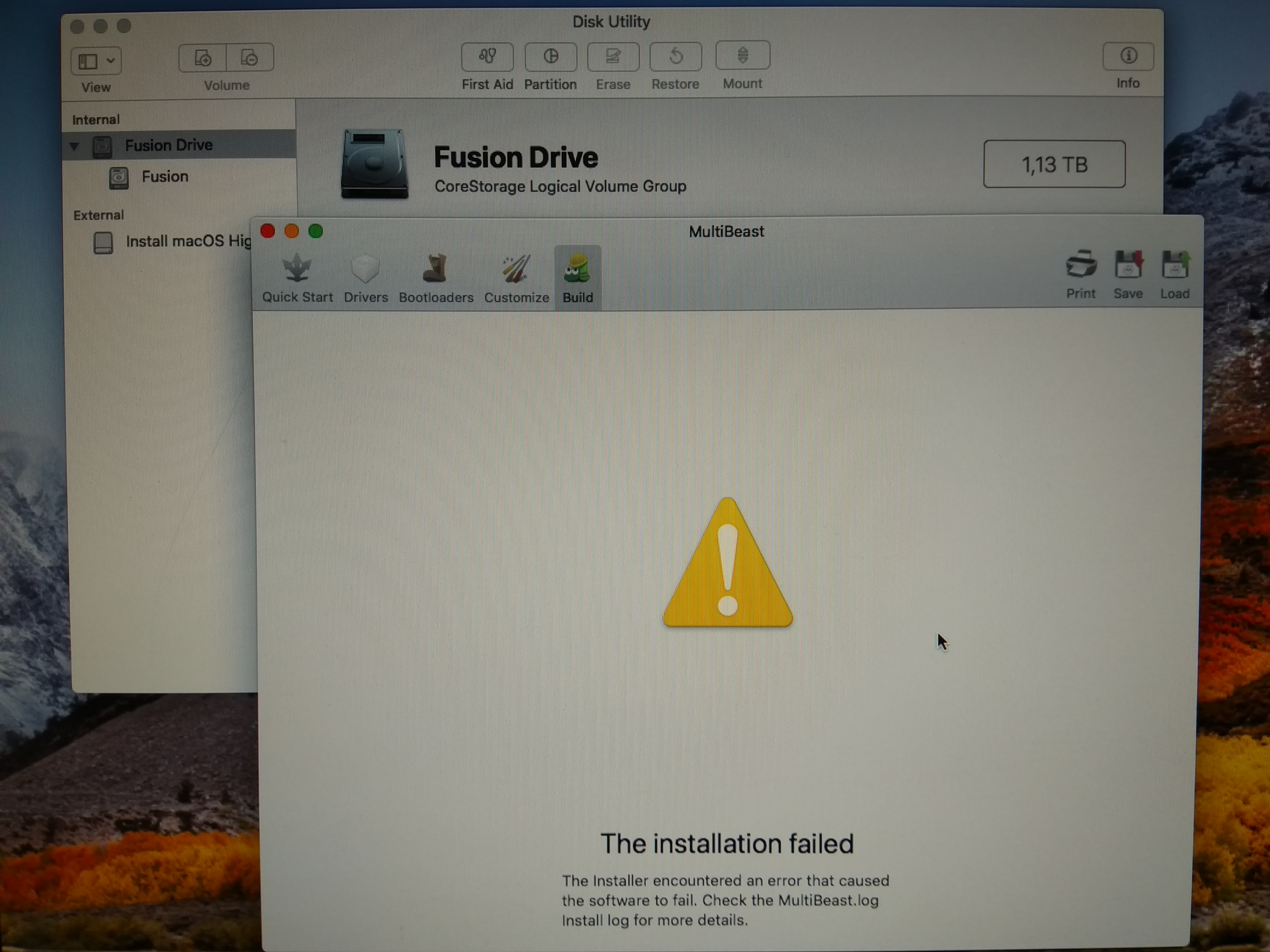
I then downloaded the latest version of Clover (v2.4k_r4834) and tried to do the installation directly from the Clover installer. Clover too was unable to choose between the two EFI partitions and only offered the choice "Fusion". Running the installer did not produce any error messages. Nothing was written to the EFI partitions, but a /EFI/ folder had been created in the root of the fusion drive.
I copied the /EFI/ folder to a USB flash drive. I noticed that kexts folder had no FakeSMC.kext.
I then booted into Linux live and mounted the EFI partitions of the HDD and the UniBeast USB installer. I copied the EFI folder from the USB drive into the EFI partition of the HDD, adding FakeSMC.kext and IntelMausiEthernet.kext from UniBeast to the /EFI/CLOVER/kexts/Other/ folder.
More failures
Booting with the patched-together EFI partition brought up a nice Christmas greeting from the Clover team. MacOS however froze right at the start of the boot process. Booting in verbose mode (-v) produces only one line of text: "does printf work?" Various discussions suggest this error is related to osxaptiov2.
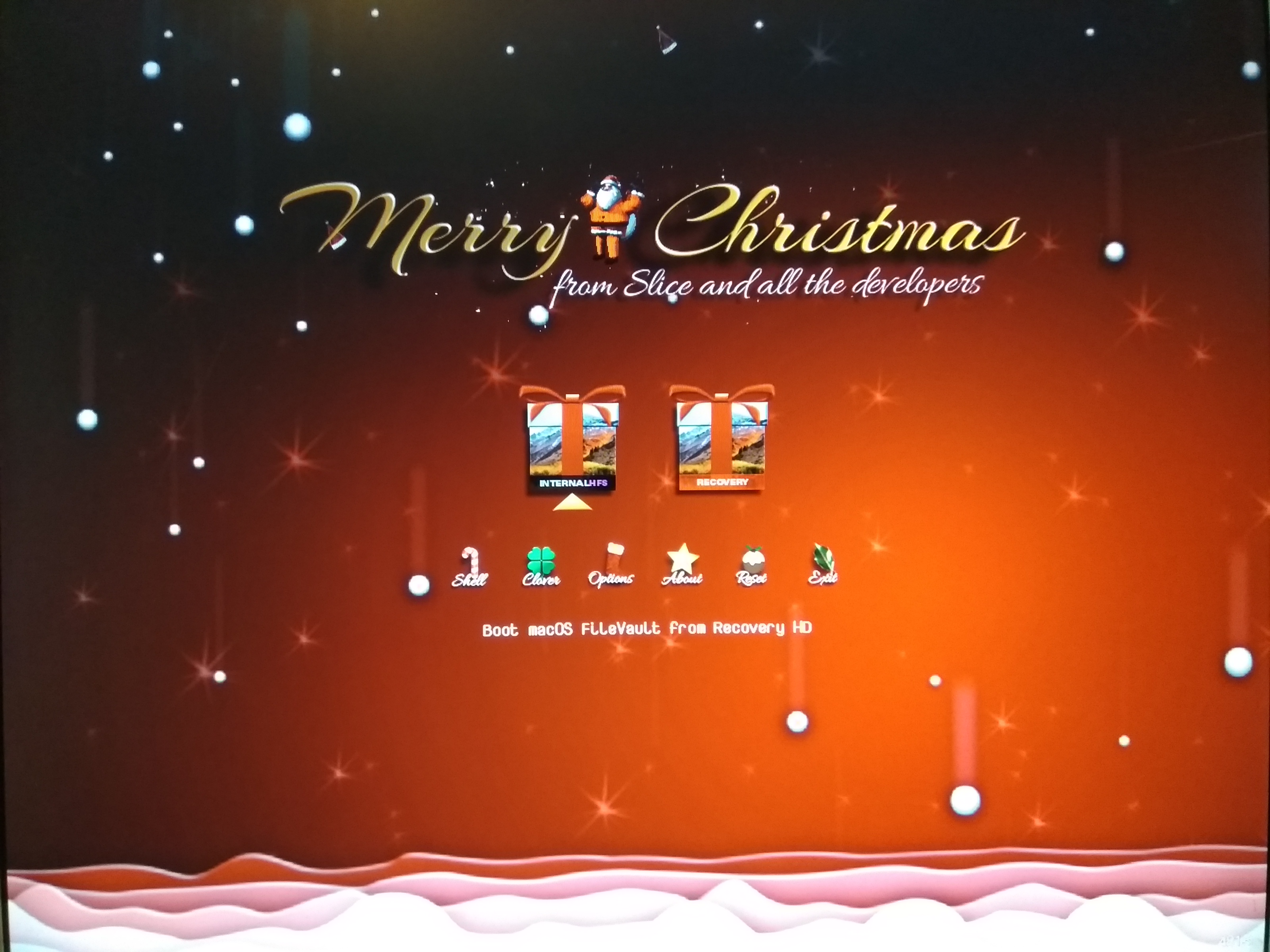
I tried to fix the Clover installation by copying over various parts from UniBeast, first the config.plist and then the BOOT64.efi executable. Neither of these seemed to have any effect. I ended up erasing the whole Clover installation and just copying the whole EFI partition from the UniBeast USB drive.
I have another 250 GB drive with a working High Sierra 10.13.6 installation. I will next copy the EFI partition from there, but this will take some screwdriver work.
Booting from NVMe on a non-supported motherboard
I am using an Intel Xeon E3-1230 v2 processor (4-core Ivy Bridge) on an DQ77MK Intel® Desktop Board. The BIOS on the motherboard does not support booting from a NVMe drive. Installing Clover bootloader on the EFI partition of a SATA disk should allow me to boot the operating system from the NVMe. I tried this earlier without creating a fusion drive. The High Sierra installer was happy to install macOS on the NVMe drive, but Unibeast (and Clover) failed to see the drive to boot from it or to finish the installation. By creating the fusion drive I am now able to boot from the NVMe without having support for it on the motherboard.
P.S. - This thing is FAST!
How-to
- Install High Sierra on a normal bootable drive.
- Install Clover boot loader on the EFI partition of the disk using MultiBeast or whatever tools you prefer. Tweak the configuration until you are satisfied with the settings.
- Copy the contents of the /EFI/ folder of the EFI partition to an external USB flash drive.
- Create a fusion drive using a SSD and a HDD. If you are using the drive you just installed macOS on, your installation will be wiped out.
- Install High Sierra on the fusion drive using UniBeast. The macOS installer will list the fusion drive as a installation target.
- Finish the installation by rebooting from the UniBeast USB.
- Boot into Linux from a live USB. Mount the EFI partition of the physical disk you want to install Clover onto. (You could also do this from macOS with EFI mounter.) Copy the contents of the /EFI/ folder you saved earlier into the EFI partition (excluding the contents of the /EFI/Apple/ folder).
- Boot macOS via Clover normally.
I have a 1 TB SATA hard disk and a 128 GB NVMe SSD connected to a PCIe x 4 slot on my motherboard using a 2 dollar Chinese adapter card. I created a fusion drive following the instructions on this Apple page and this video:
I booted the macOS installer from my UniBeast USB drive. I then opened terminal from the Utilities menu and ran diskutil as instructed. I checked the partition tables on the two drives using the terminal version of diskutil. (I was prepared to do this step using Linux live, but the text-only version of diskutil shows the hidden partitions, unlike the graphic version of Disk Utility.) Both drives now had a 209.7 MB EFI partition in the beginning and a 134.2 MB Apple-Boot partition at the end.
I then started macOS installation without rebooting in between. The installer showed the newly created fusion drive as the only possible target for the installation (apart from the MultiBeast USB naturally). The installer rebooted the system several times. I had to manually select the boot device from UniBeast. The result was a working High Sierra installation I could boot using the Clover bootloader on the UniBeast USB drive.
Diskutil now showed that the Apple-Boot partition on the HDD had grown to 650.0 MB and had been renamed as "Recovery HD". The Recovery disk also became visible in the bootloader. Both EFI partitions had a /EFI/Apple/ folder but the content was different.
Failed attempts
I then tried to install Clover and kexts on one of the two EFI partitions using MultiBeast. (In my case the HDD, see below.) MultiBeast was totally unaware of the two EFI partitions and only listed "Fusion" as a possible installation target. ("Fusion" is the name I had given to the volume.) Running MultiBeast resulted in failure and a "The Installation Failed" warning.
I then downloaded the latest version of Clover (v2.4k_r4834) and tried to do the installation directly from the Clover installer. Clover too was unable to choose between the two EFI partitions and only offered the choice "Fusion". Running the installer did not produce any error messages. Nothing was written to the EFI partitions, but a /EFI/ folder had been created in the root of the fusion drive.
I copied the /EFI/ folder to a USB flash drive. I noticed that kexts folder had no FakeSMC.kext.
I then booted into Linux live and mounted the EFI partitions of the HDD and the UniBeast USB installer. I copied the EFI folder from the USB drive into the EFI partition of the HDD, adding FakeSMC.kext and IntelMausiEthernet.kext from UniBeast to the /EFI/CLOVER/kexts/Other/ folder.
More failures
Booting with the patched-together EFI partition brought up a nice Christmas greeting from the Clover team. MacOS however froze right at the start of the boot process. Booting in verbose mode (-v) produces only one line of text: "does printf work?" Various discussions suggest this error is related to osxaptiov2.
I tried to fix the Clover installation by copying over various parts from UniBeast, first the config.plist and then the BOOT64.efi executable. Neither of these seemed to have any effect. I ended up erasing the whole Clover installation and just copying the whole EFI partition from the UniBeast USB drive.
I have another 250 GB drive with a working High Sierra 10.13.6 installation. I will next copy the EFI partition from there, but this will take some screwdriver work.
Booting from NVMe on a non-supported motherboard
I am using an Intel Xeon E3-1230 v2 processor (4-core Ivy Bridge) on an DQ77MK Intel® Desktop Board. The BIOS on the motherboard does not support booting from a NVMe drive. Installing Clover bootloader on the EFI partition of a SATA disk should allow me to boot the operating system from the NVMe. I tried this earlier without creating a fusion drive. The High Sierra installer was happy to install macOS on the NVMe drive, but Unibeast (and Clover) failed to see the drive to boot from it or to finish the installation. By creating the fusion drive I am now able to boot from the NVMe without having support for it on the motherboard.
P.S. - This thing is FAST!
Last edited:
- Joined
- Feb 9, 2018
- Messages
- 43
- Motherboard
- HP 8300 Elite full size tower
- CPU
- i7 - 3770
- Graphics
- Intel HD 4000
- Mac
- Mobile Phone
Hey guys, I am realizing that I need to do a fusion drive because I have maxed out my 256GB SSD and I have a 500GB HDD for just general storage in my machine that I can take advantage of.
My question is, can this be done in Mojave? I am currently running Mojave 10.14.5
My question is, can this be done in Mojave? I am currently running Mojave 10.14.5
- Joined
- Jun 13, 2017
- Messages
- 3,302
- Motherboard
- Gigabyte A520i AC
- CPU
- Ryzen 7 4700G
- Graphics
- Radeon Vega 8
- Mac
- Classic Mac
- Mobile Phone
My question is, can this be done in Mojave? I am currently running Mojave 10.14.5
I’m not sure that it is to be honest. I have tried in Mojave without much success. Yes I can successfully create ‘The fusion drive’ in Terminal from the USB installer. When booting into Clover, the two ‘physical volumes’ are displayed, not the one ‘Logical volume’, which is what the Fusion drive should be. I once wrote a step by step list of the steps I took, it was three pages long!. And ultimately whatever I did the startup progress bar would fill and just hang there. I read about an update recently, that mentioned there was an issue with boot-camp and fusion drives. I might try again in the hp6300 just to see if the update fixed said issue, and if that has an effect on what Clover can see. Tbh get yourself a bigger SSD, the prices are low, or NVMe which is even faster and around the same price.
- Joined
- Feb 9, 2018
- Messages
- 43
- Motherboard
- HP 8300 Elite full size tower
- CPU
- i7 - 3770
- Graphics
- Intel HD 4000
- Mac
- Mobile Phone
May I know if such issue has been resolved in the lastest release of 10.13?
I made several attempts to no resolve. I could set it up, the process would go smoothly, I would load the OS and my data, I would install Multibeast and all was well. I would get one restart, but after that is when I would get issues. Any time I tried to restart after that, the HDD basically seemed to be stopping it from booting. Something wasn't allowing the HDD to start up and it wouldn't even boot into the clover bootloader. If I disconnected the HDD, physically, I could get into clover. No matter how many times I tried it just wouldn't work. Unfortunately I am not smart enough to dive deep into the OS to figure this out and manipulate the software to make it work. I came to that conclusion with the whole idea of hackintoshing, it just wasn't for me. I could handle mild manipulation, I could follow a walk-through and a build guide, and I could solve problems with step by step instructions but I am not smart enough to solve glitches from scratch on my own, this Fusion Drive issue included. I have now moved on and snagged an old Mac Pro 5,1 dual Xeon unit and its been great for me! Hackintoshing was a fun little project but just wasn't for me ultimately.
- Status
- Not open for further replies.
Copyright © 2010 - 2024 tonymacx86 LLC