- Joined
- Sep 24, 2012
- Messages
- 634
- Motherboard
- GA-Z77N-WiFi
- CPU
- i5-3570k
- Graphics
- 6870 SuperOC
- Mac
- Classic Mac
- Mobile Phone
How to customize "About This Mac"
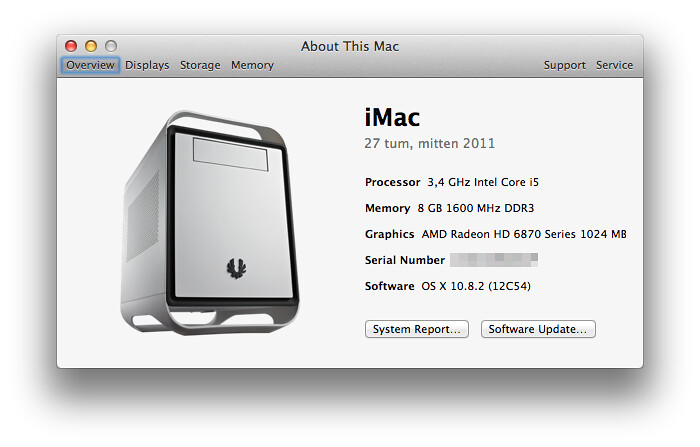
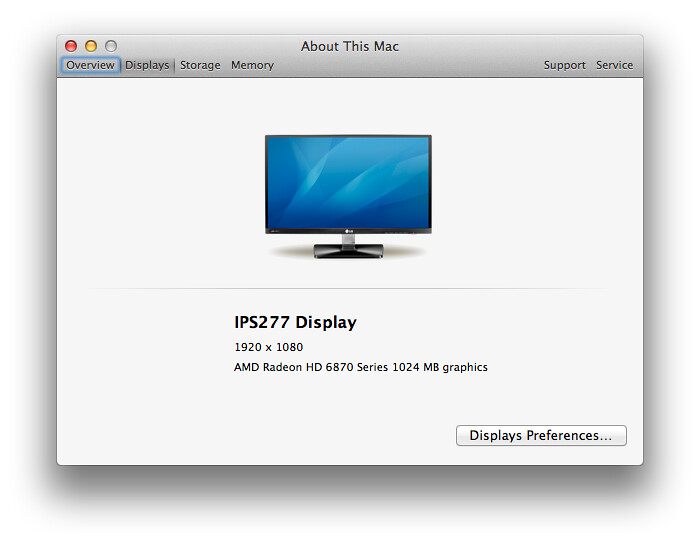
Sorry about the Swedish!
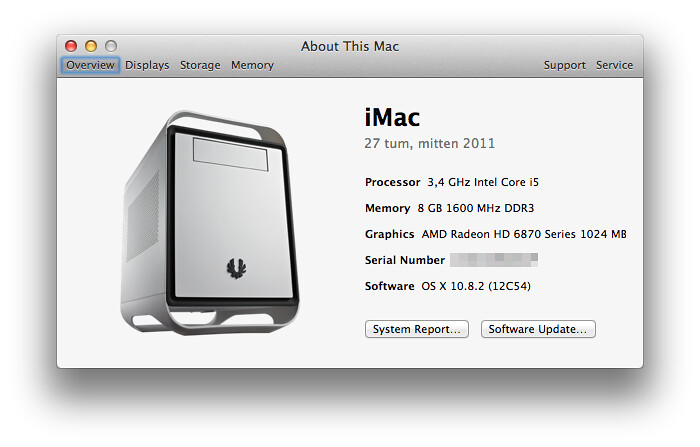
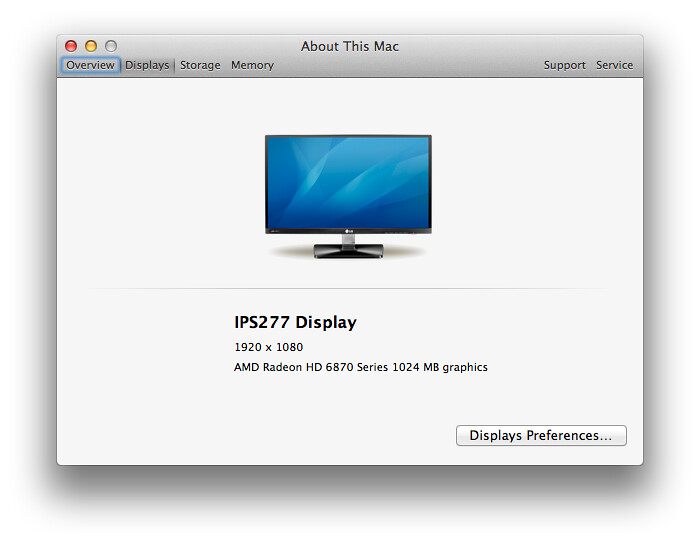
Sorry about the Swedish!
Introduction
I've seen some threads on this subject, but no real guides, so I thought I'd write one. This guide will show you how to change the images shown in About My Mac -> More Info. It does not (at least not yet) allow you to change the text (i.e. "iMac", "Mac Mini", "Macbook Pro" or "Mac Pro").
Disclaimer! You follow this guide at your own risk. As always, I will not guarantee that this will not mess up your system, or even work at all.
Tools
You will need a converter that allows you to save your image as .icns, which is what OS X uses for icon packages. I used Img2icns. The free version is enough.
Finding images
Try to find a high-resolution picture of whatever you want to display (e.g. your case), preferably with a clean transparent background and in .png format. It's not a requirement though, a .jpg will work too, but you might get a white frame. You can of course cut/clean the picture up in Photoshop and save it as a .png. The manufacturer's site is usually a good place to start looking.
Convert
Start Img2icns and drag-drop the image onto it. Select icns to save the image as an icns pack.
File names
Depending on what system definitions you are running, the name of the icns pack is different. Rename your file to match. (These are examples, they may differ)
iMac: com.apple.imac-unibody-27.icns
Mac mini: com.apple.macmini-unibody-no-optical.icns
Macbook Pro: com.apple.macbookpro-15-unibody.icns
Mac Pro: com.apple.macpro.icns
If you want to replace the image for your screen, a generic screen is usually displayed as a Cinema display.
Display: com.apple.cinema-display.icns
Deploy
1. Open Finder and navigate to /System/Library/CoreServices/.
2. Right-click on CoreTypes.bundle and select "Show Package Contents".
3. Continue to Contents/Resources/.
4. Backup the files you are about to replace. Copy them to your Desktop (or wherever you want to save them).
5. Copy the new files into this folder. You will be asked for your password.
6. Done! Check About My Mac to see if it worked. If it doesn't right away, try a reboot.
