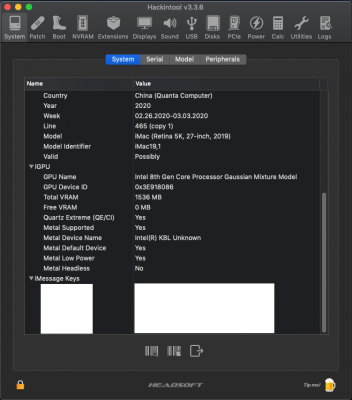@CaseySJ, Great instructional post on Framebuffer Patching. Also, a big thanks to headkaze for Hackintool and jaymonkey for both Lilu and Whatevergreen. I have learned a lot more on my second build.
Second and Current Build:
ASRock B365M Pro 4
Core i3-9100
Intel UHD 630
I have read through the General Framebuffer Patch Guide a couple times getting ready to give it a go, but I am left with one question from my end before I begin. I did my best to try to find an answer to this on the forum, but I did not find anything. In the "About This Mac" my graphics show up as Intel UHD 630 as it should. But when looking at the Framebuffer Patching Guide, Step #6, using Hackintool to determine if the proper display patch is being used, I am getting an odd value, "Intel 8th Gen Core Processor Gaussian Mixture Model". Pics attached.
If anyone has any ideas why it says that or if it is not important, I would appreciate the help
I have tried using different system definitions, such as macmini8,1, iMac19,1 and iMac19,2. Nothing changes with these different system definitions.
And, just as a side question as I am trying to learn more about using this forum, I have my first system build showing to the left. When I try to add my second build under "Build Signature", you can see that the MB just comes up as "Other". I understand it is not available as a choice as it is not on the recommended parts guide. Is there a way to manually put this information in? I see many members with many different types of build information in their signature.
Thanks
Thaigyver