You are using an out of date browser. It may not display this or other websites correctly.
You should upgrade or use an alternative browser.
You should upgrade or use an alternative browser.
[GUIDE] General Framebuffer Patching Guide (HDMI Black Screen Problem)
- Thread starter CaseySJ
- Start date
CaseySJ
Moderator
- Joined
- Nov 11, 2018
- Messages
- 22,187
- Motherboard
- Asus ProArt Z690-Creator
- CPU
- i7-12700K
- Graphics
- RX 6800 XT
- Mac
- Classic Mac
- Mobile Phone
Some comments:I pass you IoReg
I have to make one cable at a time
- Your Nvidia card is fully active so it's not necessary to use video ports on the motherboard. You can use a "headless" platform ID to disable video output, but still keep iGPU activate for compute tasks.
- But if you still want to use on-board video ports, your current connector configuration seems incorrect. Here is the current configuration:
- Index 1: BusID 0x05, Type DP (Con0)
- Index 2: BusID 0x04, Type DP (Con1)
- Index 3: BusID 0x06, Type DP (Con2)
- You should try this:
- Index 1: BusID 0x01, Type DP
- Index 2: BusID 0x02, Type HDMI (physical port is DVI)
- Index 3: BusID 0x04, Type HDMI
- Joined
- Oct 16, 2011
- Messages
- 61
- Motherboard
- ASUS Z97-PRO (WIFI ac)
- CPU
- i7-4770K
- Graphics
- HD4600
- Mobile Phone
can you tell me howYou can use a "headless" platform ID to disable video output, but still keep iGPU activate for compute tasks.
You should try this:
- Index 1: BusID 0x01, Type DP
- Index 2: BusID 0x02, Type HDMI (physical port is DVI)
- Index 3: BusID 0x04, Type HDMI
you mean using Hackintool, modified as in the photo
Pipe remains 18 or I have to change it
Question: I have to redo the Patch with Hackintool
Last edited:
CaseySJ
Moderator
- Joined
- Nov 11, 2018
- Messages
- 22,187
- Motherboard
- Asus ProArt Z690-Creator
- CPU
- i7-12700K
- Graphics
- RX 6800 XT
- Mac
- Classic Mac
- Mobile Phone
We just have to use a headless Platform ID such as the one shown below. There are others as well. Notice the headless icon in red box on the right, and the Index -1 on the left. But don't switch to this yet.can you tell me how

Yes you have to redo the patch using Hackintool. The settings in your screenshot are correct.you mean using Hackintool, modified as in the photo
View attachment 404007
Question: I have to redo the Patch with Hackintool
CaseySJ
Moderator
- Joined
- Nov 11, 2018
- Messages
- 22,187
- Motherboard
- Asus ProArt Z690-Creator
- CPU
- i7-12700K
- Graphics
- RX 6800 XT
- Mac
- Classic Mac
- Mobile Phone
Procedure:as I save the settings in Hackintool, if I open it again the settings do not remain as I set them
- After making the changes in Connectors page and selecting the appropriate checkboxes in Patch-->General and Patch-->Advanced, click Generate Patch.
- Then Mount EFI partition of your Mojave SSD. You can do this directly from Hackintool.
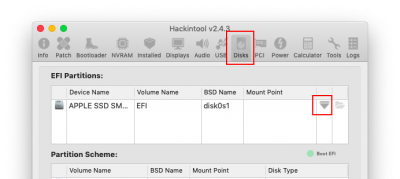
- Then select File --> Export --> Bootloader config.plist from the top menu bar.
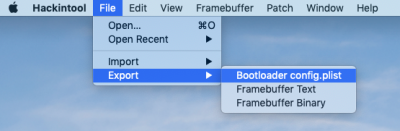
- Then select the EFI disk and open the EFI/CLOVER folder. Save the file there. The changes will be made to the existing config.plist.
- Reboot.
- Then take a look at Post #594 above to verify the new settings.
CaseySJ
Moderator
- Joined
- Nov 11, 2018
- Messages
- 22,187
- Motherboard
- Asus ProArt Z690-Creator
- CPU
- i7-12700K
- Graphics
- RX 6800 XT
- Mac
- Classic Mac
- Mobile Phone
You can use the Nvidia card for booting (in BIOS, set the primary or initial display to the PCI Slot containing the Nvidia card). Then go through the procedure in Post #1.executed, but on restart black screen
Remember, this is a Trial and Error procedure. It means doing lots of experiments, but in a thoughtful way. Try the procedure in Post #1.
Remember to use straight "apples to apples" cables. Do not use video converters or adapters. Use only HDMI-to-HDMI or DP-to-DP or DVI-to-DVI cables for the discovery process.
And it's best to use relatively new monitor. If your monitor is many years old, it may require complicated EDID patches. But if your monitor is relatively new and support DisplayPort 1.2+ and HDMI 1.4+ then there's a good chance it will be okay.
Copyright © 2010 - 2024 tonymacx86 LLC
