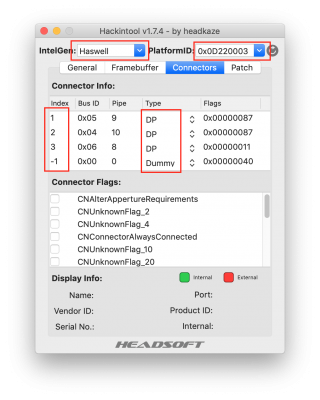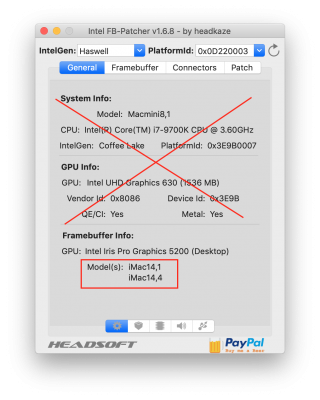@asheenlevrai,
Your Haswell i7-4790K with HD4600 iGPU and ASUS Z97-A motherboard require the following:
From Post #1:
Gen 4: Haswell (Intel HD Graphics 4200-5200)
- S/L/E/AppleIntelFramebufferAzul.kext
- Support started with OS X 10.9.x
- device-id: 0x0D26 0x0A26 0x0A2E 0x0D22 0x0412
- AAPL,ig-platform-id (desktop): 0x0D220003 (default)
- AAPL,ig-platform-id (laptop): 0x0A160000 (default), 0x0A260005 (recommended)
ID:
0D220003, STOLEN: 32 MB, FBMEM: 19 MB, VRAM: 1536 MB, Flags: 0x00000402
TOTAL STOLEN: 33 MB, TOTAL CURSOR: 1 MB (1572864 bytes), MAX STOLEN: 116 MB, MAX OVERALL: 117 MB (123219968 bytes)
GPU Name: Intel Iris Pro Graphics 5200
Model Name(s): iMac14,1 iMac14,4
Camelia: Disabled, Freq: 5273 Hz, FreqMax: 5273 Hz
Mobile: 0, PipeCount: 3, PortCount: 3, FBMemoryCount: 3
[1] busId: 0x05, pipe: 9, type: 0x00000400, flags: 0x00000087 - DP
[2] busId: 0x04, pipe: 10, type: 0x00000400, flags: 0x00000087 - DP
[3] busId: 0x06, pipe: 8, type: 0x00000400, flags: 0x00000011 - DP
01050900 00040000 87000000
02040A00 00040000 87000000
03060800 00040000 11000000
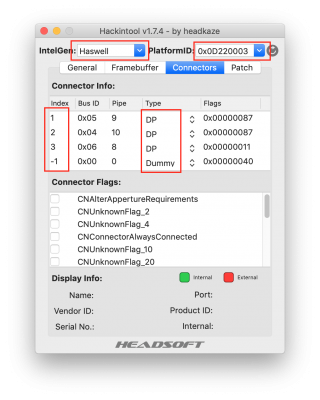
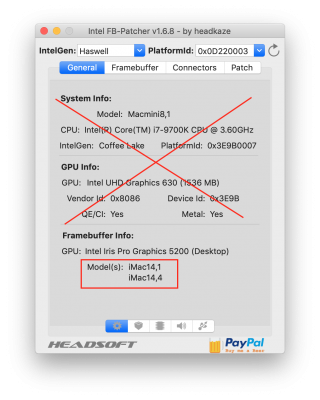
As you can see, the starting point is to select:
- Platform ID 0x0D220003
- Device-DI 0x0D22
The default connector settings are all DisplayPort with Indexes 1, 2, 3. When you connected the DisplayPort cable, Index 2 lit up, which establishes one known connector:
Index 2, Bus 0x05, Type DP
If you're only interested in DP, then your job can be wrapped up by applying almost anything to the other two indexes. For example:
Index 1, Bus 0x00, Type DUMMY
Index 2, Bus 0x05, Type DP
Index 3, Bus 0x00, Type DUMMY
Index -1, Bus 0x00, Type DUMMY
If you would like to test DVI/HDMI (yes, they're considered the same 'protocol' even though they impose very different resolution and refresh rates) then you may try a couple of experiments:
Index 1, Bus 0x04, Type HDMI
Index 2, Bus 0x05, Type DP
Index 3, Bus 0x02, Type HDMI <-- physical DVI port
Index -1, Bus 0x00, Type DUMMY
or
Index 1, Bus 0x02, Type HDMI <-- physical DVI port
Index 2, Bus 0x05, Type DP
Index 3, Bus 0x04, Type HDMI
Index -1, Bus 0x00, Type DUMMY
However, it seems your primary concern is to obtain 4K output from DisplayPort and you're wondering whether establishing a full and complete connector patch may get you there.
I am not sure whether a full and complete patch will affect 4K output from a port that is already configured and active, but it is still worth doing -- but one should not spend an inordinate amount of time on this.
So I would suggest to proceed in steps:
- Apply the platform and device IDs for desktop Haswell as indicated above.
- Make a few attempts at a reasonably complete connector configuration (don't get hung up on this though).
- Then reboot, run IORegistryExplorer, search for "IGPU" and immediately click the "x" to clear the search bar. This will focus and expand the device tree to reveal the sub-nodes under IGPU. Grab a screenshot of this so we can see which driver/framebuffer is attached to the IGPU.
- With IORegistryExplorer we can also check the "av-signal-type" for each of the connectors. Signal type 0x08 is HDMI, type 0x10 is DisplayPort.
- Once we're confident that the iGPU has been configured properly, we can consider next steps.