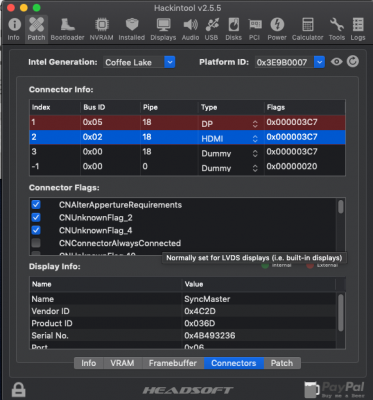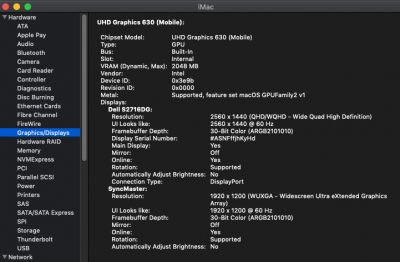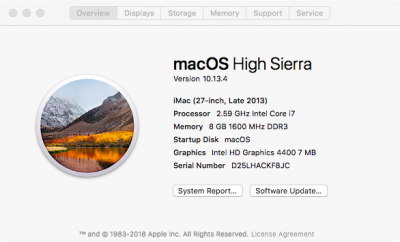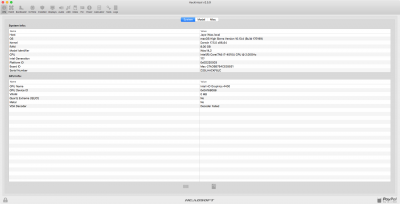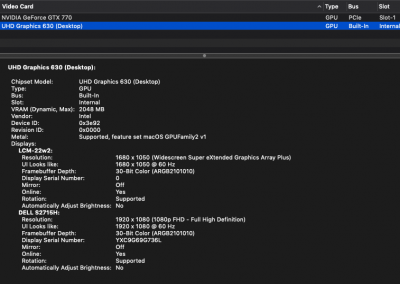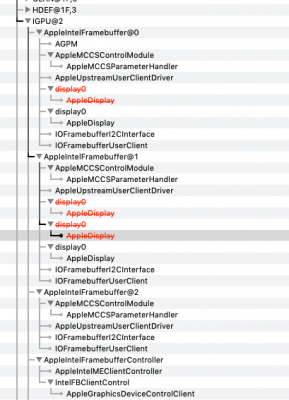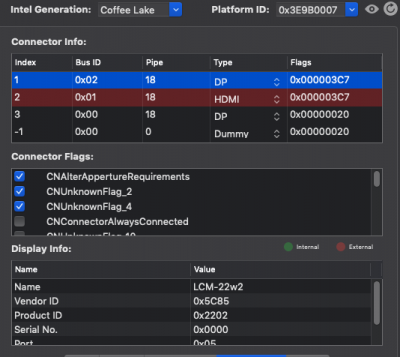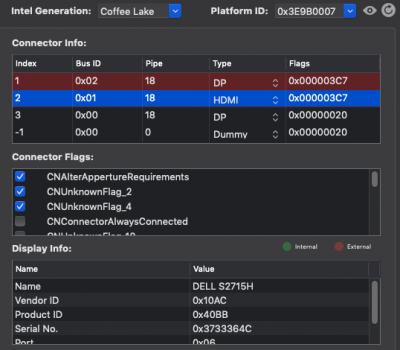- Joined
- Apr 27, 2019
- Messages
- 72
- Motherboard
- ASUS X580GD
- CPU
- I5-8300H
- Graphics
- UHD630 / GTX1050
- Mobile Phone
- If you boot your laptop with the HDMI cable connected to an external monitor, you said that the built-in screen goes black. But do you see normal video output on the external monitor?
- If so, is there an option in System Preferences —> Displays to mirror the display or enable multiple monitors?
- Windows laptops usually use Function key F8 to enable single monitor mode, mirrored monitor mode, and multiple monitor mode. Have you tried pressing the appropriate Function key?
- It would also be useful to download and run IORegistryExplorer and select File —> Save As...to save the IOReg data to a file. Then upload the file. It will provide good insight into what each graphics driver is doing.
- Because you have an Nvidia GTX 1050, I’m assuming you’re running High Sierra 10.13.6 with Nvidia Web Driver?
- Correct, when I boot with the HDMI cable connected to an external monitor the built-in display is black (backlight only but no video output) and the external monitor shows output.
- System Preferences shows both displays, I can also drag windows to the black screen so MacOS doesn't realise the screen is not showing output.
- Pressing FN + F8 will make the display go from back-light only to completely black
- Should I upload my IOregistery with both displays connected and working? (Plug in the cable after booted to MacOs).
- I'm running Mojave with dGPU (GTX1050) disabled in DSDT/SSDT. I did install High Sierra with Nvidia drivers to test but this made no different, I still had the same problem.
I'll upload my IOreg this evening.