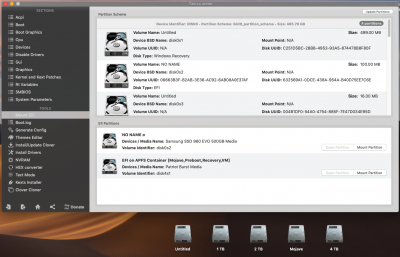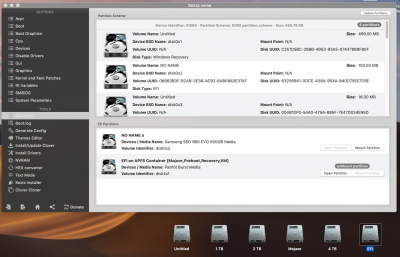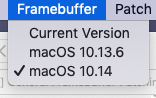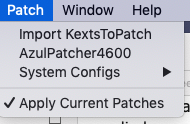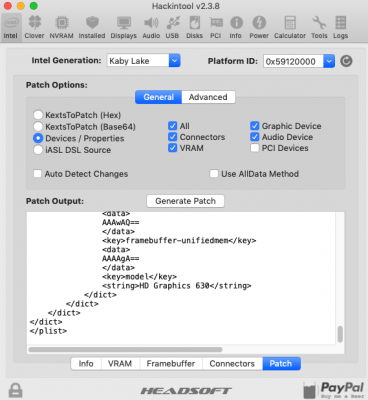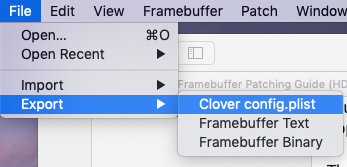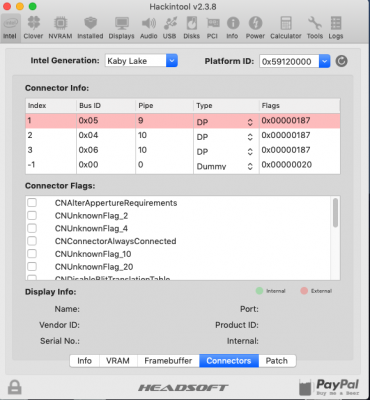CaseySJ
Moderator
- Joined
- Nov 11, 2018
- Messages
- 22,174
- Motherboard
- Asus ProArt Z690-Creator
- CPU
- i7-12700K
- Graphics
- RX 6800 XT
- Mac
- Classic Mac
- Mobile Phone
There are multiple ways to see the EFI partition after it has been mounted:Thanks @CaseySJ, when I mount the ssd with clover configurator, nothing appears on the desktop, while on the finder I see the EFI partition, but I noticed that if from the finder I go to the ssd disk (which I called Mojave) the config.plist file is different (???).
Could this be the problem?
First screenshot show EFI from finder
Second show EFI from GO--->Computer--->Mojave disk
- From a Finder window just as you described.
- From the Desktop if the "Hard disks" icon is checked in Finder --> Preferences as shown below.
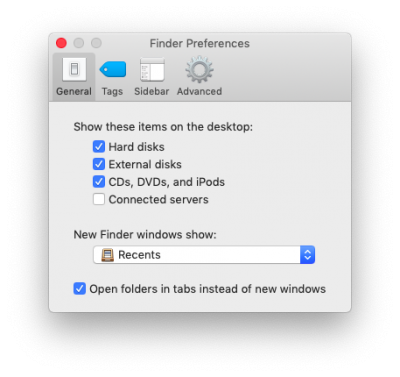
- So please open the EFI disk.
- Inside it you will find one folder only, also called EFI.
- And inside the folder you will find CLOVER.
- The modified config.plist must be copied there.