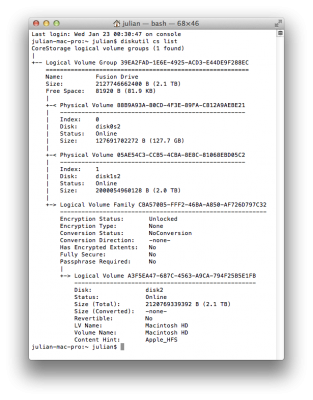Step by Step Fix for iMessage - Requires Latest Chameleon
Hello guys,
I thought I would reply with a positive note on my experiences.
I am running my OS on a custom Fusion Drive, made from a 128GB SSD and a 500GB mechanical drive. I followed the steps outlined in the first post of this topic with one main exception. In order to get my Fusion Drive to boot, I had to install the boot files directly to the boot partitions both individual drives. IE: It involved some terminal work, which is very clearly written out below: (I followed this kick ass guide initially to get my install working. In order to get this iMessage fix to work, I simply used the relevant boot files from the Chameleon package found in the third post of this topic, and added the bit with the /Extra folder before putting into the correct sector on both disks.)
http://www.tonymacx86.com/mountain-...ion-drive-using-tonymacx86-tools-chimera.html
But here is a step by step of what you need to do if you've already got a Fusion Drive and you want to use this fix:
1) Download Pacifist if you don't already have it. A quick Google search will yield what you need.
2) Download the Chameleon package and the FileNVRAM.dylib file from the third post.
3) Open the Chameleon package installer, with Pacifist and from the directory, open Contents of Core>usr>standalone>i386
4) The files you need are boot, boot0, and boot1h. Highlight/select them and choose "Extract to". When prompted, enter your password
5) Once you have the files you need, proceed to the linked thread above and navigate to the first post. Scroll down until you see the following:
"Keep the faith … we have one more Terminal session and then we are through."
6) Follow only the steps listed for
INSTALLING THE BOOT FILES, making sure that when you are identifying your disks using diskutil, you use your specific disk information. For example, if your Fusion drive is at /dev/disk0 and /dev/disk1 (like mine is) then you need to make sure that you don't copy and past what NielHart of uses, as its tailored for his set up. (this is basic, but sometimes people miss stuff like this)
7) Once you've installed the boot files to the correct sectors of the disks, you need to also install the /Extra folder to each. But first you need to create a "modules" folder in your /Extra folder, and drag and drop the FileNVRAM.dylib file into it. Once you have done that, create a copy of the /Extra folder and past it on the desktop.
8) Proceed with the next set of steps found in the other thread which start at "Now we are going to write boot0 to the MBR of each drive (Master Boot Record).", and put the Extra folder in the correct place on both disks. You can check that what you are doing has worked, by opening a new finder window, selecting the drive that you mounted, and ensuring that the Extra folder found there has the "modules" folder inside.
9) If you've successfully completed these steps, you should now reboot. At the boot screen, the Chameleon theme will show and should automatically select/boot your Fusion drive (if it is selected as the first priority boot disk in your bios). When you install this new boot loader, the org.chameleon.boot.plist file is recreated so don't be alarmed if things weren't exactly as you had left them (If I'm not mistaken, you should be able to make changes to this plist without consequence. However, if you make changes, only the booted drive will reflect them. In other words, if you select the other disk that you used for your CoreStorage set up, as the primary boot device, the changes you made to the plist file on the other one will not have transferred.) In order to change this I assume you would have to mount the appropriate sector of both disks and copy paste the modified plist file. But you shouldn't need to do this and it doesn't affect iMessage functionality as far as I'm aware.
10) Open iMessage and try to log in.
11) If Successful, Party! If not, and you get that bit about needing to contact Apple, search the forums for a solution. One that I heard was the "log out on another iDevice and then log in again", though it doesn't seem to work for everyone. Google is your friend here.
What I found initially was that I could log in, but it wouldn't stay logged in. I tried a few times to log back in, but after a few minutes of functionality it would kick out again. I have both an iPad and iPhone so I logged out of iMessage on my phone and then logged in on my Hack, and back in on my phone. It all now works perfectly, including FaceTime, iCloud, App Store, iTunes Store etc.
Good luck and thanks to NielHart for the guide to installing OS X on a custom Fusion Drive.
J