- Joined
- Jun 27, 2011
- Messages
- 52
- Motherboard
- Asus P9X79 Pro-2104
- CPU
- i7-3930K
- Graphics
- 2x GTX 680
Hi there,
Here are my key PC specs:
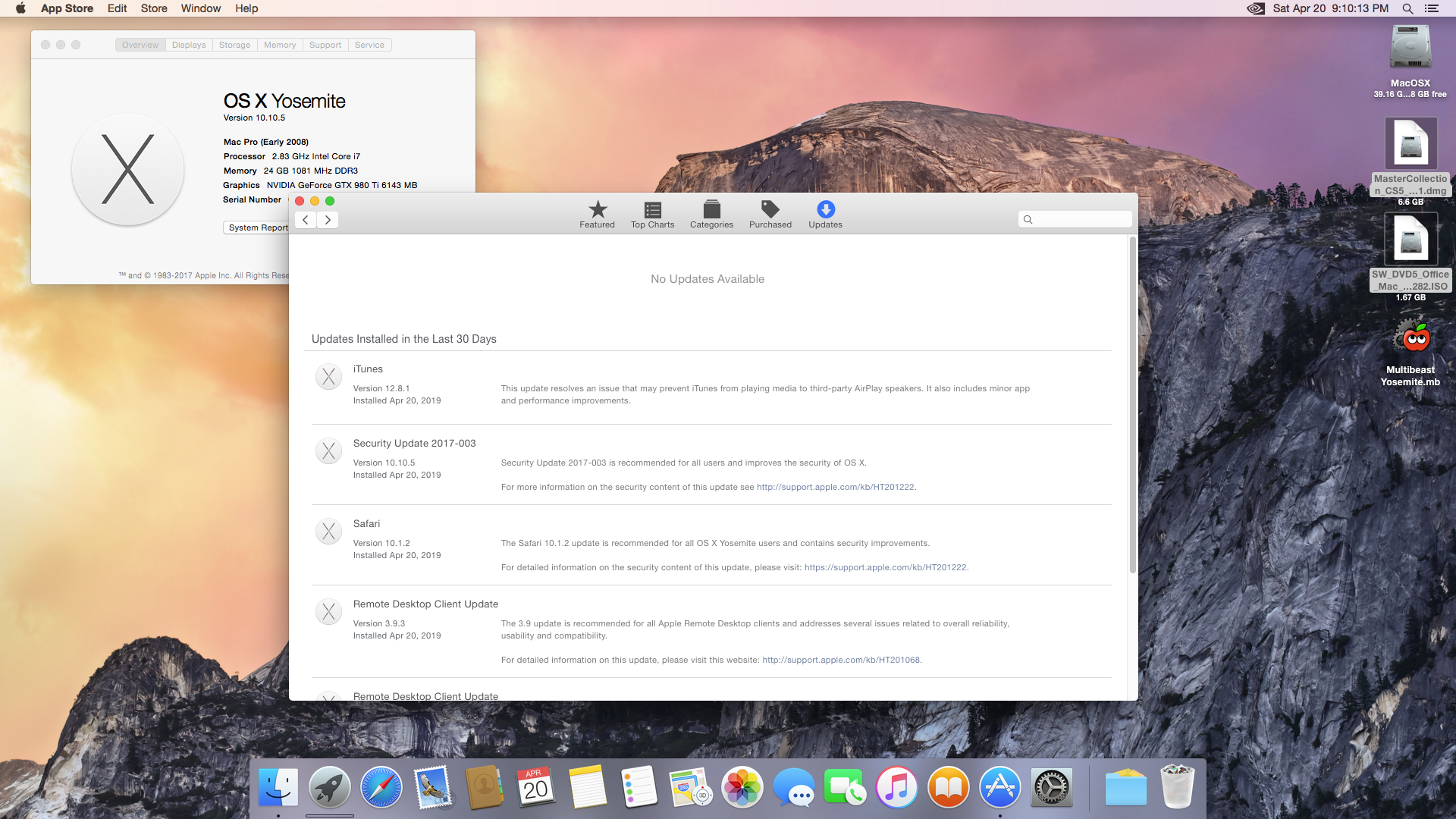
Hope this helps people that had similar probs as I initially faced setting up OSX, let alone Yosemite lol.
The reason I posted this is I cannot make Adobe CS 5.5 work under Mojave which i did here.
Here are my key PC specs:
- Intel DX58SO (5600 BIOS)
- Default options with these changes
- Default SATA AHCI
- 3rd party SATA - disabled
- VT options - disabled
- UEFI - enabled
- Intel i7 930 @ stock
- Intel X-25 40gb SATA SSD (on port 1)
- nVidia GTX 980Ti
- Had to have an actual Mac where
- I downloaded Yosemite from Mac App Store
- Downloaded Unibeast - for Yosemite
- Downloaded Multibeast - for Yosemite
- Setup the USB flashdrive for Yosemite by
- Using disk manager - erase it to MBR/Mac OS Extended Journaled ; labelling it as USB
- Run Unibeast and select Legacy option
- Copy Multibeast onto the USB flashdrive
- Unmount to eject the USB flash drive
- Going back to the PC to install Yosemite by
- Insert the USB that we just created and booting to the USB flashdrive (press F10 on the POST) then selecting drive (USB flashdrive) in the Chimera menu type nv_disable=1 to start the Yosemite installation
- From the Yosemite installation, go to disk utility to format the SSD - important to choose combination of GUID/Mac OS Extended Journaled as the filesystem - label the SSD to MacOSX
- Start the actual Yosemite installation. Once done it will restart.
- Boot back to the USB flashdrive BUT selecting the MacOSX drive and use the parameter nv_disable=1. It will start the post Yosemite install on the SSD. Follow the commands until it reaches the desktop.
- Once on the desktop, run App Store to do a full OS update and install all patches. Allow it to reboot. The build number will change from 14F27 to 14F2511.
- Boot back to the USB flash drive BUT selecting the MacOSX drive and use the parameter nv_disable=1 to go back to Yosemite desktop.
- Once back on the desktop, you should see your flashdrive mounted. Open it and run Multibeast.
- Using the template I had, import it. Install Multibeast. FYI Multibeast setting contains (please un-tick ElliottForceLegacyRTC to prevent any kernel panics)
- Quick Start > EasyBeast
- Audio > ALC889
- Audio > Optional HDAEnabler > Audio ID:1
- Disk > 3rd Party SATA
- Disk > Trim Enabler 10.10.3 TRIM Patch
- EvOreboot
- FakeSMC
- NullCPUPowerManagement
- Network > Intel > AppleIntelE1000e v3.2.4.2
- Bootloaders > Chimera v4.1.0
- Boot Options > Basic Boot Options
- Boot Options > Kext Dev Mode
- Boot Options > Use KernaleCache
- System Definitions > iMac 3,1
- Themes > tonymacx86 Black
- Unmount to eject the USB flashdrive. Remove the flash drive. Reboot
- Upon reboot, you should see the SSD is bootable and is showing the Chimera boot screen with the partitions shown, choose MacOSX and use the parameter nv_disable=1 to continue starting up Yosemite. Wait until it reaches the desktop.
- Download and install the latest nVidia web drivers for 10.10.5 (14F2511). Once done, allow it to reboot
- Upon reboot on the SSD, select the MacOSX partition and use the parameter nvda_drv=1. You now are able to boot into Yosemite with full resolution.
- Once on the desktop, you should be able to see the nVidia icon on the upper right menu. Click it to open nVidia Driver Manager. From there
- Unlock the padlock
- Choose NVIDIA Web Driver.
- Lock the padlock
- All is complete.
- Using the template I had, import it. Install Multibeast. FYI Multibeast setting contains (please un-tick ElliottForceLegacyRTC to prevent any kernel panics)
Hope this helps people that had similar probs as I initially faced setting up OSX, let alone Yosemite lol.
The reason I posted this is I cannot make Adobe CS 5.5 work under Mojave which i did here.
Attachments
Last edited:
