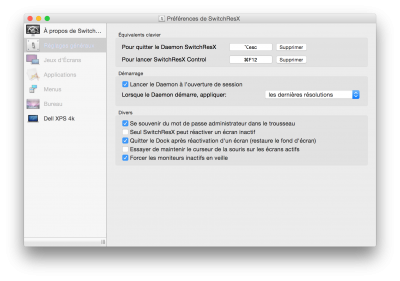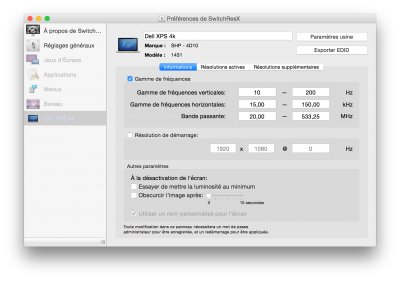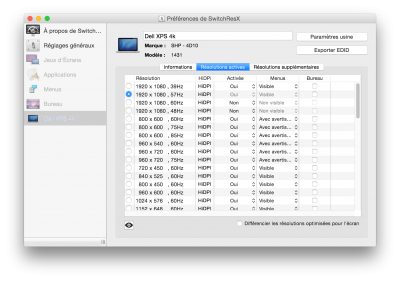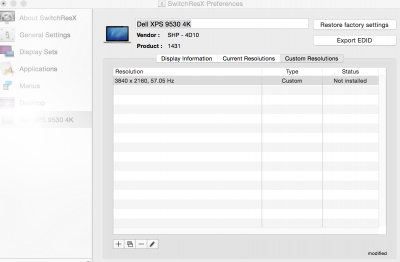- Joined
- Aug 4, 2015
- Messages
- 83
- Motherboard
- iPhone 5s
- CPU
- E3-1230 v3
- Graphics
- nVidia Geforce 8600GT
- Mac
- Mobile Phone
For HD4600 basic requirements, read here: http://www.tonymacx86.com/yosemite-...tel-hd4200-hd4400-hd4600-mobile-yosemite.html
Generally, "RM,device-id" is not used unless you want to do something strange.
You need to use config.plist/Devices/FakeID/IntelGFX=0x04128086. That will make the framebuffer and accelerator kext load. But the accelerator kext will still fail probe. That's where FakePCIID kexts come in... with FakePCIID.kext and FakePCIID_HD4600_HD4400.kext it will trick the accelerator into thinking the device really is 0x0412 instead of native 0x0416.
Of course, you still need to inject a proper ig-platform-id (config.plist/Graphics/ig-platform-id, and config.plist/Graphics/Inject/Intel=true).
For UHD, you have additional requirements:
- patched IOKit
- DVMT-prealloc 96mb in BIOS
- framebuffer patched to match 96mb
- framebuffer patched for larger cursor bytes and framebuffer size
Keep in mind that Clover kext patching can only work on kexts that it loads... So, if you don't have the kexts in cache yet (because you previously booted with Graphics/Inject/Intel=false), you must boot without caches (Clover will load and patch the kexts), then rebuild caches. Next boot can be from cache since Clover will be able to patch the kexts that are now in cache.
It is best to use an external monitor during this process for analysis of ioreg/etc and to make edits when you forgot one or more of the requirements.
Just updated to 10.10.5 with same IOKit patch, lid wake is ok!
Now the only issue for me is the injected headphone will lose sound after next boot. This won't be fixed until rebuilding caches and eject headphone. The log of CodecCommander v2.4 is listed below:
8/21/15 1:36:14.000 PM kernel[0]: CodecCommander: Version 2.4.0 starting.
8/21/15 1:36:14.000 PM kernel[0]: CodecCommander: Evaluating device "IOService:/AppleACPIPlatformExpert/PCI0@0/AppleACPIPCI/HDEF@1B" [8086:8c20].
8/21/15 1:36:14.000 PM kernel[0]: CodecCommander: ....CodecVendor Id: 0x10ec0668
8/21/15 1:36:14.000 PM kernel[0]: CodecCommander: ....Codec Address: 0
8/21/15 1:36:14.000 PM kernel[0]: CodecCommander: ....Subsystem Id: 0x1028060d
8/21/15 1:36:14.000 PM kernel[0]: CodecCommander: ....PCI Sub Id: 0x1028060d
8/21/15 1:36:14.000 PM kernel[0]: CodecCommander: Node ID 0x14 supports EAPD, will update state after sleep.
8/21/15 1:36:14.000 PM kernel[0]: CodecCommander: Node ID 0x15 supports EAPD, will update state after sleep.
8/21/15 2:37:17.000 PM kernel[0]: CodecCommander: Version 2.4.0 starting.
8/21/15 2:37:17.000 PM kernel[0]: CodecCommander: Evaluating device "IOService:/AppleACPIPlatformExpert/PCI0@0/AppleACPIPCI/HDEF@1B" [8086:8c20].
8/21/15 2:37:17.000 PM kernel[0]: CodecCommander: ....CodecVendor Id: 0x10ec0668
8/21/15 2:37:17.000 PM kernel[0]: CodecCommander: ....Codec Address: 0
8/21/15 2:37:17.000 PM kernel[0]: CodecCommander: ....Subsystem Id: 0x1028060d
8/21/15 2:37:17.000 PM kernel[0]: CodecCommander: ....PCI Sub Id: 0x1028060d
8/21/15 2:37:17.000 PM kernel[0]: CodecCommander: Node ID 0x14 supports EAPD, will update state after sleep.
8/21/15 2:37:17.000 PM kernel[0]: CodecCommander: Node ID 0x15 supports EAPD, will update state after sleep.