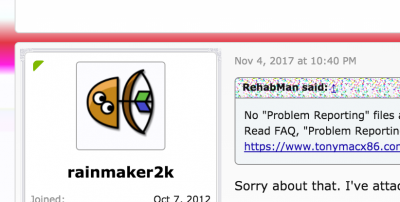- Joined
- Jul 3, 2014
- Messages
- 931
- Motherboard
- Dell XPS 9360 (KabyLake R)
- CPU
- Intel i7 8550U
- Graphics
- Intel UHD 620
- Mac
- Mobile Phone
This will be most likely the last revision of my guide for the XPS 9530, I will be moving to a XPS 9360 as Hackbook
Special thanks to
Following is a guide to run macOS High Sierra (10.13) on a Dell XPS 9530 (Bios revision A09).
The Dell XPS 15 (9530) is a MacBook Pro look-a-like laptop with a QHD+ touchscreen.
As such it is a very suitable laptop to be used as a Hackbook (Hackintosh).
Repository
https://github.com/the-darkvoid/XPS9530-OSX/tree/10.13
Changes
Specifications
The Dell XPS 15 (9530) comes with the following specifications:
Current Status
Currently the following is working properly on the Dell XPS 15 (9530) BIOS A09 with macOS High Sierra (10.13).
The following things are not working yet:
Unlocking the BIOS
In order for the Intel HD 4600 graphics to work with the 3200x1800 QHD+ screen, a BIOS unlock is needed.
Additional bonus is though that the MSR 0x02 register can also be unlocked through the BIOS unlock.
Credits for this procedure to JRandomHacker (http://forums.mydigitallife.info/th...io-UEFI-Advanced-Menu-Unlock-Bonus-MSR-unlock)
Update the BIOS settings as follows:
Installing macOS High Sierra
In order to prepare a bootable installation USB you will need to use a Macintosh computer.
Follow Rehabman's excellent Clover UEFI installation guide to prepare a Clover macOS High Sierra installation USB.
A stripped down config_installation.plist is included in the Clover directory of the repository at https://github.com/the-darkvoid/XPS9530-OSX/tree/10.13 in order to boot the installation USB.
Post-Installation
Download the repository zip from https://github.com/the-darkvoid/XPS9530-OSX/tree/10.13.
(Direct Link)
Copy over the CLOVER folder from the repository into the EFI folder the boot drive of your new macOS High Sierra installation.
Next boot into the newly installed macOS High Sierra.
Copy the two kexts (CodecCommander.kext and AppleBacklightInjector.kext) from the kexts-extra folder to /Library/Extensions.
Run ./tools/Kext Utility.app in order to rebuild the kernel cache.
Issues
Special thanks to
- Rehabman for Clover Hotpatching
- vit6969 for Lilu.kext and all the other people for contributing plugins for it
Following is a guide to run macOS High Sierra (10.13) on a Dell XPS 9530 (Bios revision A09).
The Dell XPS 15 (9530) is a MacBook Pro look-a-like laptop with a QHD+ touchscreen.
As such it is a very suitable laptop to be used as a Hackbook (Hackintosh).
Repository
https://github.com/the-darkvoid/XPS9530-OSX/tree/10.13
Changes
- Restarted from scratch using Clover UEFI / Hotpatching
Specifications
The Dell XPS 15 (9530) comes with the following specifications:
- Intel i7-4712HQ processor (i7-4702HQ in older revisions)
- Intel Lynxpoint HM87 Chipset
- Intel HD 4600 integrated graphics
- Nvidia Geforce GT750M, 2GB DDR RAM dedicated graphics
- Realtek ALC668 audio codec
- Intel AC-7260 wifi (PCI-express) and bluetooth (USB) M2 (NGFF)
Current Status
Currently the following is working properly on the Dell XPS 15 (9530) BIOS A09 with macOS High Sierra (10.13).
- Intel HD 4600 graphics with full QE/CI on 3200x1800 QHD+ display
- Full speed USB 3 ports through USB injection
- Internal SATA AHCI (6 gbit, SSD TRIM enabled)
- Keyboard and trackpad through VoodooPS2Controller by RehabMan
- Battery status and charging indicator through ACPIBatteryManager + DSDT by RehabMan
- Full XPCM power management through X86Platform Plugin type 1
- Screen brightness control in OS X and through keyboard function keys (with OS X on-screen feedback) through SSDT-PNLF and AppleBacklightInjector by RehabMan
- Audio (Realtek ALC668) through AppleALC by vit9696 (including headphones)
- Volume control through keyboard function keys (with OS X on-screen feedback)
- Keyboard backlight switching through keyboard function key
- Built-in Webcam (Light working OOB)
The following things are not working yet:
- Realtek SD Card reader, the reader uses a PCI-express interface which is not supported on OS X. Some open-source drivers are around which might resolve this, unknown at this moment.
- Intel AC-7260 wifi, this card has no existing drivers on OS X and cannot be supported.
The card can be swapped for a Broadcom BCM94352Z which works on OS X for both Wifi and Bluetooth
Unlocking the BIOS
In order for the Intel HD 4600 graphics to work with the 3200x1800 QHD+ screen, a BIOS unlock is needed.
Additional bonus is though that the MSR 0x02 register can also be unlocked through the BIOS unlock.
** WARNING **
Unlocking the Bios is at your own risk and can brick your entire laptop permanently!
Take the following steps at your own risk.
Unlocking the Bios is at your own risk and can brick your entire laptop permanently!
Take the following steps at your own risk.
- Ensure you are updated to the latest bios (Currently Rev. A09)
- Download the AMI Flash Utility from the repository, note that this is the last known version supporting the /GAN undocumented switch.
- Download UEFITool by CodeRush
- Open the dumped bios, expand the sections one-by-one and scroll down until you find setup in the Text column
- Right click on the Compressed Section just below the DXE Dependency Section, and select Extract body, save this as setup.bin (474,572 bytes in size)
For BIOS A09, the MD5 of the unmodified setup section is
6f20fa20bc24c64c93d1aaadd5880fa6 - Next open setup.bin in a hex editor and search for 01 01 00 01 01 01 01 00 00 00, note that there will be only one match.
- Update this to 01 01 00 01 01 01 01 01 01 01, which will unlock all relevant menus.
- Save this to setup_patched.bin
For BIOS A09, the MD5 of the modified setup section is 2337ef151faadce405d4120f3d9a180e - Go back to UEFITool and right-click the section you just extracted and select Replace body and select setup_patched.bin for replacement.
- Save the resulting ROM file to bios_patched.bin
- Open a command prompt with administrative rights and execute: afuwinx64 bios_patched.bin /GAN
Note /GAN is an undocumented switch allowing to flash unsigned firmwares - After rebooting enter the BIOS with F2 and see the new menu structure.
Credits for this procedure to JRandomHacker (http://forums.mydigitallife.info/th...io-UEFI-Advanced-Menu-Unlock-Bonus-MSR-unlock)
Update the BIOS settings as follows:
- Advanced
- USB Emulation: Enabled
- SATA Operation: AHCI
- Security
- TPM Security
- TPM Security: Enabled
- TPM Security
- USB Emulation: Enabled
- Advanced (Newly Unlocked Menu)
- CPU Configuration
- CFG Lock: Disabled
- LakeTiny Feature: Enabled
- SATA Configuration
- Fixed HDD
- SATA Device Type: Solid State Drive (If SSD is installed)
- SATA ODD
- SATA Device Type: Solid State Drive (If SSD is installed)
- Fixed HDD
- USB Configuration
- USB3.0 Support: Enabled
- XHCI Hand-off: Enabled
- EHCI Hand-off: Enabled
- CPU Configuration
- Chipset
- PCH-IO Configuration
- USB Configuration
- XHCI Mode: Smart
- BTCG: Enabled
- USB Ports Per-Port Disable Control: Disabled
- PCH LAN Controller: Disabled
- USB Configuration
- System Agent (SA) Configuration
- Graphics Configuration
- DVMT Pre-Allocated: 128MB
- Graphics Configuration
- PCH-IO Configuration
Installing macOS High Sierra
In order to prepare a bootable installation USB you will need to use a Macintosh computer.
Follow Rehabman's excellent Clover UEFI installation guide to prepare a Clover macOS High Sierra installation USB.
A stripped down config_installation.plist is included in the Clover directory of the repository at https://github.com/the-darkvoid/XPS9530-OSX/tree/10.13 in order to boot the installation USB.
Post-Installation
Download the repository zip from https://github.com/the-darkvoid/XPS9530-OSX/tree/10.13.
(Direct Link)
Copy over the CLOVER folder from the repository into the EFI folder the boot drive of your new macOS High Sierra installation.
Next boot into the newly installed macOS High Sierra.
Copy the two kexts (CodecCommander.kext and AppleBacklightInjector.kext) from the kexts-extra folder to /Library/Extensions.
Run ./tools/Kext Utility.app in order to rebuild the kernel cache.
Issues
- The Realtek RTS5249 card reader is not supported in OS X through any existing drivers.