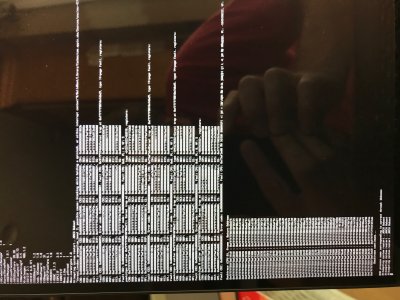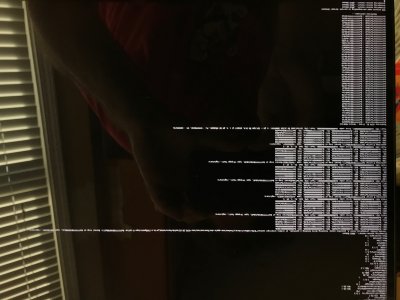- Joined
- Nov 1, 2015
- Messages
- 21
- Motherboard
- Dell XPS 9560
- CPU
- i7-7700HQ
- Graphics
- 1050 GTX
NEW!
After several weeks of toiling (it's July already?!), here's a new audio solution for perfect working audio. I basically ported the linux driver and created a GUI popup menu to configure the combo jack (see screenshot).
Features:
Notes:
- Fully working Combo Jack! (Heaphones, headset, AND line-in!)
- New verb sending kext (no more need for CodecCommander on systems without EAPD troubles; VerbStub is simply a direct port of hda-verb for Linux)
- Launchdaemon with Windows-like pop-up menu monitors the jack for insertion
- Automatic OMTP (Nokia)/CTIA (iPhone) detection for headsets!
- Fully commented sources
How does it work?
- Line-in mode disables audio output. I haven't been able to re-enable the speakers when the jack is purely an input, but that's the only "issue"
- Zero "no audio after sleep" issues so far
- Make sure to turn off "Use ambient noise reduction" when using an input that isn't the internal Mic (unless you find that it helps)
Simple! Due to the way the Realtek codec is set up on this machine, the ComboJack program watches the jack and switches the codec selector (node 0x22) to the correct input after applying all the requisite processing coefficients and pin widgets. This means that Mac OS only sees a built-in mic, but behind the scenes it actually is connecting to the headset and line-in ports. This works because all input paths lead through selector node 0x22 and into capture node 0x09, and the OS only acknowledges the capture node.
How to install (uses modded AppleALC):
Download "ComboJack Installer.zip" and "AppleALC.kext.zip" for everything. The other zips are sources.
- Disable SIP (I use 0x67 for CSRActiveConfig and 0xEE for booterconfig)
- Remove ALCPlugFix from /usr/bin (may need to kill with Activity Monitor first)
- Remove good.win.ALCPlugFix.plist from /Library/LaunchAgents (may need to launchctl unload first)
- Remove CodecCommander from Clover/kexts/Other (unless you need it, but it looks like the 9560 doesn't)
- Copy VerbStub.kext to EFI/Clover/kexts/Other
- Copy AppleALC to EFI/Clover/kexts/Other
- Change layout-id to 72 (in SSDT-Config -- 0x48 is hex)
- Run install.sh and read what it says
- Reboot (and enable SIP if you want)!
(Also included in "ComboJack Installer" is a folder containing the platform, layout, and pinconfigs used.)
hey KNN do you think this will work on High Sierra?