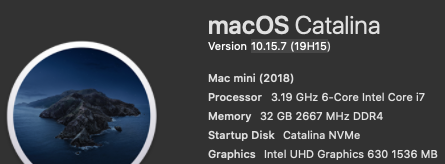- Joined
- Sep 22, 2011
- Messages
- 1,520
- Motherboard
- HP EliteDesk 800 G5 Mini
- CPU
- i9-9900
- Graphics
- UHD 630
- Mac
- Mobile Phone
The 10.15.7 Supplemental update (19H15) proceeded smoothly without any issues. If you're unsure about how to apply the update, follow these steps.
During the update, don't be surprised if displays flash on and off. Also, pay attention to the selected volume when the system reboots during the update.
During the update, don't be surprised if displays flash on and off. Also, pay attention to the selected volume when the system reboots during the update.
- Backup! Use Carbon Copy or your favorite backup utility.
- If you have installed your 3rd-party kexts in EFI/CLOVER/kexts/Other and not in /Library/Extensions, proceed to Step 3.
If you have installed your 3rd-party kexts in /Library/Extensions as I have done, create a USB boot disk, install Clover r5122 on the USB drive and install your EFI on the USB drive. Copy all 3rd-party kexts to EFI/CLOVER/kexts/Other on the USB drive. Leave your USB drive inserted so that your system reboots from the USB drive. All 3rd-party kexts should be located in EFI/CLOVER/kexts/Other for the macOS update. - Select About This Mac -> Software Update and start the update. Your system will begin the update.
- After your system reboots the first time, select the "Install macOS from Catalina Data" Volume
- After your system reboots the second time, select the "Install macOS from Catalina Data" Volume
- After your system reboots the third time, boot from your Catalina Volume (now updated). If you created a USB boot drive, you may now remove it.
- Welcome to Catalina 10.15.7 19H15!