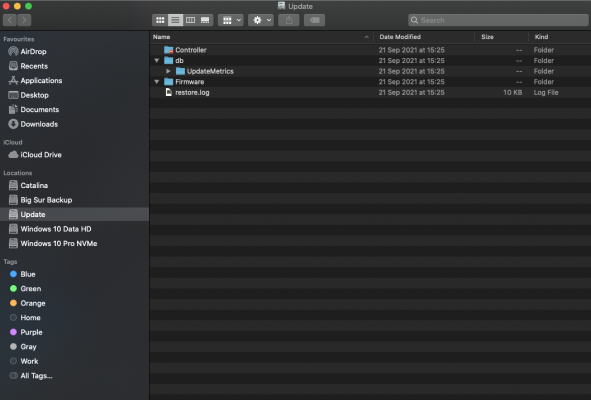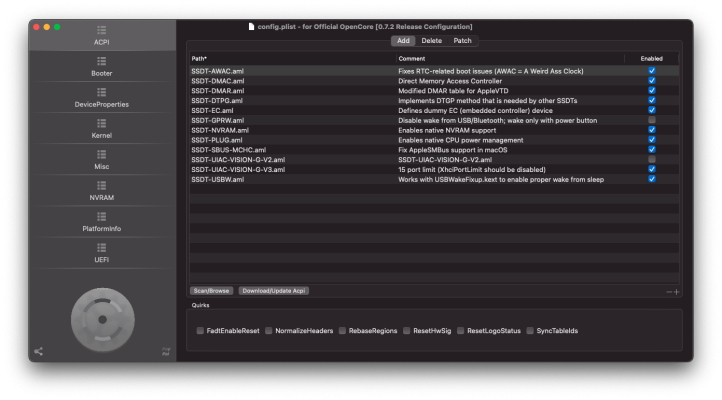CaseySJ
Moderator
- Joined
- Nov 11, 2018
- Messages
- 22,187
- Motherboard
- Asus ProArt Z690-Creator
- CPU
- i7-12700K
- Graphics
- RX 6800 XT
- Mac
- Classic Mac
- Mobile Phone
The system will wake from sleep periodically (dark wake) to check for email, notifications, etc. But we can actually see when these dark wake events will occur by going to System Preferences --> Power:This morning I found that the system had woken itself from a sleep state but appeared to be frozen. No monitor output. I forced shutdown with the power button but the internal LED's stayed illuminated (I have addressable RGB strips attached to each of the DLED_1 and DLED_2 headers). This is not the first time this has happened following a freeze. Previously frozen states have been while using the system and a hard shutdown has turned off the internal LED's.
The most significant change between my previous post and this one is that I plugged all of my external USB peripherals back in. All but 1 USB Type-A jacks are occupied, and I have no Type-C jacks occupied. These are the devices that were plugged back in:
So I have observed 2 patterns for freeze states:
- Logitech C615 webcam, Cable Matters USB card reader model 2020582, 2 Western Digital Passport 2 TB drives, 1 Elements 2 TB drive, 1 Elements 5 TB drive (externally powered), 1 Elements 8 TB drive (externally powered), 1 Seagate One Touch 5 TB drive
- All drives are Journaled HFS+ except for one which is Case-Sensitive Journaled HFS+
Here are my Energy Saver saver settings.
- Using the old config.plist and while using the system (all USB devices plugged in). Hard shutdown leaves the internal LED's off
- Using the old and new config.plist the system self-wakes from sleep (all USB devices plugged in). Hard shutdown leaves the internal LED's on
View attachment 531046
Here we can see a list of Next Scheduled Events.
Some comments:
- We recommend shutting the computer off each night. Is there a compelling reason for keeping it on continuously?
- With so many drives connected, do you see any drive-eject warnings when the system sleeps and wakes? If so, the Jettison app by St. Clair Software might be worth evaluating (free 15-day eval).
- Because USB ports are being extensively used, one should review this post. Even though it was originally written to address kernel panic/freeze problems with USB 2.0 devices, it might apply to your situation as well.