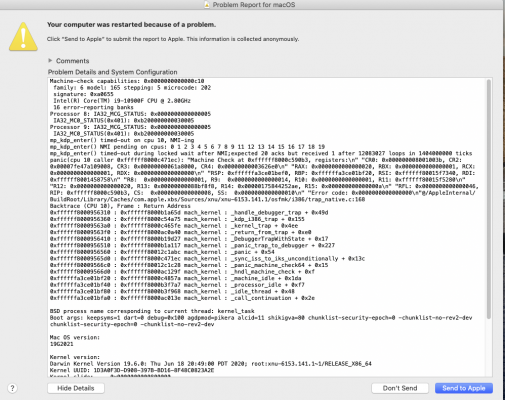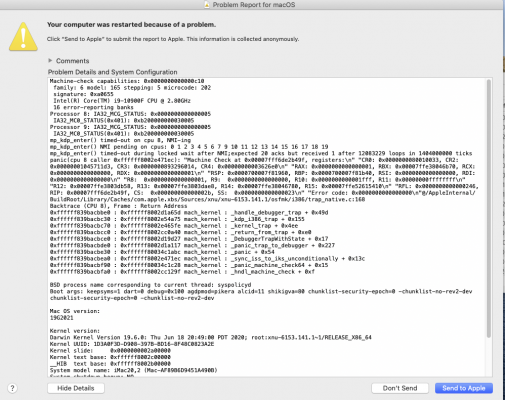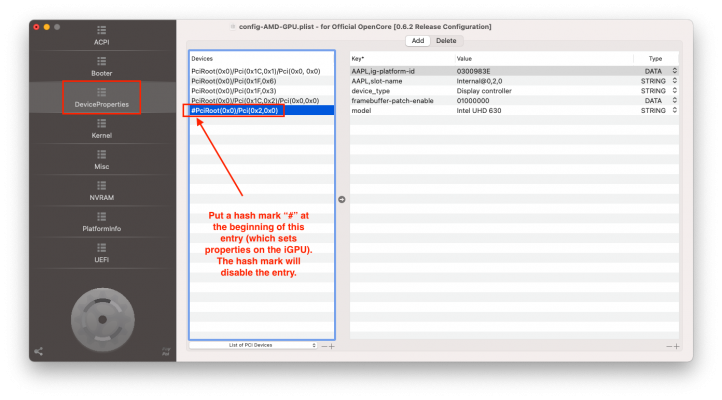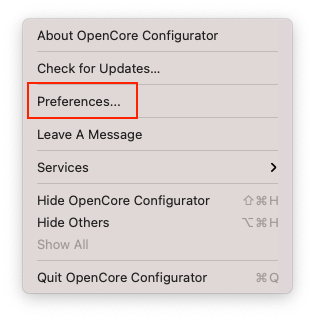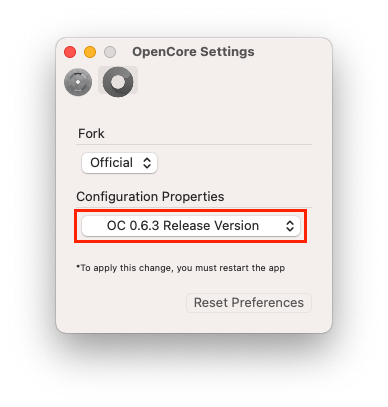- Joined
- Nov 26, 2017
- Messages
- 295
- Motherboard
- Dell Inspiron 5379 - 1.13 - OC
- CPU
- i5-8250U
- Graphics
- UHD 620, 1920x1080
- Mac
- Mobile Phone
@CaseySJ Great work with this thread and thanks for your support !
I am WIP with a Z490 gaming X
I try to install Mojave with OC 0.6.2 - I failed to reach the apple installer (stuck on apple logo after picker then reboot)
The last OC log I get is (attached) : OCI4: Manifest (2738) for 6D6B7264 parse fail with code 1
I saw you also did not succeed installing mojave on the vision D, do you remember the stage and why it failed ?
I am WIP with a Z490 gaming X
I try to install Mojave with OC 0.6.2 - I failed to reach the apple installer (stuck on apple logo after picker then reboot)
The last OC log I get is (attached) : OCI4: Manifest (2738) for 6D6B7264 parse fail with code 1
I saw you also did not succeed installing mojave on the vision D, do you remember the stage and why it failed ?