- Joined
- Feb 10, 2019
- Messages
- 324
- Motherboard
- Gigabyte Z390 Designare
- CPU
- i9-9900K
- Graphics
- RX 580
- Mac
- Mobile Phone
so..i tried leaving C.A.M or SAM or Resizable BAR (all the same) on in BIOS and tried OC 0.7.5 beta and set ResizeAppleGpuBars to 10, and voila... it works!
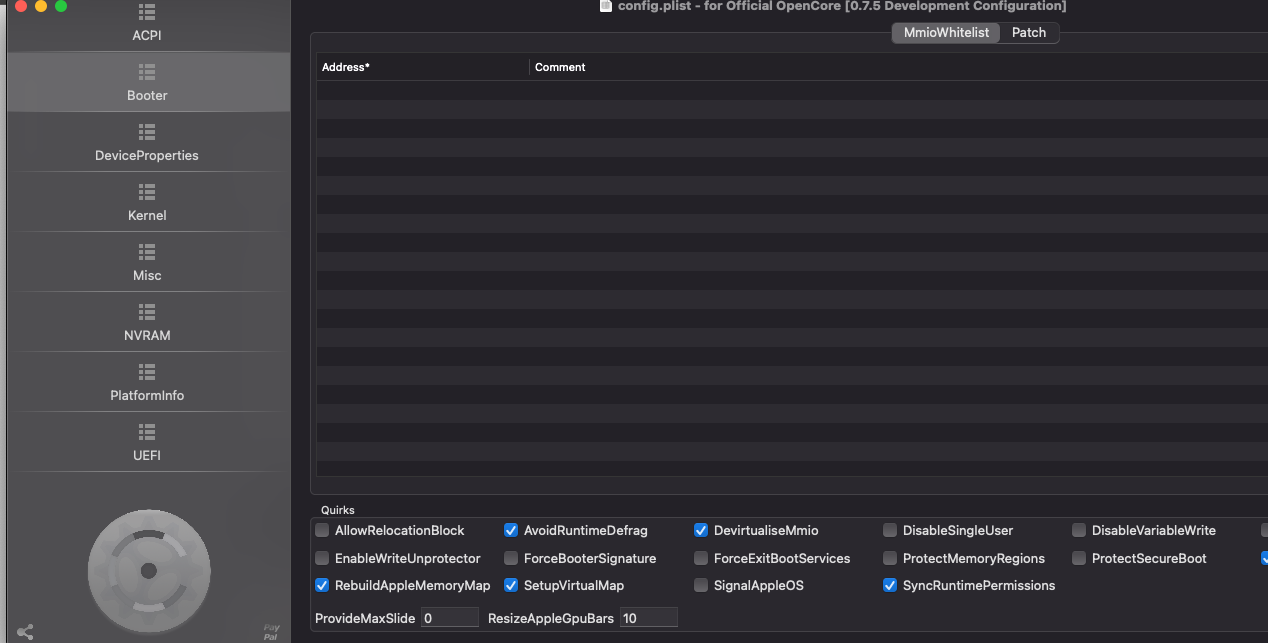
Last edited:
