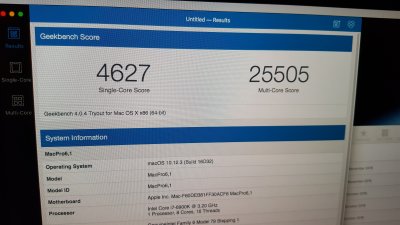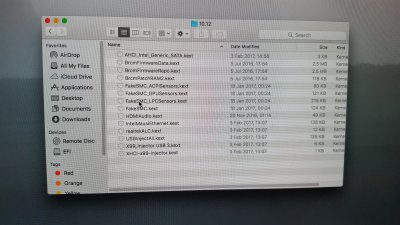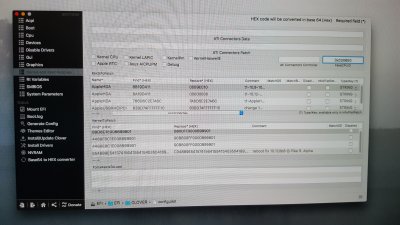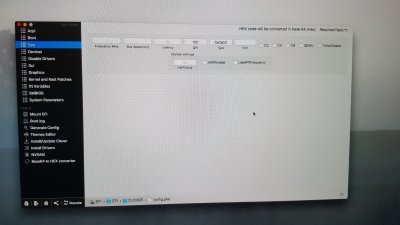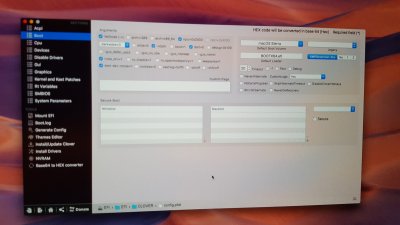First of all, a huge thank you to Giacomoleopardo for such a great job! Kudos!
Mine is working fine, with the exception of the ASM USB 3.0 ports. (Just so no one gets confused - I am not talking or trying to enable/disable the ASMedia 3.1 ports, I am only discussing the three USB 3.0 ports in the rear of the motherboard).
At first, I went into the bios and disabled all of the USB 2.0 ports there. Seemed to have no effect in terms of enabling the three ASM ports. Then I enabled everything in the bios, and tried each port one by one, reviewing each enabled port with IORegistry. According to IORegistry, there should be a SSP6 port, but I sure can't find it. Plugging in USB drives/devices never work in the rear panel ASM ports. And actually, nothing has ever worked in those three ASM ports in the back panel.
In reviewing ReHab man's post, I thought I saw that his patch only applied to the Intel USB controllers. Would that mean that patch would not work on the three ASMedia USB 3.0 ports on the rear panel?
Bottom line, what would help me is if anyone has been able to get the three ASM ports in the back of the Asus X99-A II to work? Am I missing something?
The three I'm talking about are identified in the illustration attached...
Okay, with more troubleshooting I discovered part of the problem and a work-around. What happened was that I obtained an Asus Thunderbolt 3 card (this is the one with three ports: a USB 3.1 C port, a USB 3.1 Type A port, and a Thunderbolt 1/2 port), and installed it following the same process and slot that Giacomoleopardo described. It wasn't until I removed that card that the ASMedia 3.0 ports came back live. Now, it's also true that I have my Graphics Card (an Asus GTX 980 TI) in the first slot (PCIEX 16_1), not the slot that Giacomoleopardo had it in (PCIEX16_3), so I'll have to fully duplicate his layout, including where he installed his video card to see if that makes a difference. It may just be that this Asus Thunderbolt 3 card is not compatible with the X99-A II, or maybe it just isn't ready yet. Not sure which.

 ...no more
...no more