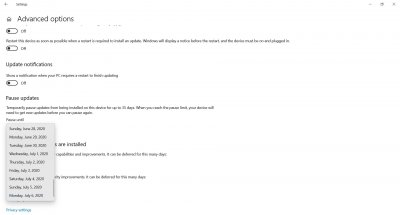trs96
Moderator
- Joined
- Jul 30, 2012
- Messages
- 25,516
- Motherboard
- Gigabyte B460M Aorus Pro
- CPU
- i5-10500
- Graphics
- RX 570
- Mac
- Mobile Phone
Take a look at this free app available from Carifred.com. It gives you back control of Windows 10 updates similar to the way it was back in good old Windows 7. If you are using Win10 Home Premium edition this helps you to avoid feature updates that you don't want or are just too buggy to install yet i.e. Windows 2004 feature update that just came out. If you have 10 Pro version of Windows it gives you the option to delay feature updates for 1 year.
I've got it set to normal so I have control over what gets downloaded and installed.
 www.carifred.com
www.carifred.com
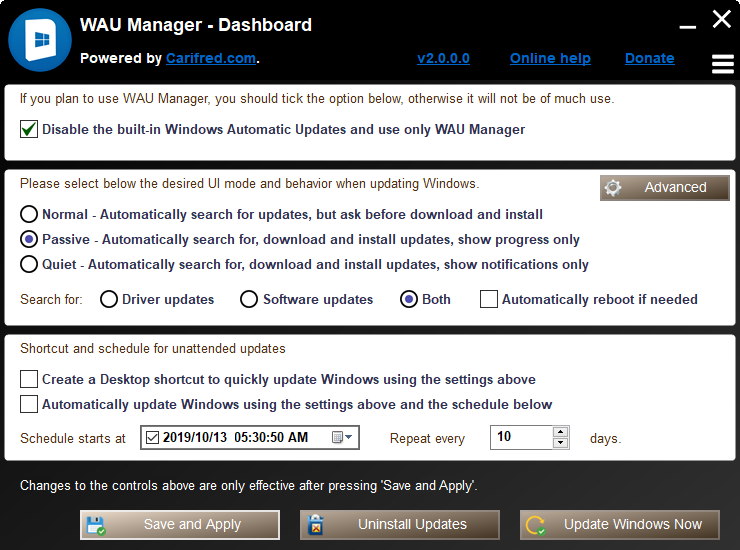
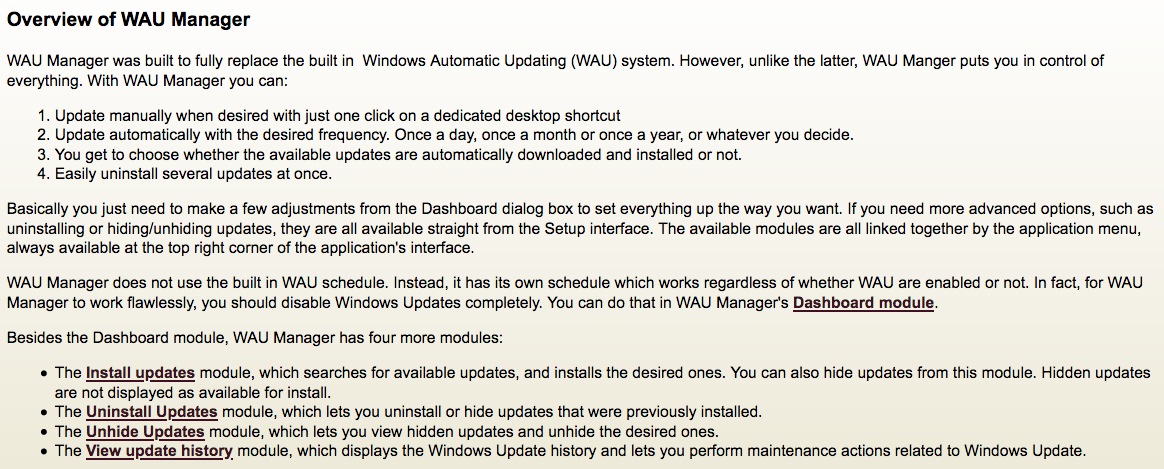
I've got it set to normal so I have control over what gets downloaded and installed.
WAU Manager
WAU Manager - A replacement for the Windows update interface. Get full control of the Windows updates
Last edited: