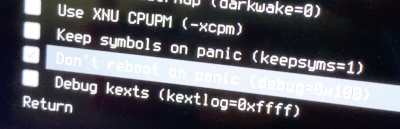- Joined
- Apr 10, 2011
- Messages
- 140
- Motherboard
- Gigabyte GA-Z97X-Gaming 7
- CPU
- i7-4790K
- Graphics
- Intel HD 4600
- Mac
- Classic Mac
- Mobile Phone
Hello, I think this is the right forum for this.
I've been trying to get a Sapphire Pulse RX 580 to work in my hackintosh. The system would not POST with the card installed and powered. (I have a thread going on for this issue) I was running GA-B75M-D3P rev1 on the F3 version. Short of swapping out PSU, I thought maybe updating the BIOS would help matters, so I did, to the newest BIOS (F7).
Now, my system loads to Clover, counts down to auto-boot into OSX Mojave, I see the Apple logo (white on black), then the system reboots. I don't know if this is due to not getting the BIOS set up correctly or if there's something now misconfigured in Clover somehow. The new BIOS version is not quite the same, so even though I fairly comprehensively documented my old working BIOS configuration in the F3 version, there are subtle but probably important differences in F7.
I'm hoping someone can help!
Edit 1: To be clear, I am currently trying to get the system up and running again WITHOUT the new card, using onboard graphics. The purpose of the BIOS update was to see if that would help my system POST with the card installed. Currently, I have an updated BIOS (requiring me to re-configure it from scratch) and the system cannot progress much past the Clover boot screen.
Edit 2: I want to be even more clear. Here's the situation:
I've been trying to get a Sapphire Pulse RX 580 to work in my hackintosh. The system would not POST with the card installed and powered. (I have a thread going on for this issue) I was running GA-B75M-D3P rev1 on the F3 version. Short of swapping out PSU, I thought maybe updating the BIOS would help matters, so I did, to the newest BIOS (F7).
Now, my system loads to Clover, counts down to auto-boot into OSX Mojave, I see the Apple logo (white on black), then the system reboots. I don't know if this is due to not getting the BIOS set up correctly or if there's something now misconfigured in Clover somehow. The new BIOS version is not quite the same, so even though I fairly comprehensively documented my old working BIOS configuration in the F3 version, there are subtle but probably important differences in F7.
I'm hoping someone can help!
Edit 1: To be clear, I am currently trying to get the system up and running again WITHOUT the new card, using onboard graphics. The purpose of the BIOS update was to see if that would help my system POST with the card installed. Currently, I have an updated BIOS (requiring me to re-configure it from scratch) and the system cannot progress much past the Clover boot screen.
Edit 2: I want to be even more clear. Here's the situation:
- I had a working Mojave system with integrated graphics (fresh Mojave install)
- It functions as a HTPC so I wanted to upgrade to 4K graphics, so I bought what's supposed to be a safe card for Mojave, the Sapphire Pulse RX 580
- with the card plugged in and connected to power, the system would not POST. No beeps, no BIOS access, nothing but spinning fans and lit LEDs. (Incidentally, the system would boot normally, with integrated graphics, with GPU card plugged in to PCI-E x16 slot but without the GPU power cable connected). I started a thread in the Hardware Support forum
- I tried different things with no success, but noted that my BIOS was 4 versions out of date. Even though none of the documented updates included anything to do with better support for graphics cards, I wanted to just update to rule out the BIOS (had someone else with same board and revision but current BIOS with success with a GPU in High Sierra).
- Finally got the BIOS updated (found out along the way that the board does not support Q-Flash even though it's mentioned in the manual), and here I am with a system with a reboot loop after the Clover screen.
Last edited: