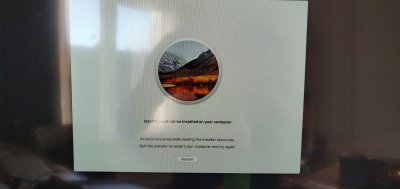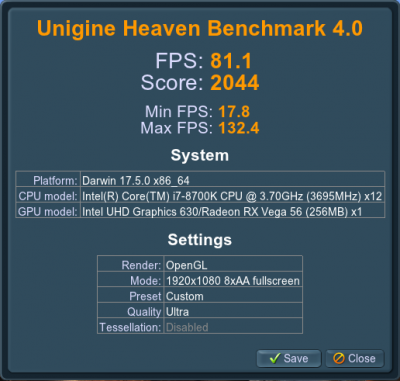pastrychef
Moderator
- Joined
- May 29, 2013
- Messages
- 19,458
- Motherboard
- Mac Studio - Mac13,1
- CPU
- M1 Max
- Graphics
- 32 Core
- Mac
- Classic Mac
- Mobile Phone
Updated the BIOS. Ram still not recognized, unfortunately.
I chose the PEG option before and after the reboot my monitor wouldn't turn on, so I had to reset all BIOS settings in order to see anything again. I've connected it to an HDMI port, as I don't have a DVI port. Could the PEG option be responsible for that? Or was it perhaps another option I turned on?
The additional options you've mentioned (apart from that HFS Disk that turned up) I haven't seen yet in any of my attempts.
Usually it just restarts after the initial install screen and I end up in the same Clover screen as in the image I have provided.
I'll give it a second try with PEG hopefully my monitor will turn on this time
Hmm... Weird. When I updated BIOS, it allowed macOS to see all my RAM... If you are still having issues with the RAM showing, you may have to install your two sticks of RAM in to B2 and A2. I know the manual recommends B1 and A1, but that was how I got my RAM to show at first.
- When you first boot from your USB flash drive, select the installer on the USB flash drive.
- Once the installer has loaded, initialize the drive you want to install macOS on using Disk Utility.
- When done, quit Disk Utility and proceed with installation of macOS.
- The system will restart on its own.
- When it reaches the Clover boot menu, you should now choose the installer that is on the hard drive or SSD that you installed macOS on. Do not start from the USB installer anymore.
Not sure why your monitor doesn't show anything... Make sure your monitor cable is connect to your Vega and NOT to the motherboard connectors. You should be able to see the motherboard splash screen and you should be able to see and get in to BIOS.