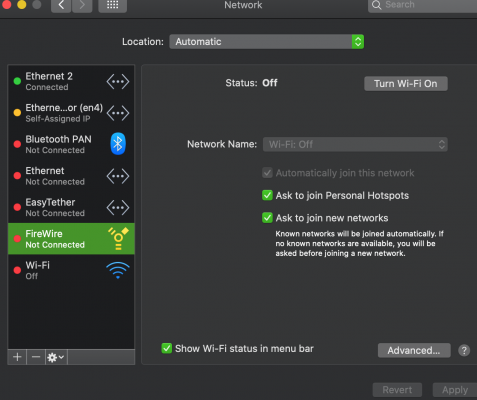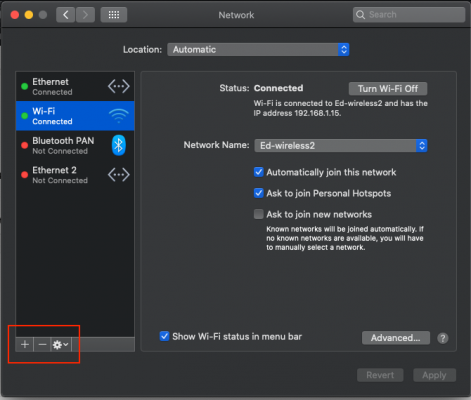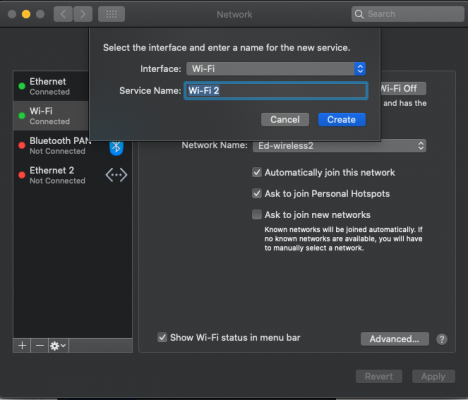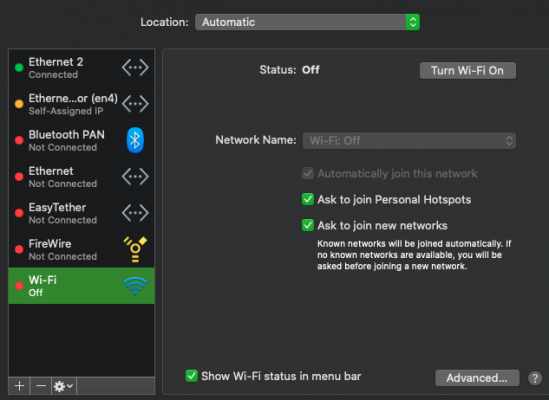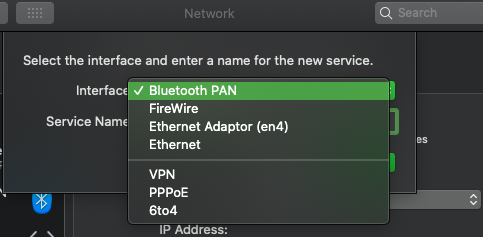- Joined
- Sep 3, 2019
- Messages
- 5
- Motherboard
- asus
- CPU
- i7 8th
- Graphics
- nvidea gtx2080
Hi everyone, i did a hackintosh with macOs Catalina 10.15.7 (19H15), (MB: Gigabyte: GA-Z77xUD5H , I7 3770(yes is old)), and put the fV-HB1200. The bluetooth works amazing, plug and play, but the wifi never turn on.
Has anyone had the same problem? Or do you know how to solve it?
Thanks everbody, and sorry the poor english.
Has anyone had the same problem? Or do you know how to solve it?
Thanks everbody, and sorry the poor english.